Step by Step installing Oracle 11g R2 on OEL 5.5
Posted by Kamran Agayev A. on March 21st, 2011
In this step by step tutorial I’m going to show you the installation of Oracle 11gR2 on OEL 5.5
As in every my step by step and video tutorials, I use VMware virtual machine, so here also I start with creating a virtual machine
P.S. Actually I was preparing this tutorial for CentOS, but somehow mixed .iso images  So the name of the virtual machine appears as “CentOS” but the installation is made on OEL. However, you can try the same tutorial for CentOS as well
So the name of the virtual machine appears as “CentOS” but the installation is made on OEL. However, you can try the same tutorial for CentOS as well
Click Next
Select Typical and click Next
Select Linux and “Red Hat Enterprise Linux 5” as an OS version and click next
Provide the name of virtual machine and specify the location and click next
Select “Use bridged networking” and click Next
Specify the size of the virtual machine and click Finish
Delete Floppy, USB Controller and Sound Adapter devices, set Memory to 1024 Mb, mount ISO image of the OEL 5.5 OS and click OK
Click “Power on” button to start the virtual machine
Click enter
Select Skip button
Click Next
Select Installation language and click next
Select the keyboard and click next
Click on Yes
Click Next
Click on YES to remove the partition and click next
Click Next
Select the country and click next
Provide the password of the root user and click next
To install required packages for Oracle installation select “Customize now” and click Next
Desktop Environments
GNOME Desktop Environment
Applications
Graphical Internet
Development
Development Libraries
Development Tools
GNOME Software Development
Java Development
Legacy Software Development
X Software Development (Select libxpdevel and openmotif)
Servers
Server Configuration Tools
Web Server
Windows File Server
Base System
Administration Tools
Base
Java
Legacy Software Support (select compat-db)
System Tools (select sysstat)
X Window System
Click Next to start the installation
Click on Reboot button
Click Forward
Choose the first option and click Forward
As we use the virtual machine for testing purpose, disable the firewall and click Forward
Disable Selinux and click Forward
Click Forward
Specify the time and date and click Forward
We don’t need to create a user so click Forward
Click Finish button to finish the installation of OEL
Login with the root user
From VM menu, select Install VMWare tools
If the vmware installation cd doesn’t appear automatically, Eject the previous cd (installation of OEL), doublt click on Computer and double click on Cd-rom device. This will initialize the vmware tools cd
Double click on .rpm package
Click on Apply to start the installation
After you set all configurations, open new terminal and run vmware-config-tools executable and finish the installation of vmware tools
Now let’s create a user and groups for Oracle installation
[code]groupadd oinstall
groupadd dba
useradd -m -g oinstall -G dba -d /home/oracle -s /bin/bash -c "Oracle Software Owner" oracle
passwd oracle
[/code]
Change the /etc/sysconfig.conf file to add (change) kernel parameters that are required for Oracle installation
The file should be as follows:
[code]
net.ipv4.ip_forward = 0
net.ipv4.conf.default.rp_filter = 1
net.ipv4.conf.default.accept_source_route = 0
kernel.sysrq = 0
kernel.core_uses_pid = 1
net.ipv4.tcp_syncookies = 1
kernel.msgmnb = 65536
kernel.msgmax = 65536
kernel.shmmax = 2147483648
kernel.shmall = 2097152
kernel.shmmni = 4096
kernel.sem = 250 32000 100 128
fs.file-max = 6815744
fs.aio-max-nr = 1048576
net.ipv4.ip_local_port_range = 9000 65500
net.core.rmem_default = 1048576
net.core.rmem_max = 4194304
net.core.wmem_default = 262144
net.core.wmem_max = 1048576
[/code]
To make the active in the current session, run /sbin/sysctl -p command
Change /etc/pam.d/login file and add the followingn line:
[code]
session required pam_limits.so
[/code]
Change /etc/security/limits.conf and add the following lines:
[code]
oracle soft nproc 2047
oracle hard nproc 16384
oracle soft nofile 1024
oracle hard nofile 65536
[/code]
Create necessary directories for Oracle home
Change the entry of .bash_profile file of the oracle user and add following lines:
vi /home/oracle/.bash_profile
[code]
export ORACLE_HOME=/u01/home/oracle/product/11.2.0/db_1
export LD_LIBRARY_PATH=$LD_LIBRARY_PATH:$ORACLE_HOME/lib
export PATH=$ORACLE_HOME/bin:$PATH
[/code]
Now copy downloaded oracle installation files to the /tmp directory
Switch to the /tmp directory and unzip both files with oracle user. This will create a new folder called “database”
Logout from root user, login with oracle, switch to the /tmp/database directory and run installation by running the following executable
[code]
cd /tmp/database
./runInstaller
[/code]
Select Create and configure a database and click next
Select the first option and click Next
Provide the name of the database and the password and click next
Specify the folder for the inventory directory and click Next
In the prerequisite check we was informed that we need to install three packages as well. So mount the .iso file of the OEL installation, switch to the Server folder
Install all three packages with rpm -Uvh command as it’s shown above
Click on Check Again button and you’ll see that those notifications are disappeared. Check “Ignore all” checkbox and click Next
Click Finish button to start the installation
DBCA tools automatically will start to create the database named mydb
After all, the installation finished successfully. Get the url of the database control
Open a web browser and paste that url to the address field. Click “or you can add an exception” link
Click on “Add Exception” button
Click Get Certificate and Confirm Security Exception buttons
Provide the password for sys user and password, select SYSDBA and click Login button
Switch to the installation page and run both shell scripts with root user
Open a new terminal, export ORACLE_SID variable and connect to the database
I hope by following my step by step instruction, you’ll also install Oracle 11gR2 on OEL successfully



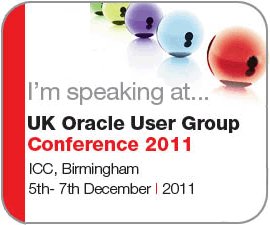
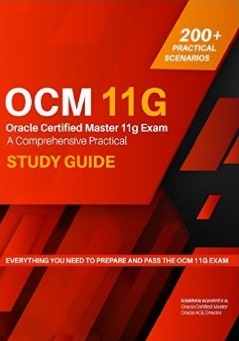

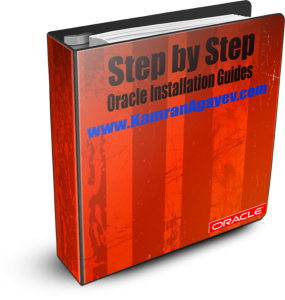

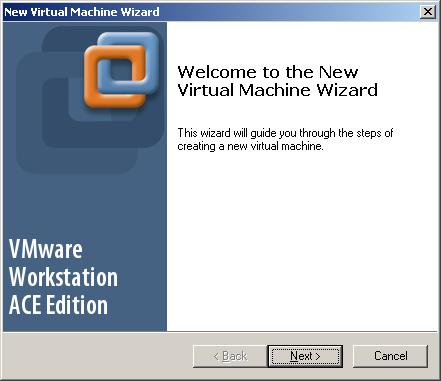

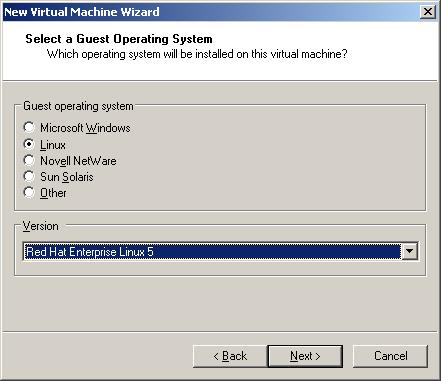
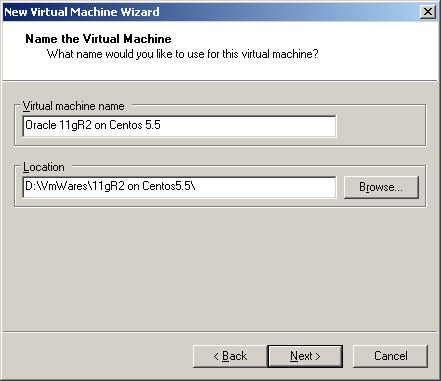
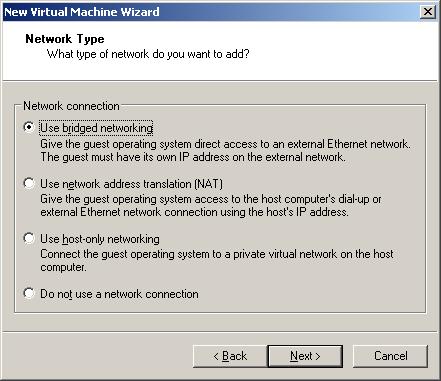
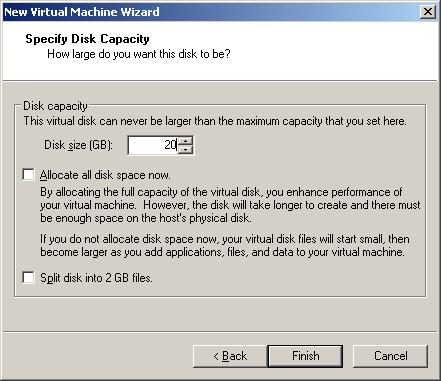
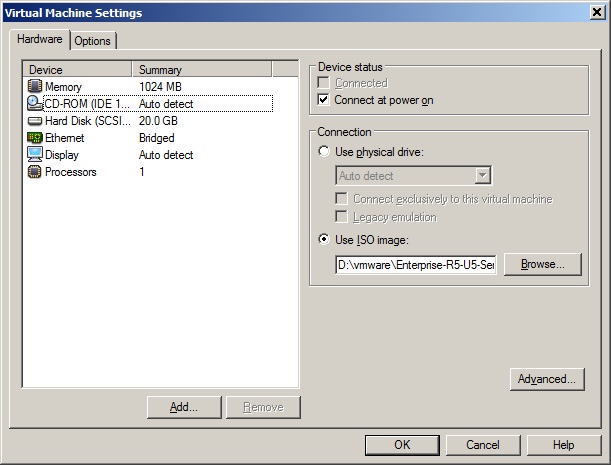
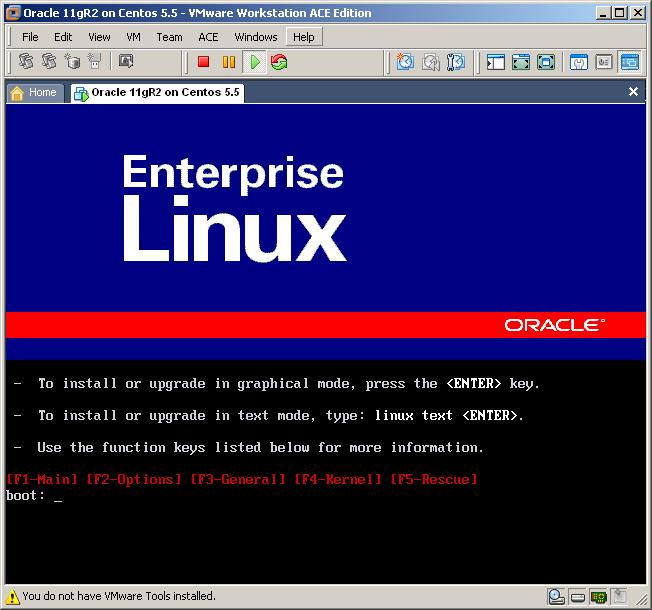
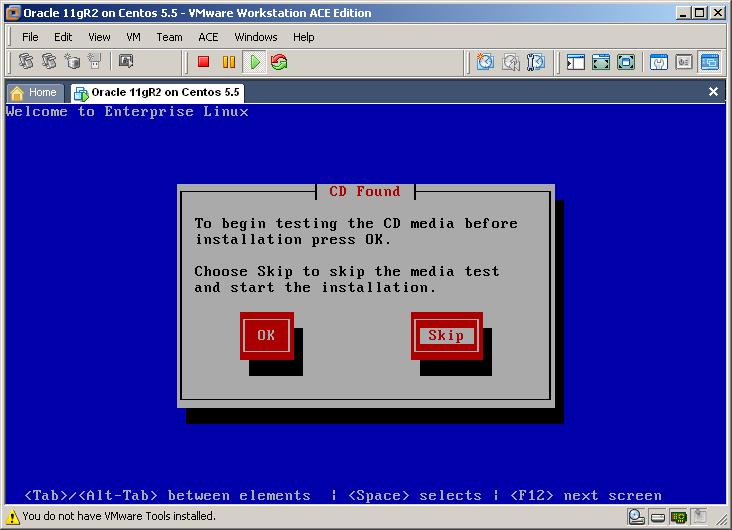
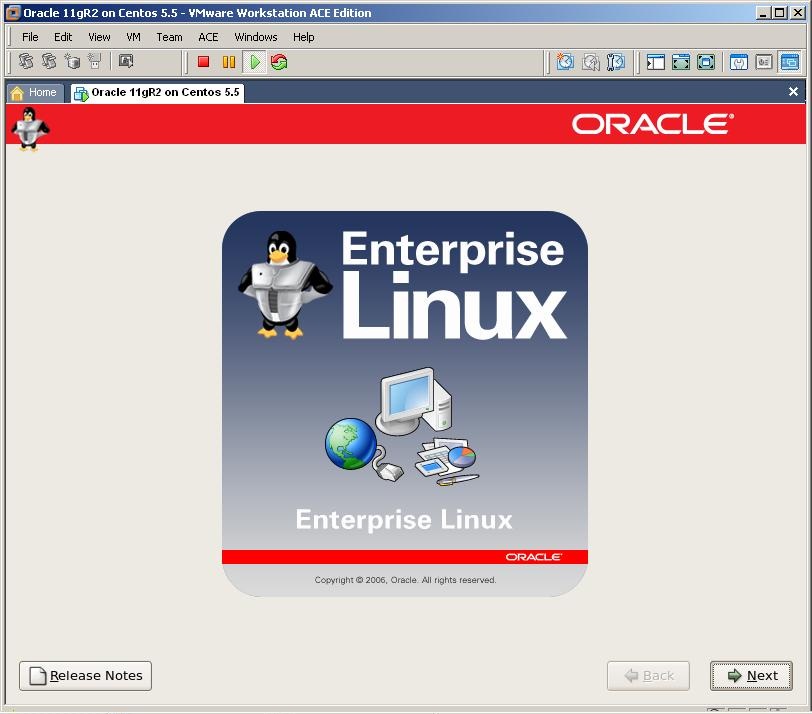

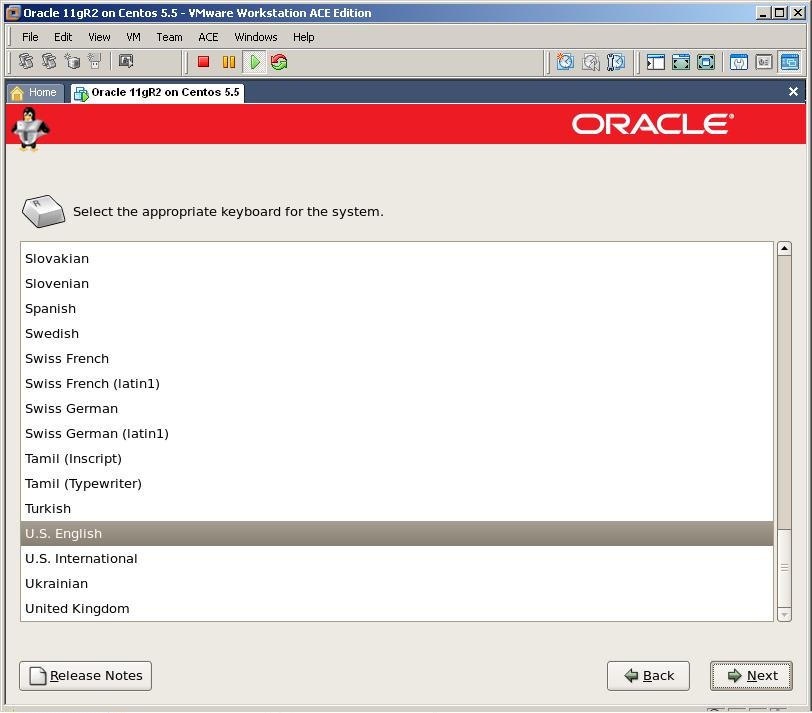

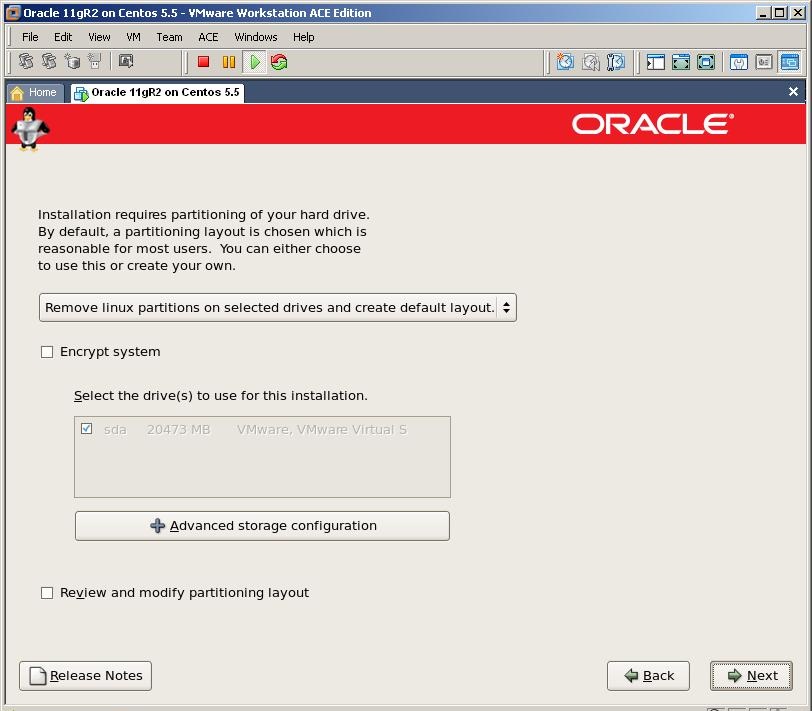
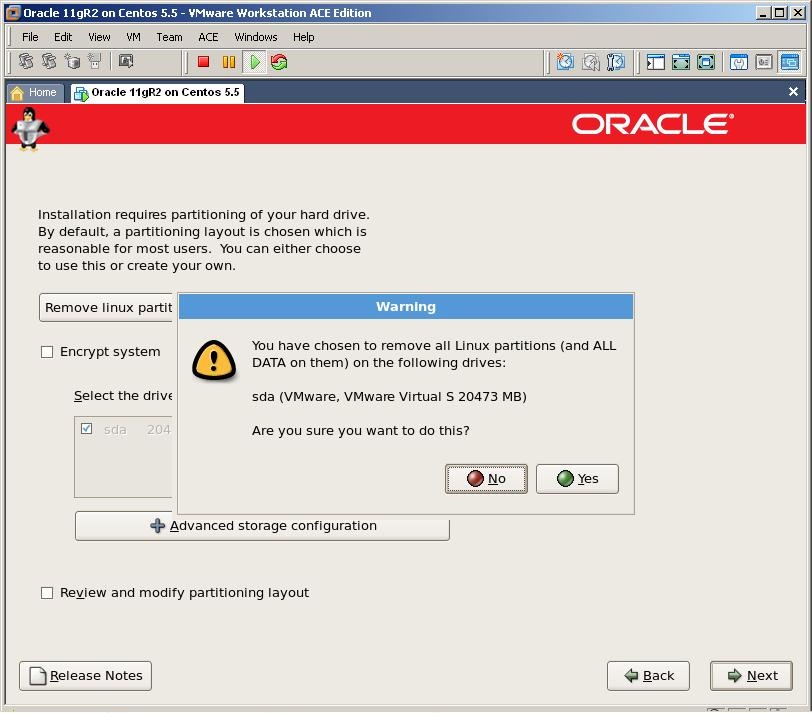
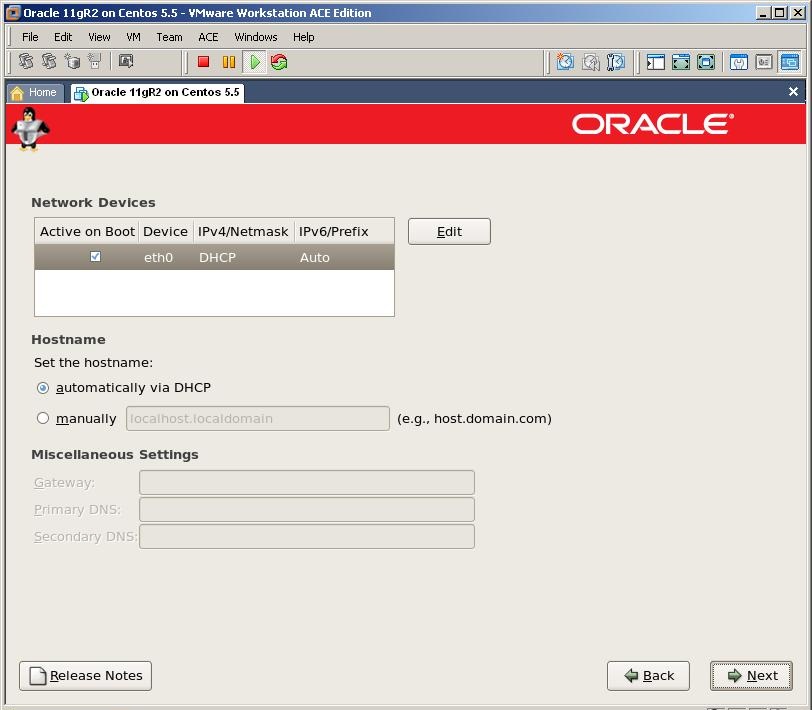

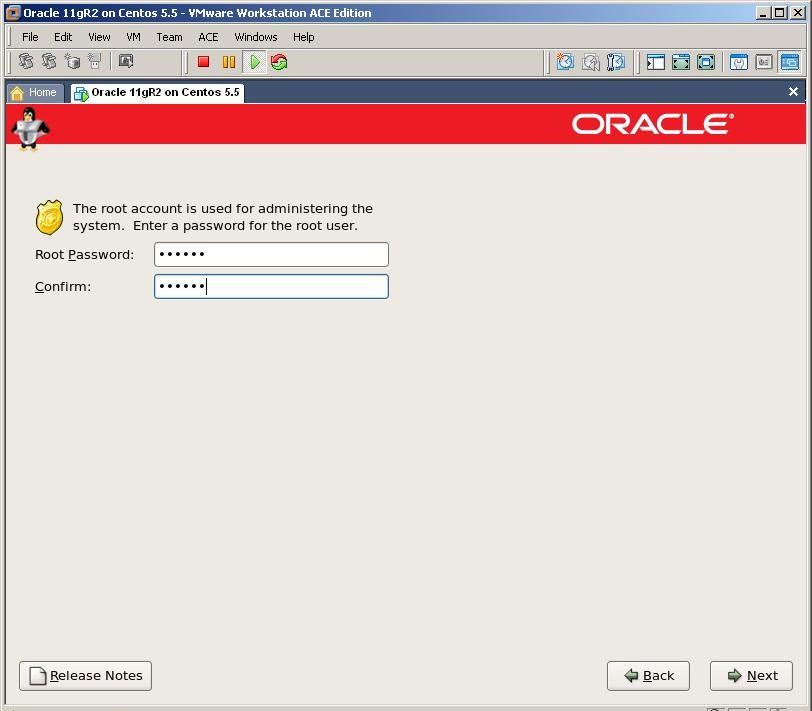
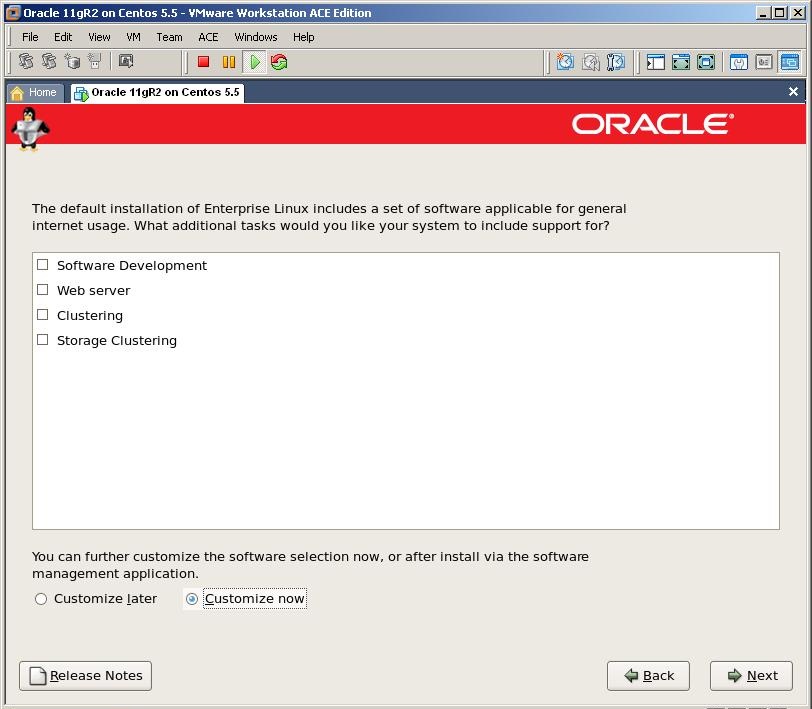
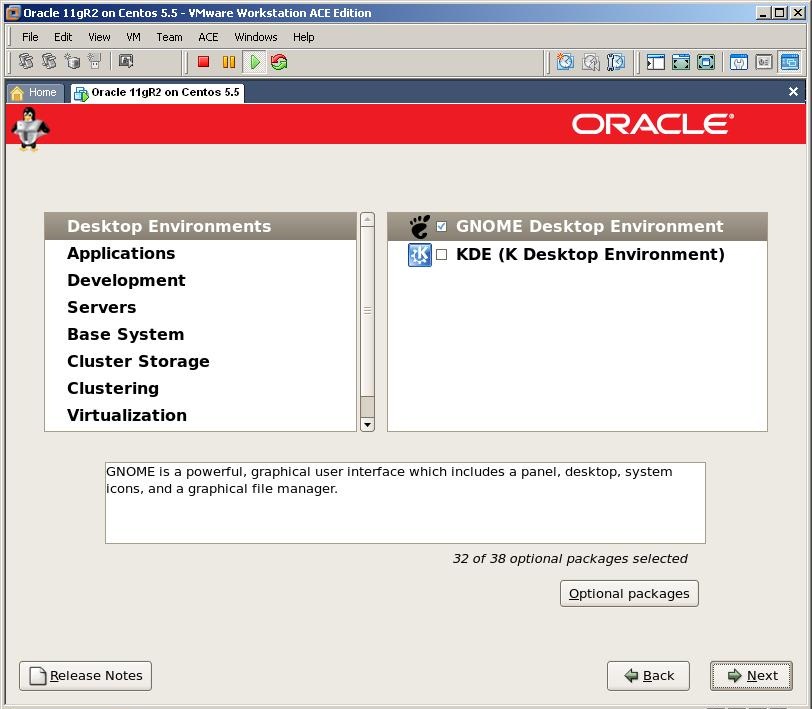
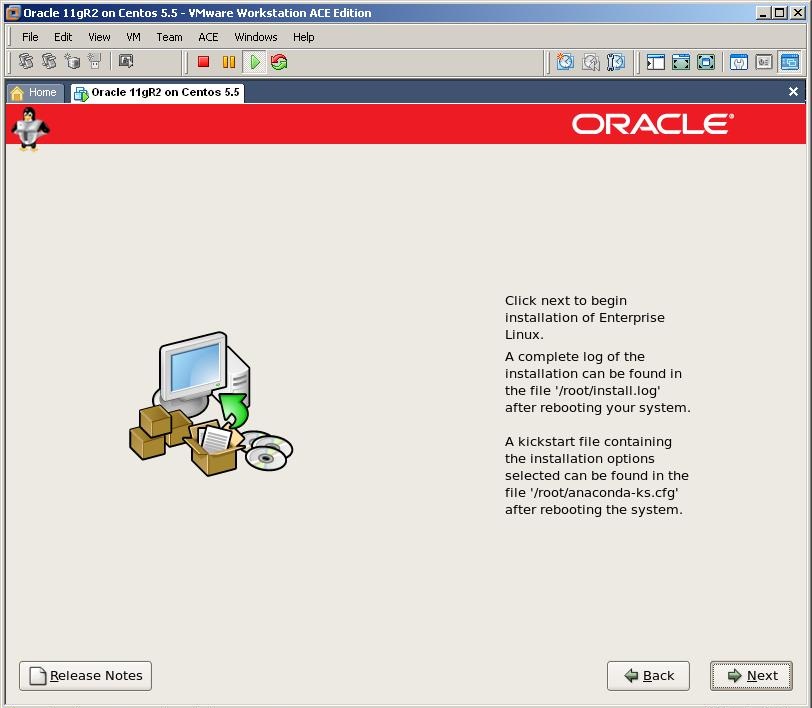
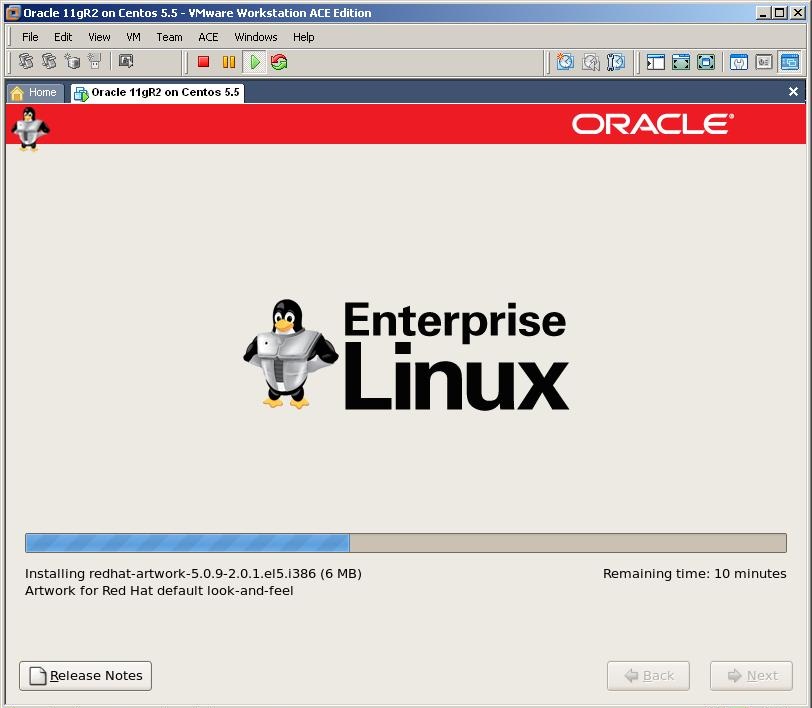
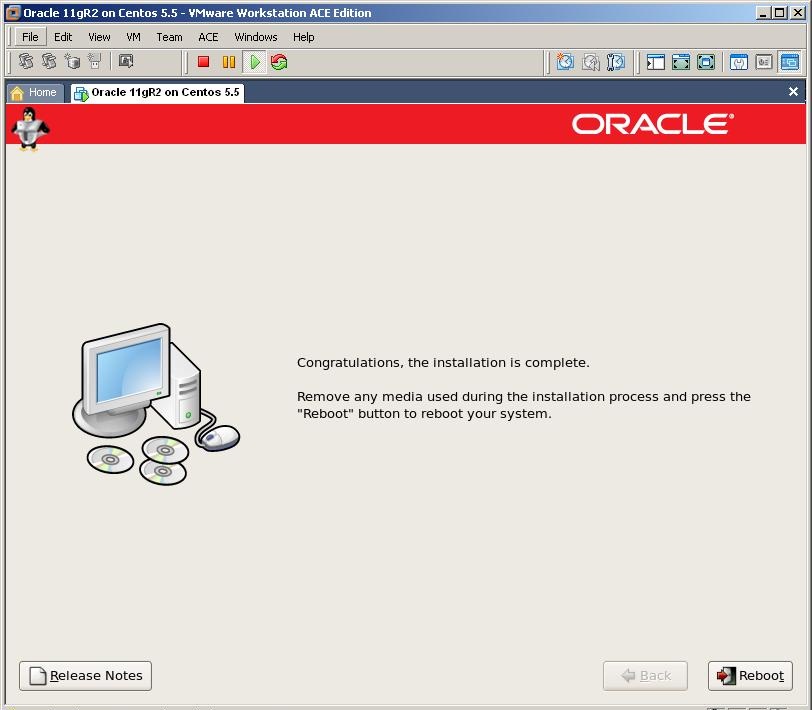
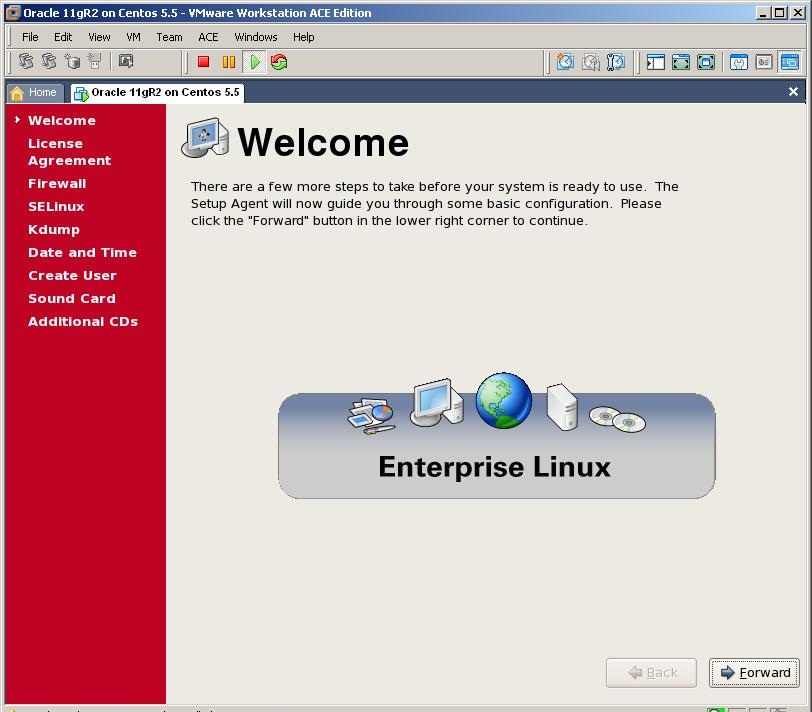

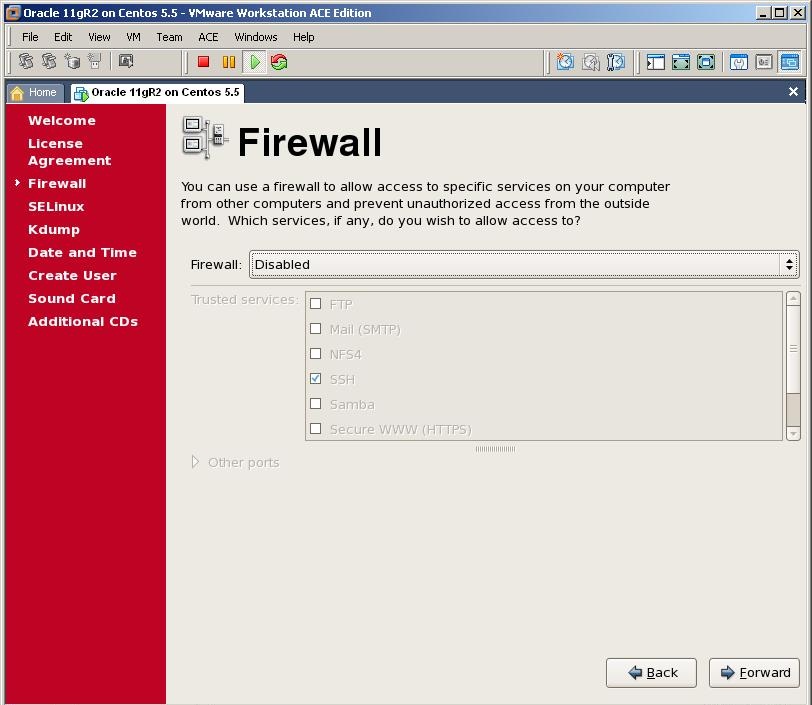
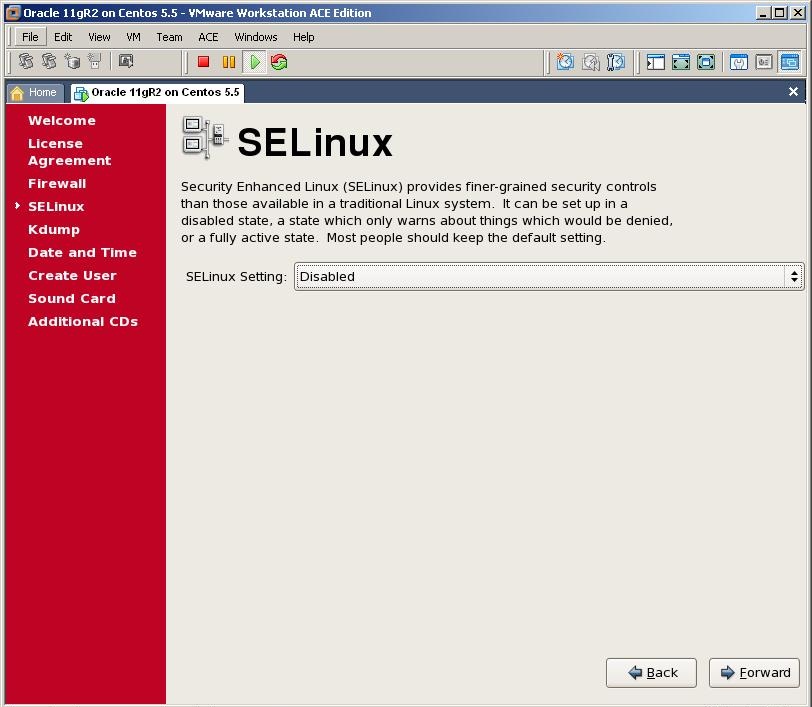
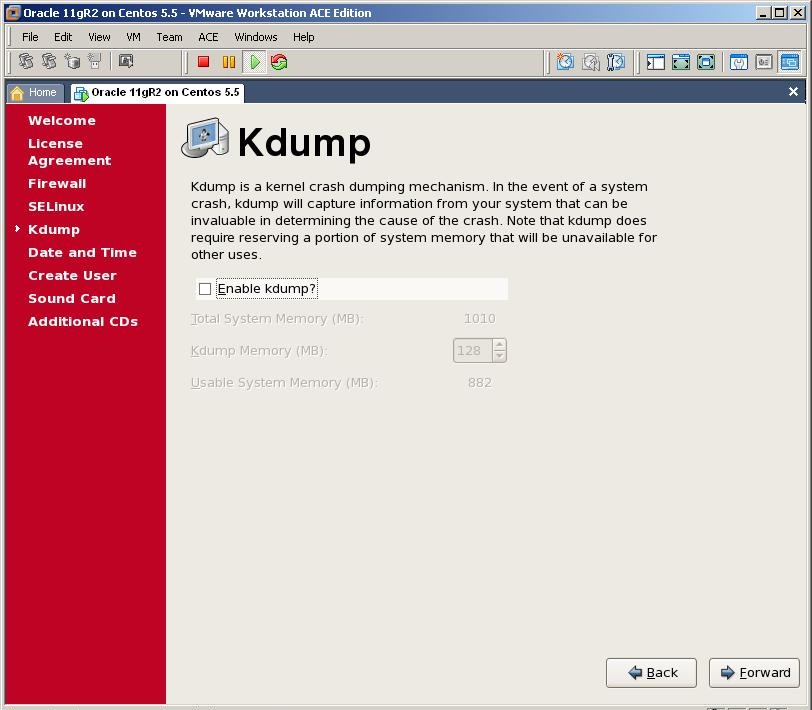
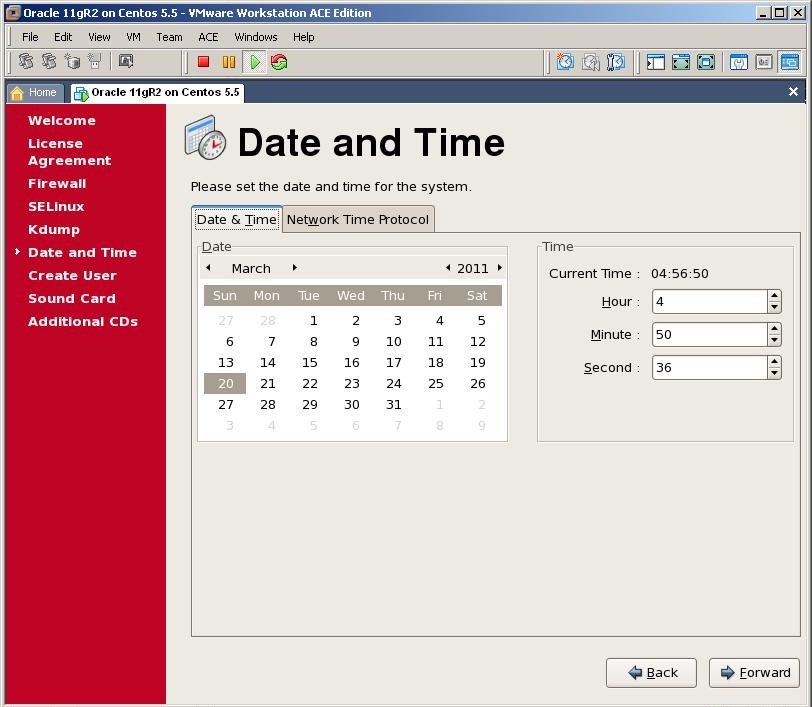


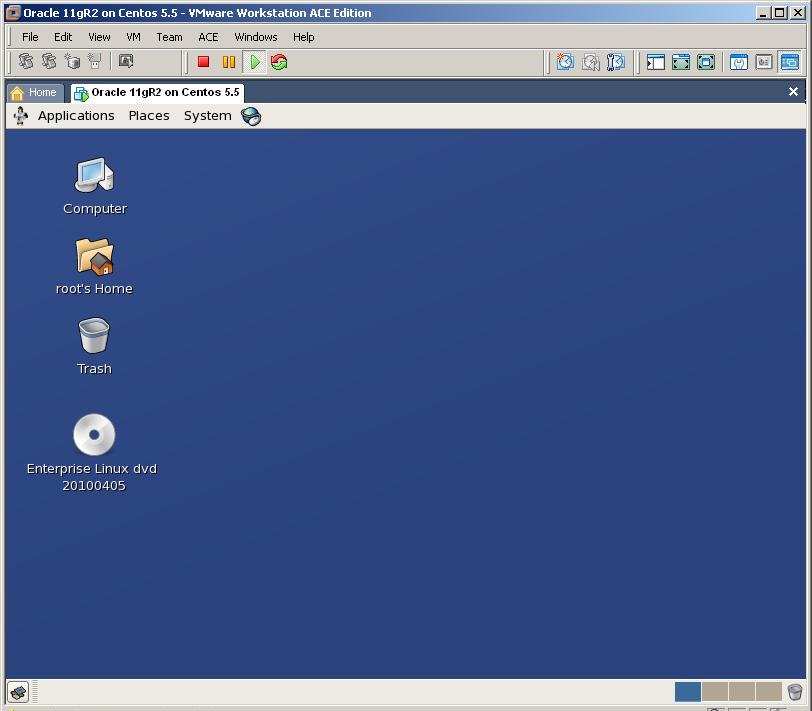


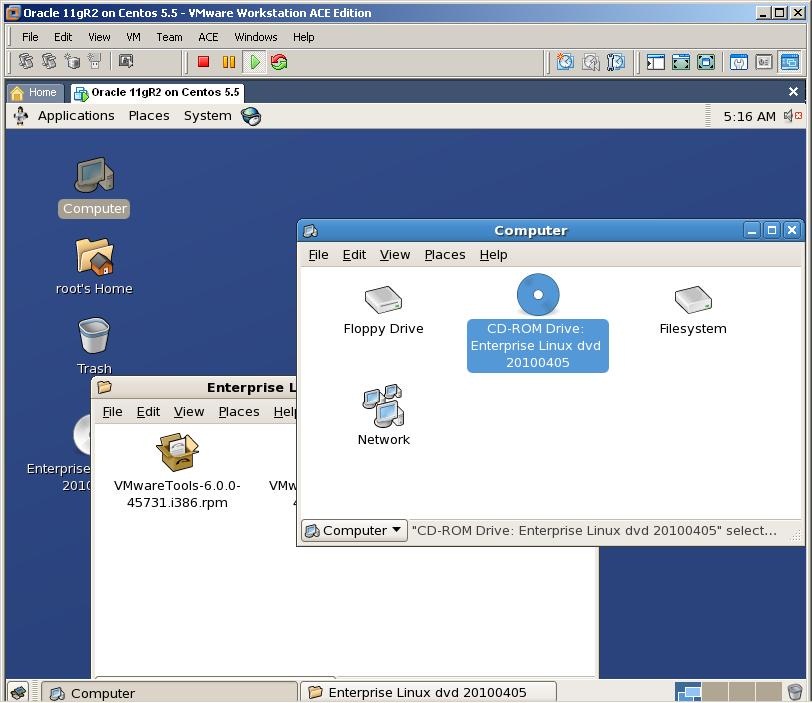
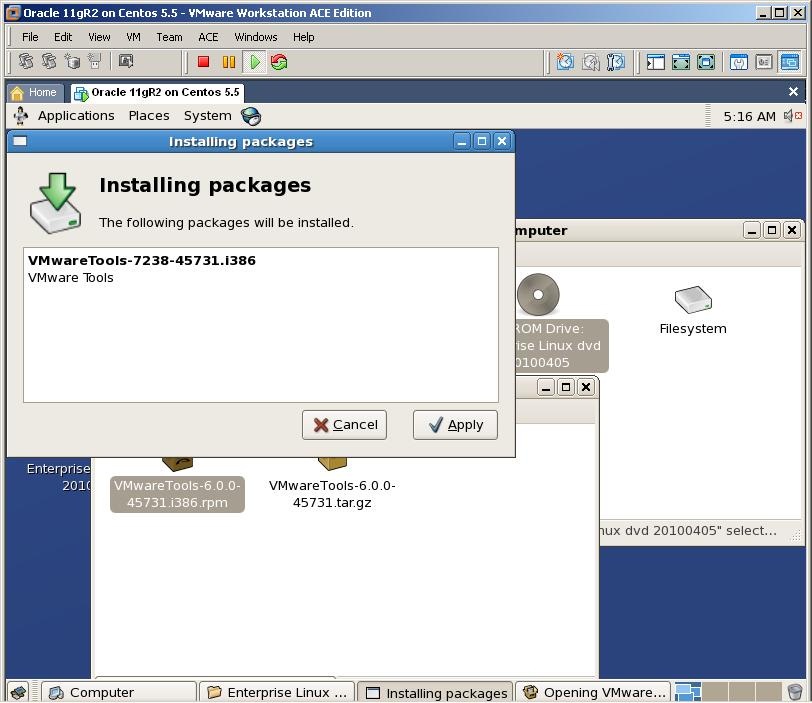
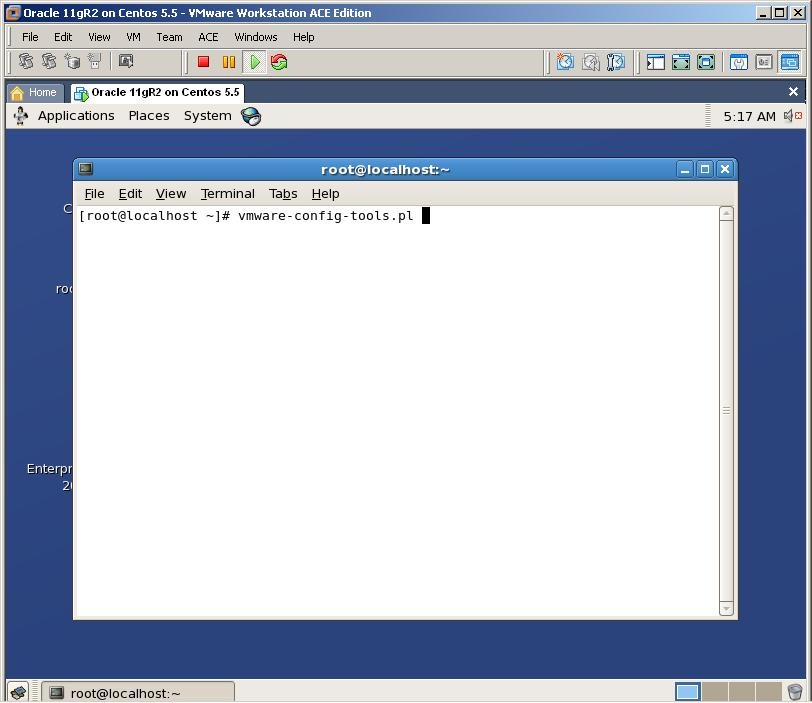

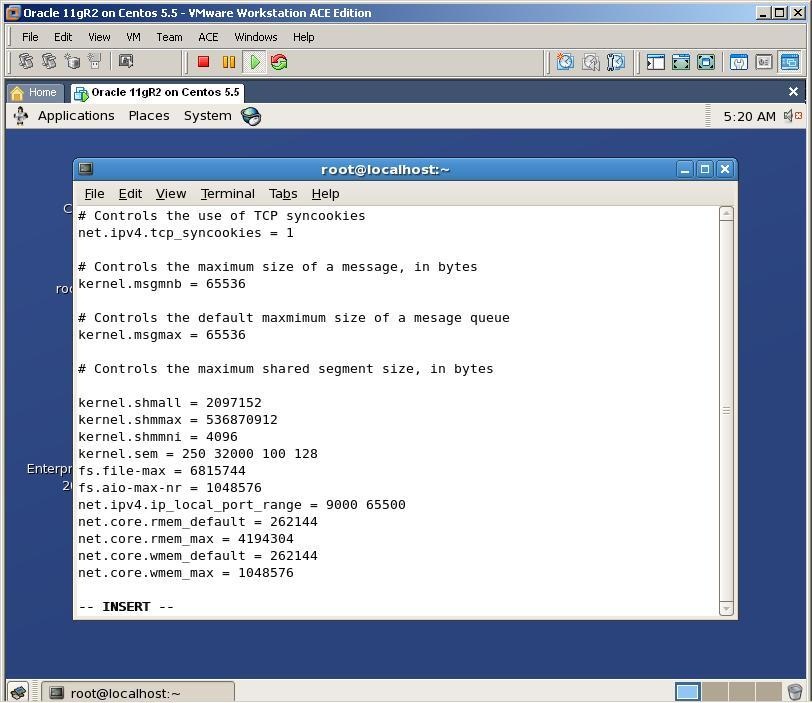
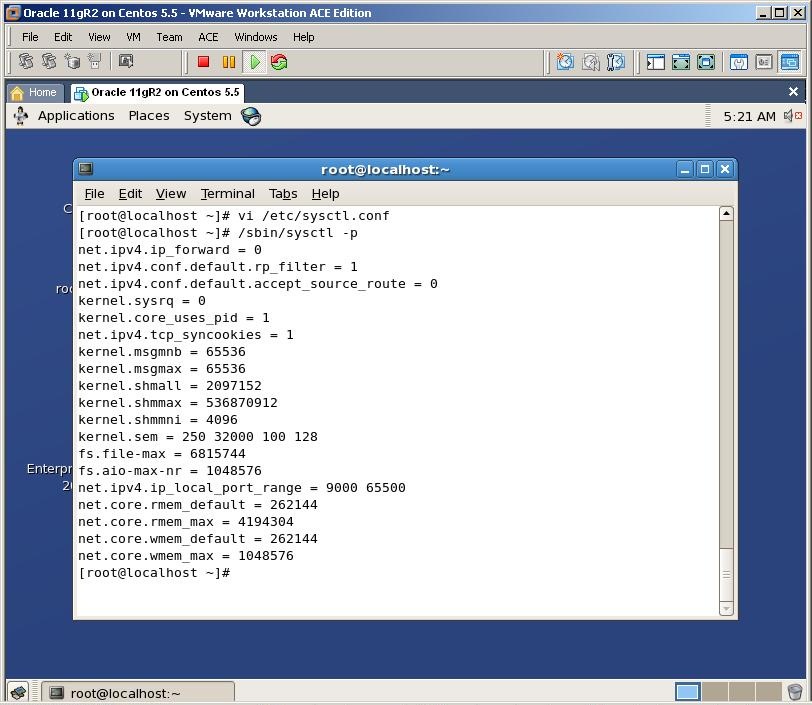
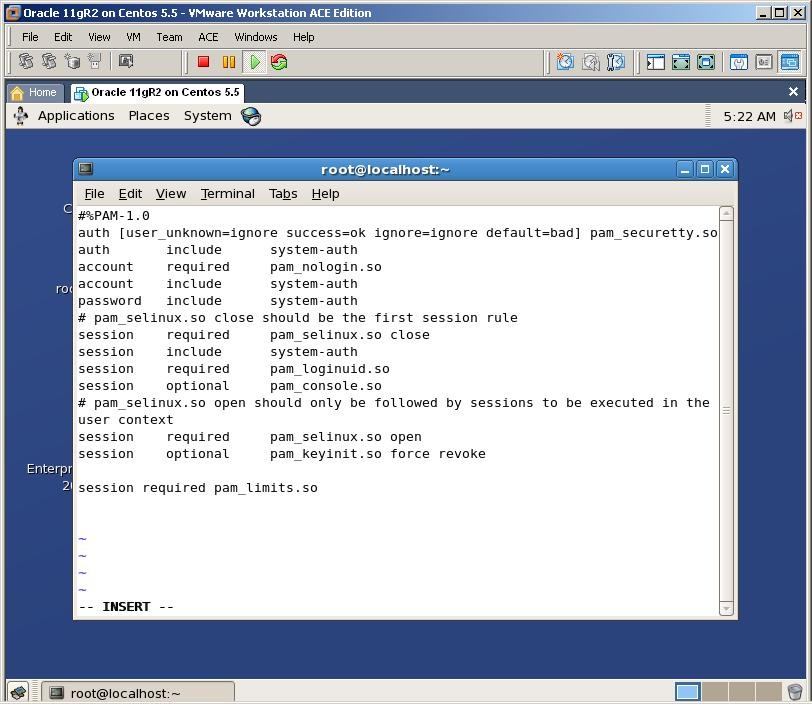
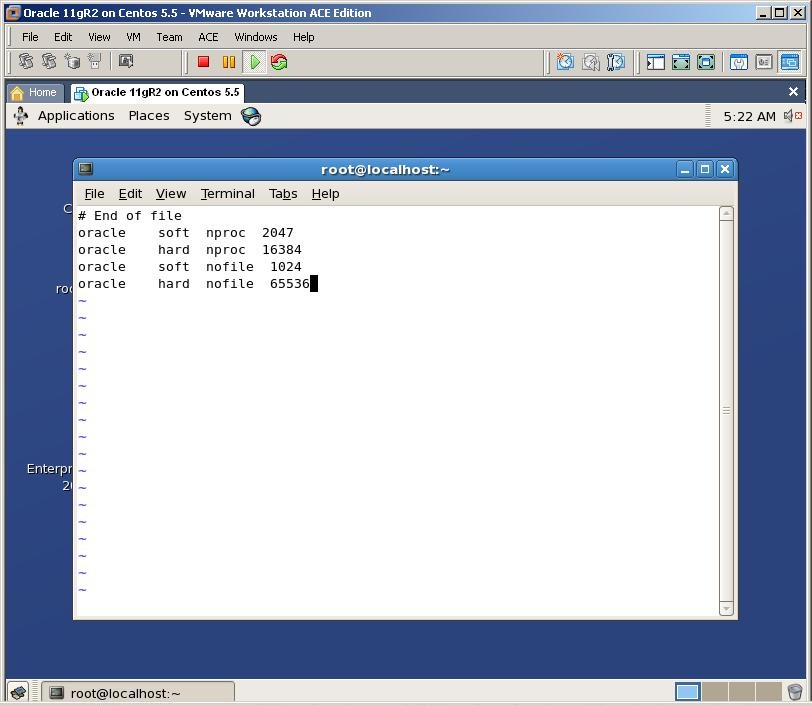
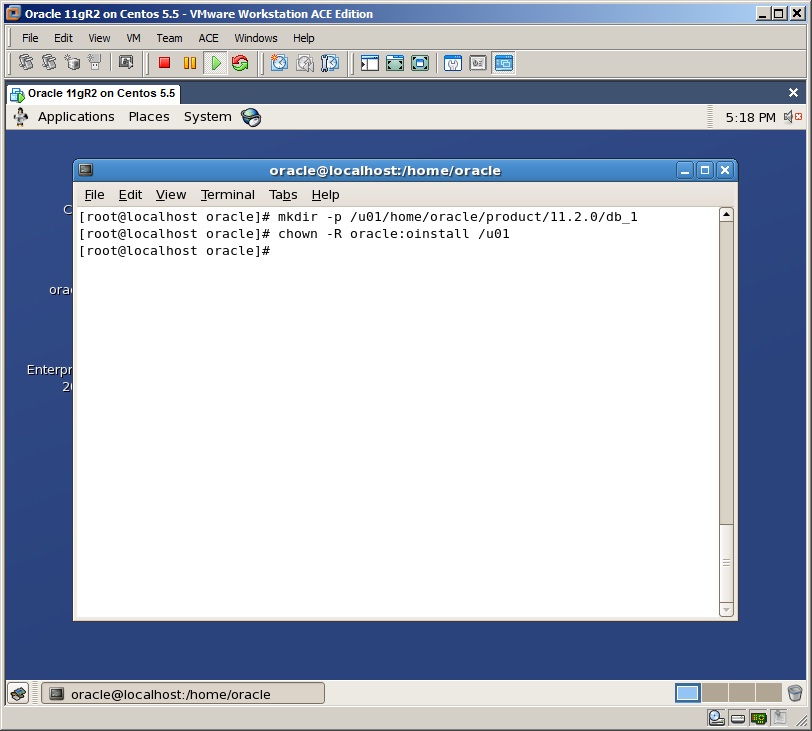
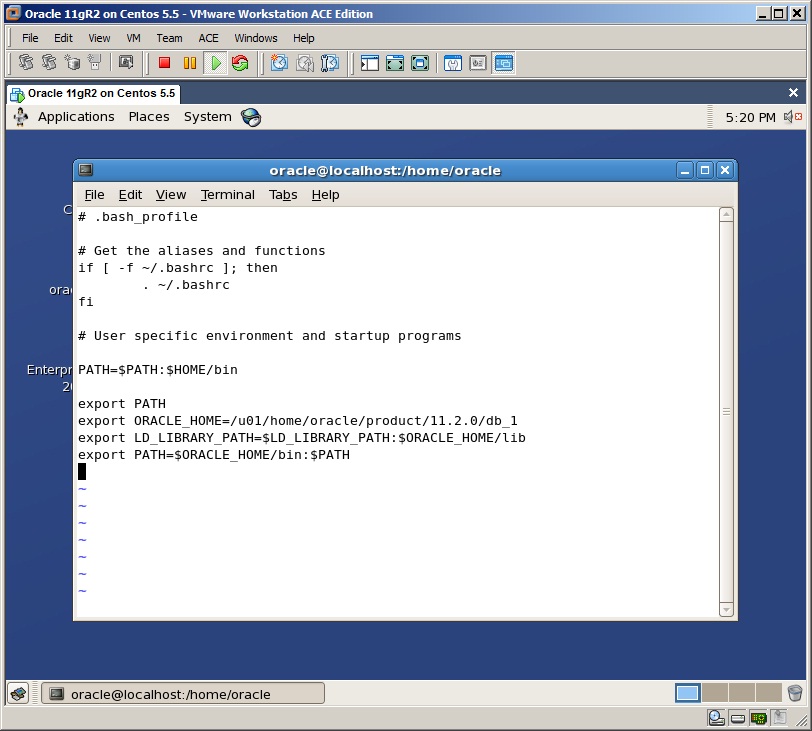
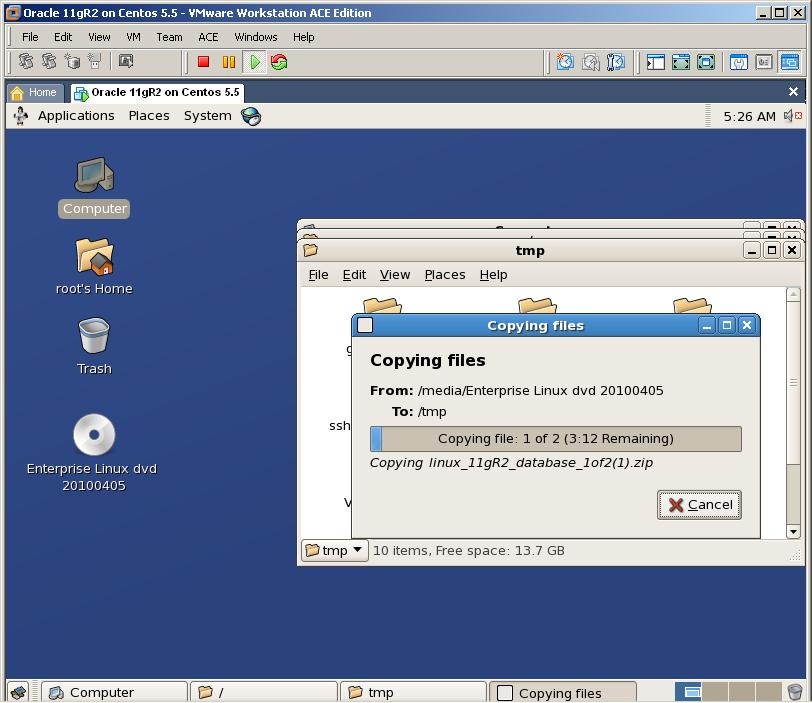
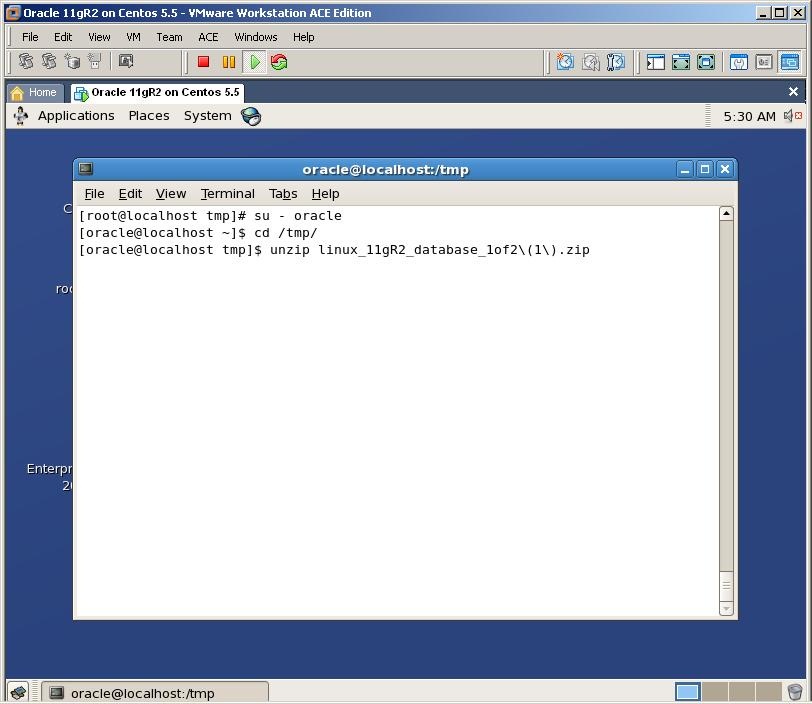


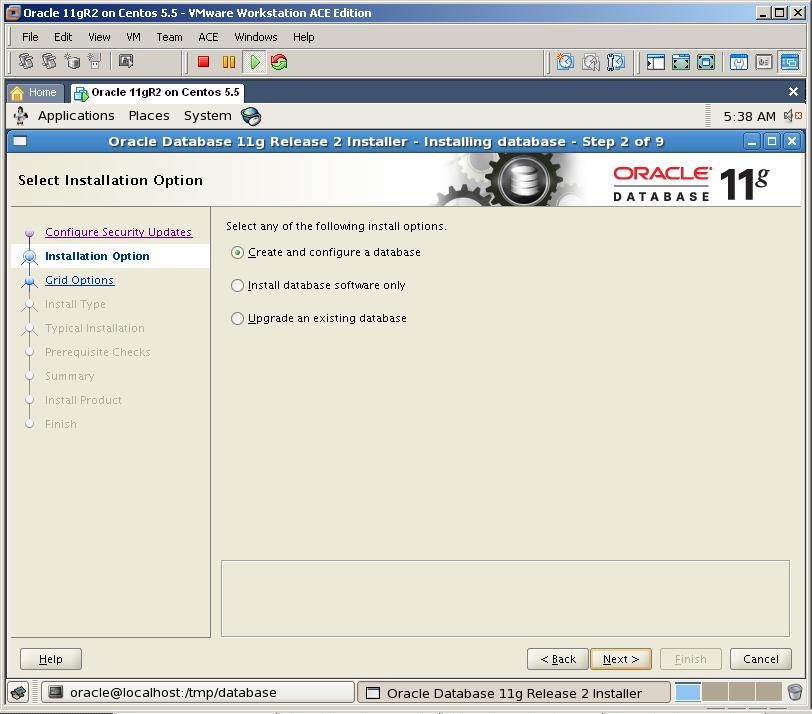
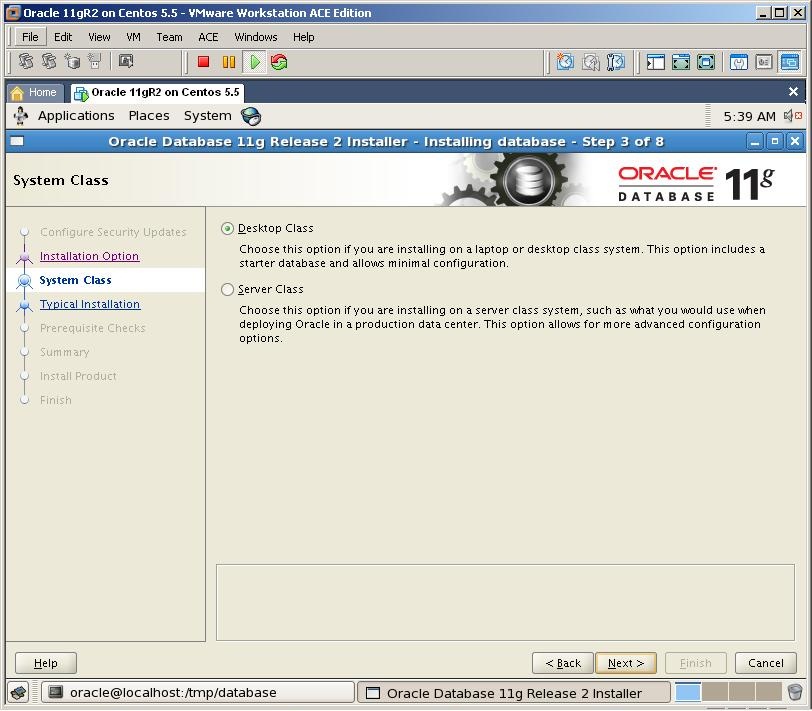
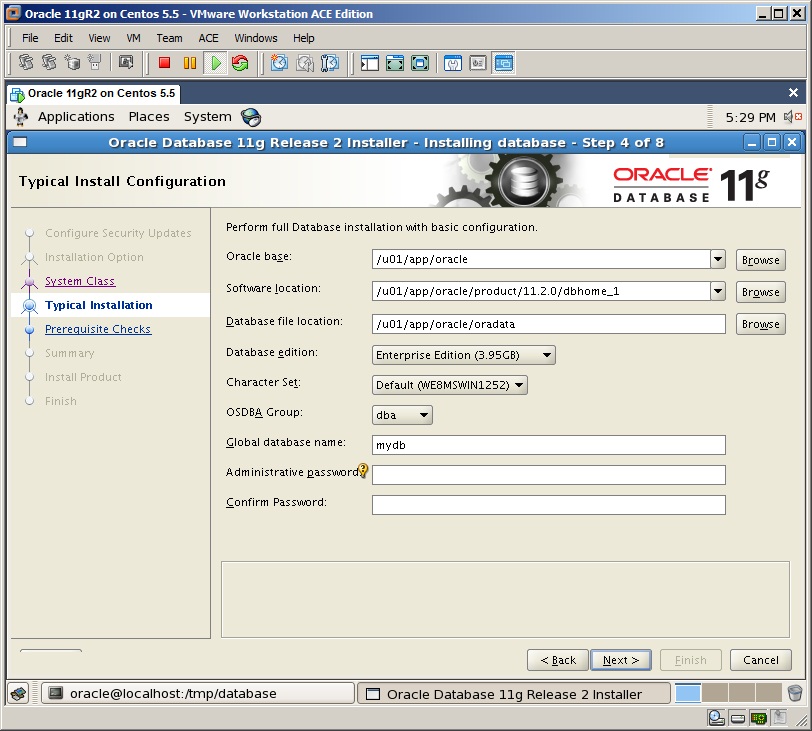
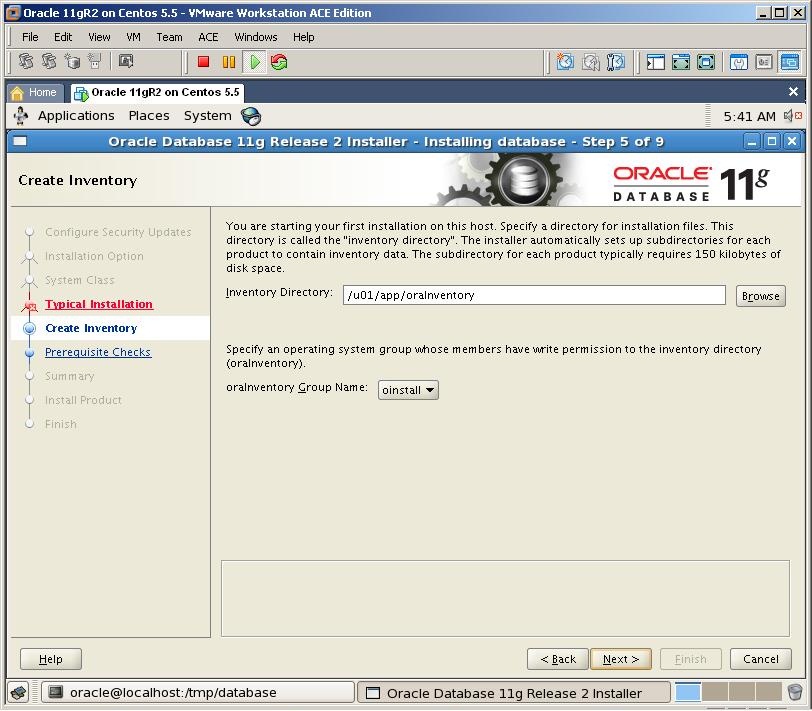
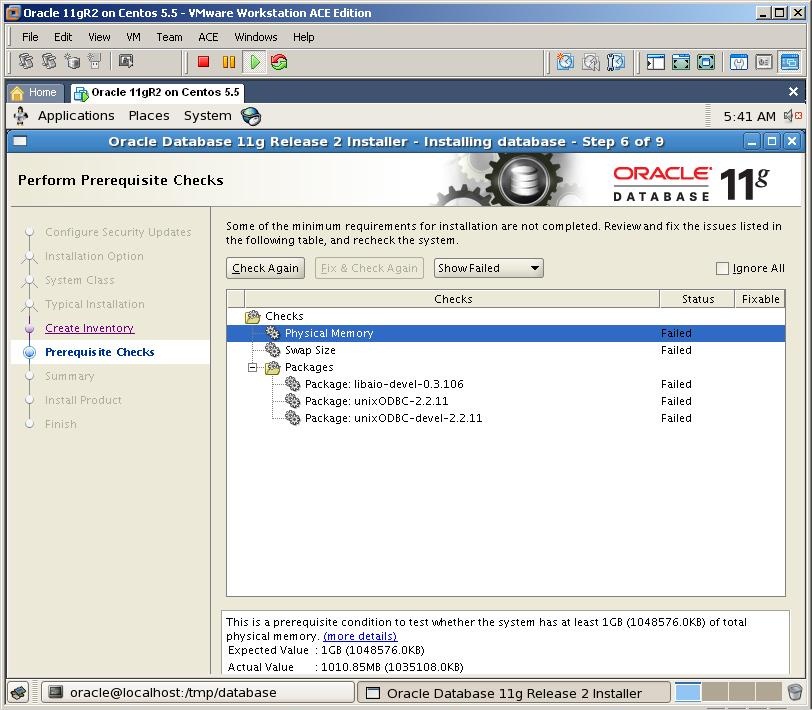
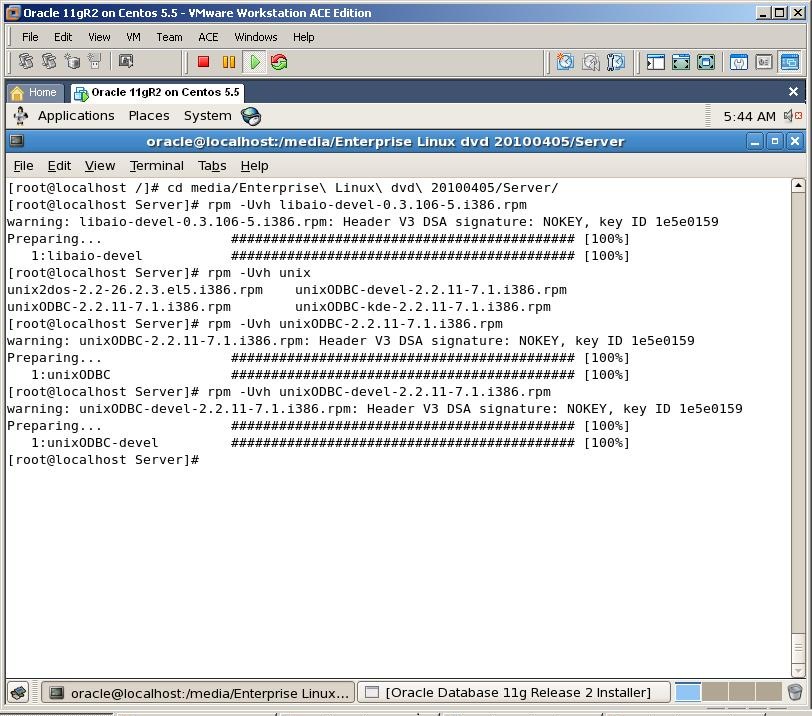
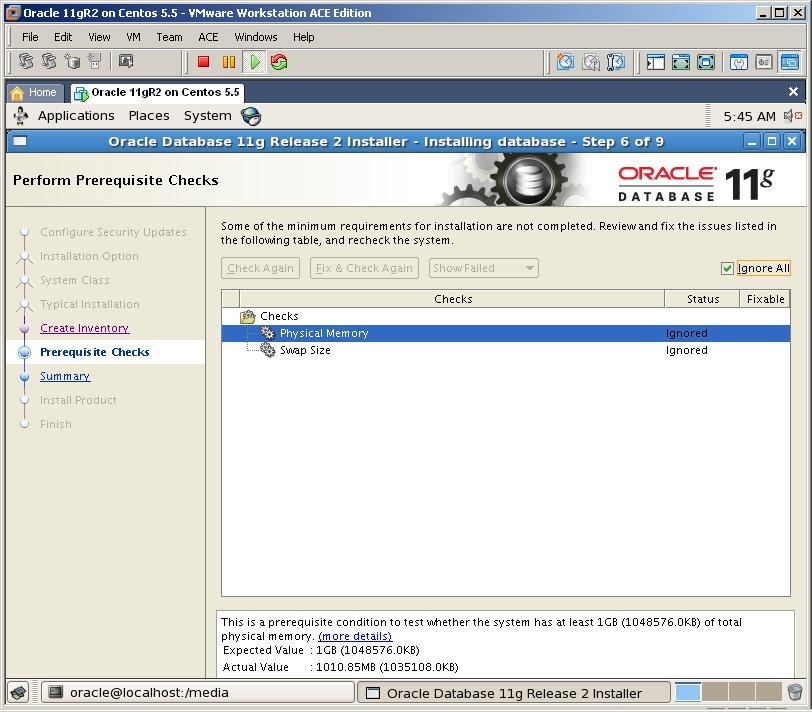

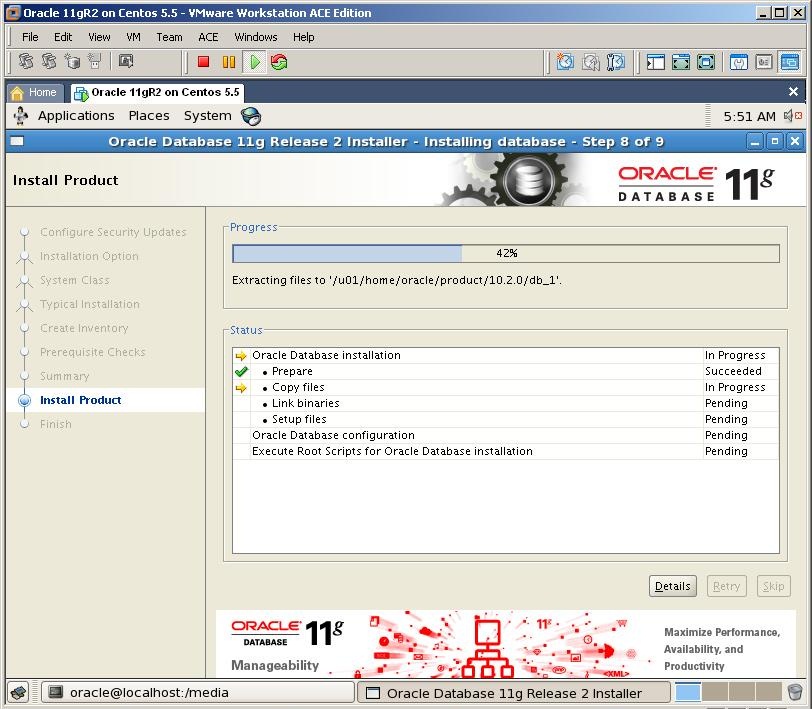
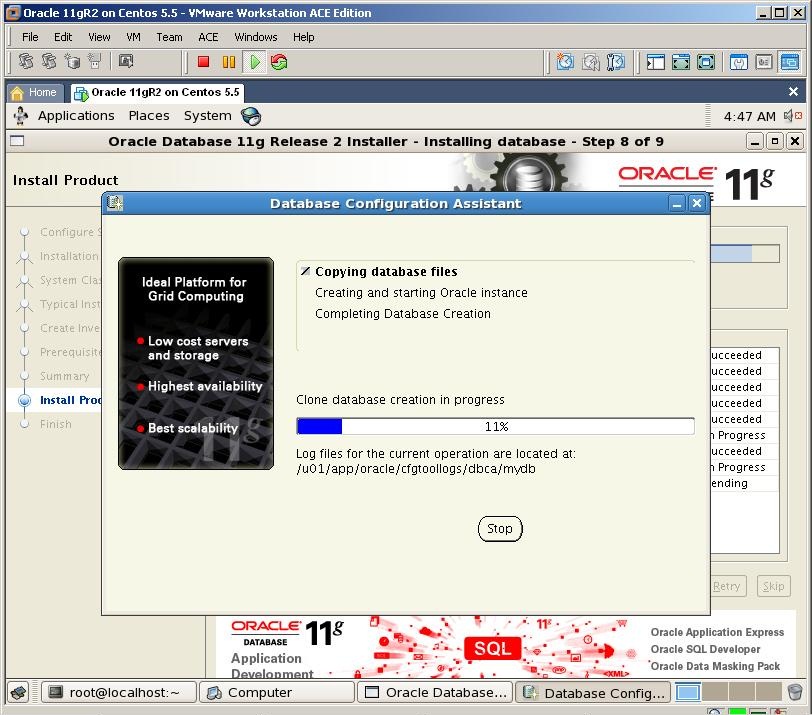

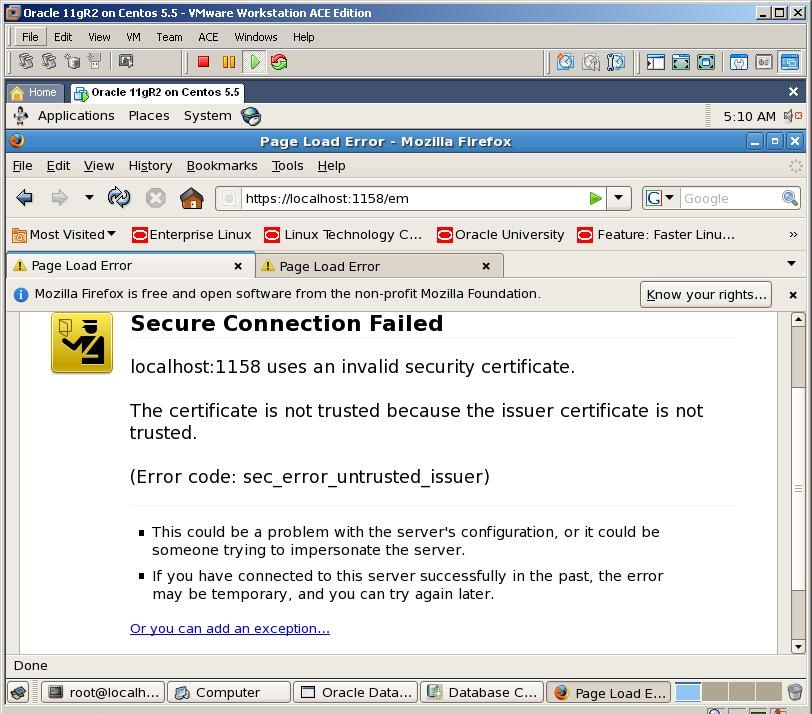
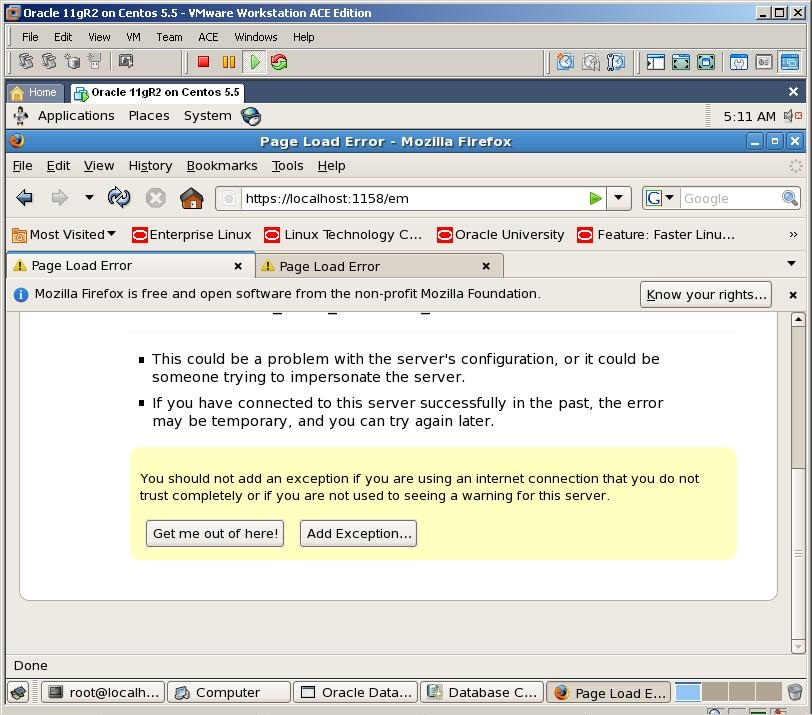
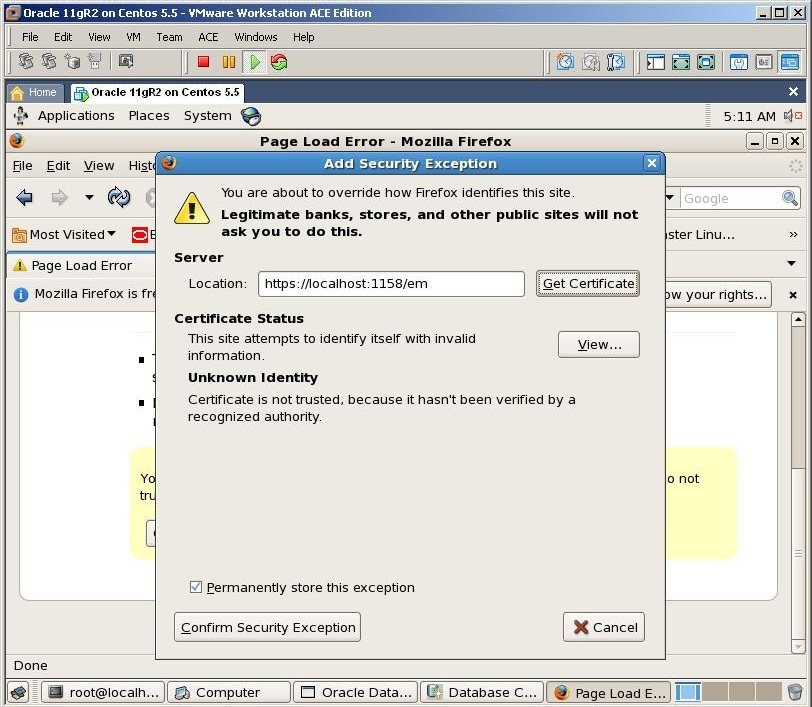
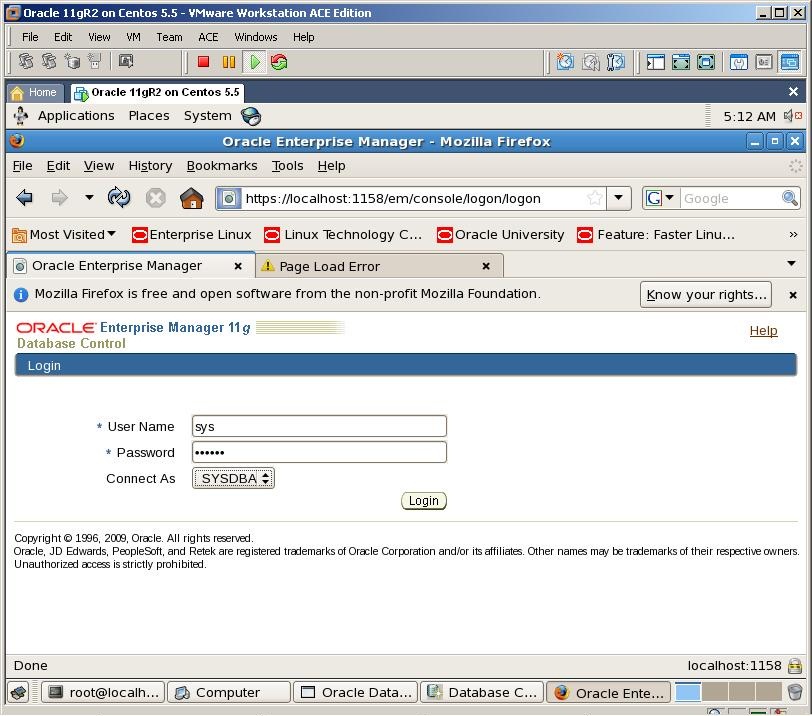
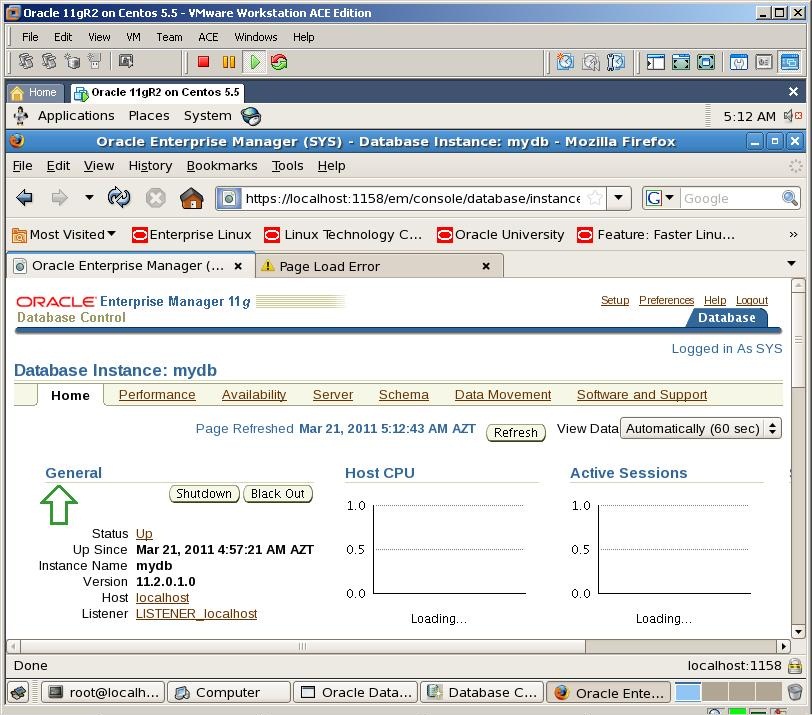

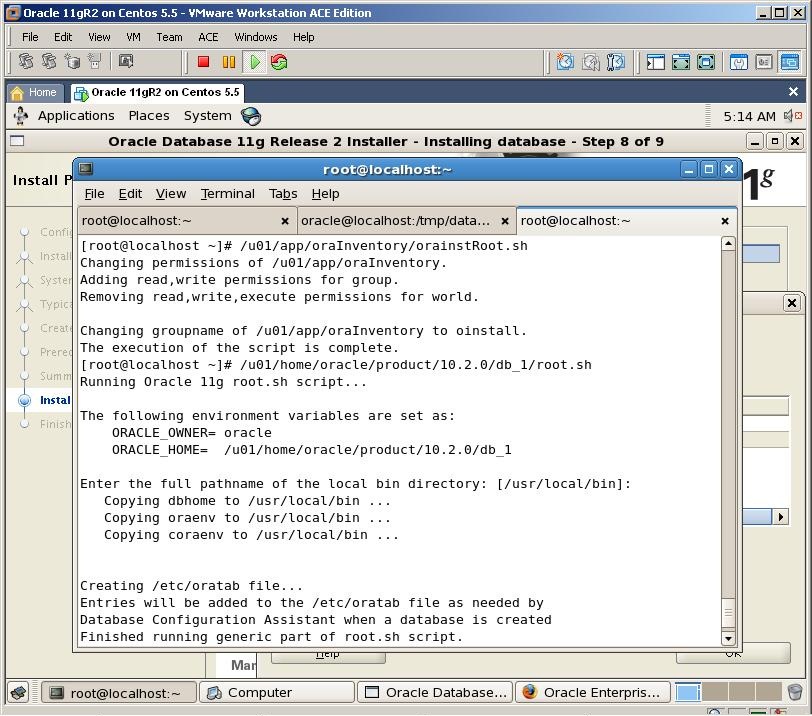
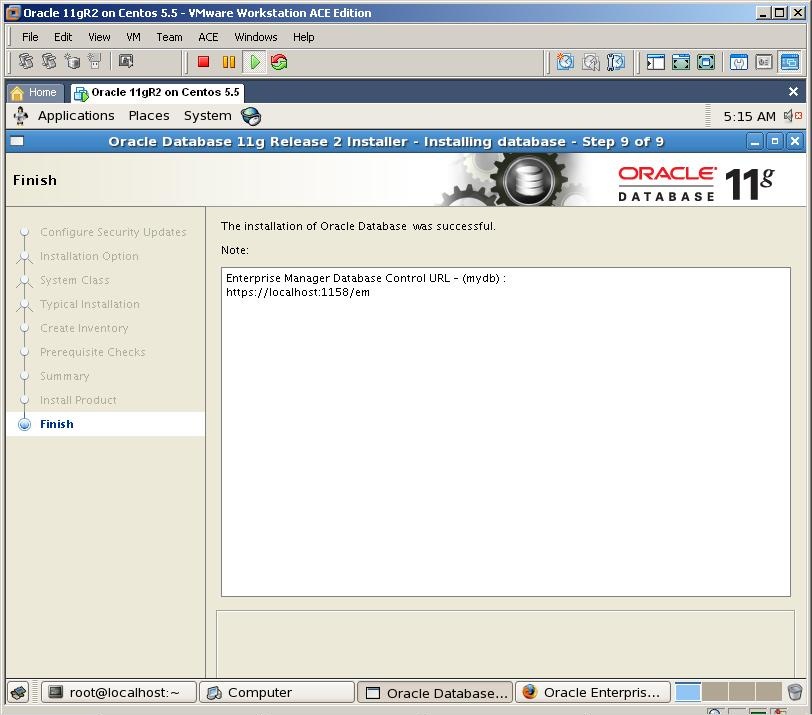
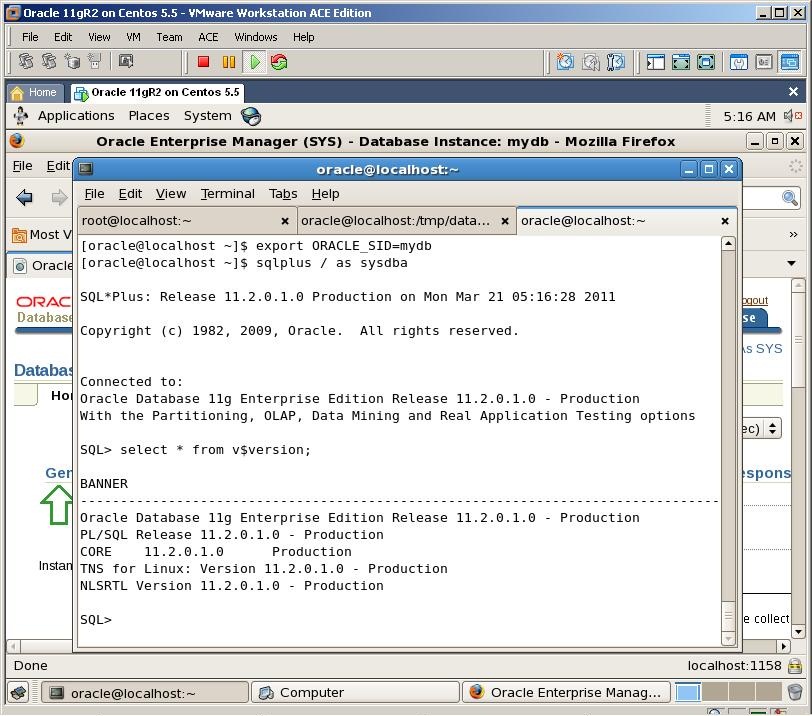
March 21st, 2011 at 3:01 pm
Maybe I’m blind but this definitely does not look as Centos 😉
March 21st, 2011 at 3:01 pm
Thanks Kamran teacher.
March 21st, 2011 at 5:37 pm
Hi Ivan. This is OEL, as I’ve mixed .iso images of OEL and Centos and thus named vmwware machine as Centos while the installation was on OEL I hope there’s no big difference between installing Oracle on both OS
I hope there’s no big difference between installing Oracle on both OS
March 21st, 2011 at 8:03 pm
Bookmarked !!
Thanks a lot.
March 24th, 2011 at 8:36 pm
Hello again Kamran:
Congratulations on the 11gR2 OEL tutorial! I have waited for it & now it is here. I will be spending some time here to get everything right.
Thanks again.
March 26th, 2011 at 5:18 pm
Karam:
I am noticing that after you make the changes to the /etc/security/limits.conf file, in the next step you are logged in as oracle@localhost:/home/oracle & no longer root@localhost:~. After changing the /etc/security/limits.conf file, should one reboot machine and login as oracle & not as root?
March 26th, 2011 at 8:50 pm
You don’t need to reboot. You can change the user to using “su – oracle” and continue the installation
April 1st, 2011 at 6:38 pm
when i connect with ssh to the server, the ulimits are not set correctly, only when doing a “su”.
i’ve set limits.conf, checked, pam config, and sshd_config, everything looks fine. so, whats wrong?
thx
April 2nd, 2011 at 11:22 am
Dear Fritz
To change those configurations you need to connect to the server with a root user
April 9th, 2011 at 11:00 pm
Hello Kamran,
Once again a remarkable job. I have learned a lot from your tutorials. its very easy to follow and very precise. keep up the good work
thanks
April 21st, 2011 at 3:50 am
Hello Karam:
I am at the final step of this installation, and everything has worked perfectly up to this last step, including OEM.
After I open a new terminal, export ORACLE_SID variable and connect to the database:
[oracle@localhost ~]$ sqlplus / as sysdba
bash: sqlplus: command not found
Contents of my .bash_profile file:
PATH=$PATH:$HOME/bin
export PATH
export ORACLE_HOME=/u01/home/oracle/product/11.2.0/db_1
export LD_LIBRARY_PATH=$LD_LIBRARY_PATH:$ORACLE_HOME/lib
export PATH=$ORACLE_HOME/bin:$PATH
I also changed this to:
PATH=$PATH:$HOME/bin
export PATH
export ORACLE_HOME=/u01/home/oracle/product/11.2.0/dbhome_1
export LD_LIBRARY_PATH=$LD_LIBRARY_PATH:$ORACLE_HOME/lib
export PATH=$ORACLE_HOME/bin:$PATH
After I got the “bash: sqlplus: command not found” message in terminal, & got the identical message again.
My software location is: /u01/app/oracle/product/11.2.0/dbhome_1
I executed the following configuration scripts as root user:
/u01/app/oraInventory/orainstRoot.sh
/u01/home/oracle/product/11.2.0/dbhome_1/root.sh
Where did I go wrong?
Regards
May 5th, 2011 at 6:19 am
**UPDATE**
Created a second installation successfully.
USED: Oracle VM VirtualBox 4.06
Oracle Enterprise Linux 5.6
Oracle 11gR2
May 16th, 2011 at 5:25 am
Hi Kamran,
Thanks much for detailed explanation, I didn’t find the OEL in ISO image format to download on edelivery.oracle.com site, where can I donload ISO image for OEL ?
Also is there anyway to install from OEL from Zipfiles (disks) which I downlaoded to my laptop ( not burned to CD’s )
Please guide me.
Thanks
May 16th, 2011 at 9:33 am
Dear Santosh
Check the following link to download OEL :
https://edelivery.oracle.com/linux
Moreover, install Vmware as I’ve shown and mount the downloaded .ISO file to the vmware. In that case you don’t need to burn it
Good Luck!
May 30th, 2011 at 9:59 pm
Hi Kamran,
I have unzipped both the zip folders of 11gr2 software into single folder database.
When I am trying to install the Oracle Software I am getting the following error
Unable to find the file
/u01/app/oracle/product/11.2.0/db_1/owb/external/oc4j_applications/applications/WFALSNRSVCApp.ear
Can you please guide me how to solve this issue.
Thanking you in advance
Regards,
Sai
May 31st, 2011 at 9:28 am
Dear Sai
Check the following link:
http://forums.oracle.com/forums/thread.jspa?threadID=971703
June 1st, 2011 at 9:37 am
Hi Saj
This is because you didn’t extract both zip files under the same directory. Check it again and let me know
June 2nd, 2011 at 2:28 am
Dear Kamran,
I agree with most people who posted here. Your tutorial is precise and easy to follow. thanks for sharing the knowledge.
We have CentOS4.8 running in a VM. I have installed Oracle 10g (10.2.0.1.0) on this Linux CentOS4.8 virtual machine following your “Oracle 10g install guide on CentOS”. It worked beautifully.
Now, On the same box, I just installed Oracle 11g (11.2.0.2.0) following this guide you wrote. In the end, it says “Oracle has been installed successfully”. However, when I tried to start the EMConsole, I did
emctl start dbconsole
OC4J Configuration issue. /opt/oracle/oraclehome_112/db_1/oc4j/j2ee/OC4J_DBConsole_myhostname_p not found.
where p is the instance name.
and this directory, OC4J_DBConsole_myhostname_p, does not exist on the file system.
My setup:
Oracle 10g resides in its oracle_home, which is different from 11g’s oracle_home.
When installing 11g, I have chosen the option “Create the startup database” and I have created same database (instance = p), running on the same port 1521 (as the instance installed under 10g); however,
during my install of 11g, I did shutdown oracle 10g completely (including the listener, sqlplus and EM console).
for 11g, I can
sqlplus /nolog
SQL>conn / as sysdba;
SQL>startup;
SQL>select status from v$instance;
OPEN
SQL>select * from v$version;
Oracle Database 11g Enterprise Edition Release 11.2.0.2.0 – Production
listener is up and running. The only thing that fails is that Enterprise Manager could not be started.
Do you off the top of your head know what might be causing my issue?
Any pointers would be greatly appreciated.
thanks,
ST
June 3rd, 2011 at 6:16 pm
Kamran,
Don’t worry about it. I resolved it.
I did
./emca -deconfig dbcontrol db -repos drop
./emca -config dbcontrol db -repos create
then, I could start dbconsole fine.
thanks
ST
June 5th, 2011 at 8:07 am
Nice tutorial, overall looks like not much changed from 10g installation to 11g… except for some minor changes. Overall good job, though would recommend a small thing.. may be u can type the instruction above the screenshot, instead of typing it below screenshot.
June 6th, 2011 at 1:31 am
Dear Neeraj, thank you for the feedback!
June 22nd, 2011 at 11:59 pm
Dear Kamran,
Thank you for this priceless tutorial, I have successfully installed both OEL 5 and Oracle 11gR2 into Oracle Virtualbox., but my question is how am I gonna make Oracle 2 start atomically with Linux.
because last time I restart to my system and I couldn’t started Oracle database.
Thank you again.
June 23rd, 2011 at 9:03 am
Dear Yunus, check my following blog post and replace commas when you copy/paste the code from wordpress:
http://kamranagayev.wordpress.com/2008/12/22/automatically-startup-and-shutdown-database-in-linux-os/
July 26th, 2011 at 2:39 pm
Xelent
August 16th, 2011 at 12:11 am
Thanks Kamran for installation steps it was helpful I am getting some package related error can you let me know from where can I download the package and steps to apply them as i am completely new to linux environment I am installing it on Oracle Enterprise Linux.Pls see below package error
Checking for sysstat-7.0.0; Not found. Failed <<<<
Checking for compat-libstdc++-33-3.2.3; found compat-libstdc++-33-3.2.3-61-i386. Passed
Checking for libgcc-4.1.1; found libgcc-4.1.2-48.el5-i386. Passed
Checking for libstdc++-devel-4.1.1; found libstdc++-devel-4.1.2-48.el5-i386. Passed
Checking for unixODBC-2.2.11; Not found. Failed <<<<
Checking for unixODBC-devel-2.2.11; Not found. Failed <<<<
Check complete. The overall result of this check is: Failed <<<<
Problem: Some packages required for the Oracle Database 11g to function properly are missing (see above).
Recommendation: Install the required packages before continuing with the installation.
August 16th, 2011 at 4:54 pm
I have resolved it no need to reply
Thanks Kamran for your steps in installation
August 18th, 2011 at 7:26 pm
Hello Kamran,
I am unable to resolve the below error for last 2 days can you pls help
Error
Checking Network Configuration requirements …
Check complete. The overall result of this check is: Not executed <<<<
Recommendation: Oracle supports installations on systems with DHCP-assigned public IP addresses. However, the primary network interface on the system should be configured with a static IP address in order for the Oracle Software to function properly. See the Installation Guide for more details on installing the software on systems configured with DHCP.“
My etc\hosts file is
127.0.0.1 localhost.localdomain localhost
::1 localhost6.localdomain6 localhost6
192.168.0.1 localhost.localdomain localhost
network-scripts\etho
DEVICE=eth0
BOOTPROTO=none
HWADDR=00:1E:0B:C8:24:78
ONBOOT=yes
TYPE=Ethernet
NETMASK=255.255.255.0
IPADDR=192.168.0.1
USERCTL=no
PEERDNS=yes
GATEWAY=255.255.255.0
IPV6INIT=no
Pls help
September 12th, 2011 at 2:17 pm
Great!
September 19th, 2011 at 9:29 am
Hi kamran
i tried to run the code:
. / runInstaller
but I couldn’t
it says permission denied.
Thanks
September 20th, 2011 at 9:33 am
It seems you’ve unzipped the installation with root user. Change the owner of the whole installation folder to oracle and run the installation again
chown -R oracle:oinstall
October 5th, 2011 at 10:14 am
Thanks a lot Kamran. I’m really new to Oracle and I had attempted 6 times to install oracle but your step by step install of 11G really helped a lot.
October 14th, 2011 at 9:03 pm
After installation, I try to use sqlplus and I receive this message
[oracle@localhost ~]$ export ORACLE_SID=orcl
[oracle@localhost ~]$ sqlplus / as sysdba
bash: sqlplus: command not found
Help me to resolve this problem
October 15th, 2011 at 6:33 pm
Hi
You need to export PATH correctly. Check the following command:
export PATH=$ORACLE_HOME/bin:$PATH
October 17th, 2011 at 12:29 am
Thank you so much Mr. Kamran for your efforts causing very helpful document not only for learners but also equally helpful for on job consultants etc..
I need to upgrade oracle 10.2.0.1 to 11.2.0.1
Please help me the document as well as the images .. On SunOS
Thanks in advance.
October 19th, 2011 at 12:58 pm
[…] 3. Step by Step installing Oracle 11g R2 on OEL 5.5 […]
November 20th, 2011 at 1:47 pm
hi,
Im intend to install oracle Grid Control-11 and start with DB installation as describe in this artical.
however, i wonder what else required to complete the installation. do u additional articals for the rest of installation?
yair F
November 21st, 2011 at 3:31 pm
This installation steps are for Oracle 10g Grid Control, so please refer to the documentation for additional steps
November 20th, 2011 at 3:06 pm
Kamran,
i cant execuet the command sqlplus / as sysdba
i got like the guys complained above.
[oracle@HodVipGC ~]$ sqlplus / as sysdba
-bash: sqlplus: command not found
[oracle@HodVipGC ~]$
i have checked the ./bash_profile and it seems to be ok.
November 21st, 2011 at 3:32 pm
Check PATH environment variable. It should contain $ORACLE_HOME/bin
December 8th, 2011 at 4:20 pm
I am installing Oracle 5.7 on Oracle Virtualbox, not able to find sysconfig.conf mentioned in below step.
“Change the /etc/sysconfig.conf file to add (change) kernel parameters that are required for Oracle installation”
Is this sysctl.conf?
-Vivek
December 9th, 2011 at 6:59 am
Yes, it should be /etc/sysctl.conf
December 12th, 2011 at 8:07 am
Everything works fine at first time. After Centos reboot I cannot start em and cannot connect to database via sqlplus. I obtain information that myhostname_p not found.
How to start emca?
January 1st, 2012 at 7:31 am
Hi Dominik
You need to set ORACLE_SID and ORACLE_HOME environment variables to make EM run
December 13th, 2011 at 5:53 am
Kamran,
I am installing Oracle 11gr2 on oracle linux 5.7 (oracle virtualbox) getting below problem, i tried several solutions provided on internet but nothing worked
Please help…
oracle@localhost database]$ ./runInstaller
Starting Oracle Universal Installer…
Checking Temp space: must be greater than 120 MB. Actual 15603 MB Passed
Checking swap space: must be greater than 150 MB. Actual 5951 MB Passed
Checking monitor: must be configured to display at least 256 colors
>>> Could not execute auto check for display colors using command /usr/bin/xdpyinfo. Check if the DISPLAY variable is set. Failed <<<>> Ignoring required pre-requisite failures. Continuing…
Preparing to launch Oracle Universal Installer from /tmp/OraInstall2011-12-13_10-24-29AM. Please wait …[oracle@localhost database]$ Exception in thread “main” java.lang.NoClassDefFoundError
at java.lang.Class.forName0(Native Method)
at java.lang.Class.forName(Class.java:164)
at java.awt.Toolkit$2.run(Toolkit.java:821)
at java.security.AccessController.doPrivileged(Native Method)
at java.awt.Toolkit.getDefaultToolkit(Toolkit.java:804)
at com.jgoodies.looks.LookUtils.isLowResolution(Unknown Source)
at com.jgoodies.looks.LookUtils.(Unknown Source)
at com.jgoodies.looks.plastic.PlasticLookAndFeel.(PlasticLookAndFeel.java:122)
at java.lang.Class.forName0(Native Method)
at java.lang.Class.forName(Class.java:242)
at javax.swing.SwingUtilities.loadSystemClass(SwingUtilities.java:1783)
at javax.swing.UIManager.setLookAndFeel(UIManager.java:480)
at oracle.install.commons.util.Application.startup(Application.java:758)
at oracle.install.commons.flow.FlowApplication.startup(FlowApplication.java:164)
at oracle.install.commons.flow.FlowApplication.startup(FlowApplication.java:181)
at oracle.install.commons.base.driver.common.Installer.startup(Installer.java:265)
at oracle.install.ivw.db.driver.DBInstaller.startup(DBInstaller.java:114)
at oracle.install.ivw.db.driver.DBInstaller.main(DBInstaller.java:132)
December 22nd, 2011 at 8:05 pm
Kamran,
The initial installation worked fine but when I rebooted my box I lost the connection or something. Now when I enter sqlplus / as sysdba I receive this error. ORA-12162: TNS:net service name is incorrectly specified
I was able to get it working but loose it every time I reboot. How can I fix the problem and correct it so I will not loose the information
January 1st, 2012 at 7:30 am
If you want the database to be started when the system is up, check the following link:
http://kamranagayev.com/2008/12/22/automatically-startup-and-shutdown-database-in-linux-os/
January 4th, 2012 at 12:39 pm
Great I installed Successfully without any error
but my EM not yet started
and my URL is at the end of installation is
https://localhost.localdomain:1158/em
How can I get my EM?
January 13th, 2012 at 7:41 am
Make sure you’ve set ORACLE_SID environment variable correclty, restart the listener and start OEM again
February 1st, 2012 at 7:10 am
Salam Aleykum.
Kamran bey, tewekkurler. )
February 5th, 2012 at 6:53 am
I am almost beginner in this area – need some help. I have installed Oracle Linux 5.2 on my Windows 7 machine. I have configured as per your steps; so far it is okay. I hope Enterprise Linux dvd 20100405 contains 2 zip files of Oracle Linux versions. My problem is that I cannot connect Internet to download these files in the VM. I have downloaded them in the Windows 7 machine but not sure how to trandfer to VM and go farther.
Thanks in Advance.
February 12th, 2012 at 4:22 pm
If you’ve installed VMWare tools, then you can drag and drop any file from local PC to vmware and vice verse
February 12th, 2012 at 10:23 am
Hi, Kamran,
Sucessfully my 11gR2 installed. Thanks for the manual.
Thanks.
February 12th, 2012 at 12:56 pm
Hi all
please help me … when apply this command emctl startup show this message.
EM Configuration issue ./u01/home/oracle/product/11.2.0/db_1/localhost.localdomain_mydb not found
consequently the database control is not open bus sqlplus is very good work,
please help me to solve it .
thx
February 12th, 2012 at 4:30 pm
If you haven’t changed ip address or hostname, then try to recreate the EM
February 13th, 2012 at 1:14 pm
plz how i can check that ip address and hostname ; and you mean from VMwaer or /etc/hosts file ,
Thanks in advance.
February 14th, 2012 at 8:50 pm
Hi,
I want to know the required softwares.
Please check the below softwares, I have downloaded.
Virtual machine
1. VMware-server-2.0.2-203138.exe
VMware Server 2 for Windows Operating Systems.
A master installer file containing all Windows components of VMware Server.
MD5SUM(¹) a6430bcc16ff7b3a29bb8da1704fc38a
SHA1SUM(¹) 39683e7333732cf879ff0b34f66e693dde0e340b
OR
1. Oracle VM
x86 64 bit
Oracle VM 3.0.3 Media Pack for x86_64 (64 bit)
OEL
2. https://edelivery.oracle.com/linux
oracle Linux
x86 64 bit
Oracle Linux Release 5 Update 7 Media Pack for x86_64 (64 bit) 2/6.5G
Database
3. Oracle 11g R2
February 15th, 2012 at 8:37 am
I’m waiting you Mr. kamran
February 17th, 2012 at 10:46 am
Thanks a lot for the detailed and clear step-by-step instructions. Finally after about 10+ items I was successfully able to install Oracle 11g.
February 17th, 2012 at 10:47 am
Congratulations!
February 21st, 2012 at 5:12 pm
Hi kamran,
I appreciate your work and Thanks a lot for such a detailed doc.I have a question for u,and the question is why its not prompting to enable archiving mode and selection of SGA size…while installing?
February 22nd, 2012 at 12:36 pm
It has to ask you if you’ve checked “Database-General” option when creating the database
February 22nd, 2012 at 3:59 pm
Got it Kamran.Thank you.
March 2nd, 2012 at 7:52 am
why am i getting permission denied when i execute /etc/pam.d/login
March 15th, 2012 at 11:06 pm
Awesome!!!. Worked like a magic. Thank you for your time.
March 24th, 2012 at 6:50 am
Ignoring required pre-requisite failures. Continuing…
Preparing to launch Oracle Universal Installer from /tmp/OraInstall2012-03-24_02-41-15AM. Please wait …
Invalid source path ‘../stage/Components/oracle.jdk/1.5.0.17.0/1/DataFiles’ specified for unzip. Unzip command failed. Please check oraparam.ini and specify a valid source path.
: No such file or directory
this is my problem please help me
March 26th, 2012 at 6:49 am
Check the following link:
https://forums.oracle.com/forums/thread.jspa?threadID=954055
March 29th, 2012 at 4:33 am
Hi;
I want to thank you for this tutorial and explanation of this wonderful way of installing Oracle 11gR2 on CentOS.
you really help me.
thank you again.
😉
March 29th, 2012 at 12:49 pm
hello;
after installing Oracle 11gR2 successfully under centos, I reboot my laptop and I find that the url: http://localhost:1158/em does not work. But, I can access in SQL mode.
kamran help me sir if you like me;
and thank you in advance.
March 30th, 2012 at 6:40 am
For this, you need to start the Enterprise Manager
emctl start dbconsole
April 17th, 2012 at 2:46 pm
Hi Kamran
i can’t access https://localhost:1158/em
i also run command: emctl start dbconsole but “bash: emctl: command not found”
can u advise me ?
April 19th, 2012 at 3:55 am
Hi Jonny
You need to switch to the $ORACLE_HOME/bin directory and run
./emctl start dbconsole
April 20th, 2012 at 6:23 am
Hi Kamran
thank you for your reply, i already switch to $ORACLE_HOME/bin = /u01/home/oracle/product/11.2.0/db_1/ and run emctl start dbconsole but still got error: -bash: emctl: command not found
can you advices me more
Thank you very much !
April 21st, 2012 at 8:12 am
I have installed oracle 11g on centos.But when I run sqlplus / as sysdba. The following error message displays
bash:sqlplus:comand not found
What is the solution for this
Thank you.
April 23rd, 2012 at 6:23 am
You need to make sure your PATH environment variable is set correctly
export ORACLE_HOME=/….(export HOME variable)
export PATH=$ORACLE_HOME/bin:$PATH
sqlplus / as sysdba
April 21st, 2012 at 3:38 pm
Hi kamaran,
i red your document Install Oracle 11g Release 2 on OEL 5.5.
its good and easy to do install oracle 11g database. i would like to
know more from you. Could you explain the installation procedure
withour using runinstaller file i.e, using command line without
graphical mode.
April 23rd, 2012 at 6:22 am
Hi
I’m currently working on the different kind of video tutorials. You can try different installation types by your own
Thanks
April 23rd, 2012 at 8:29 am
Hi Kamran
with my .bash_profile, can you check for me if it’s wrong?
vi /home/oracle/.bash_profile
export ORACLE_HOME=/u01/home/oracle/product/11.2.0/db_1
export LD_LIBRARY_PATH=$LD_LIBRARY_PATH:$ORACLE_HOME/lib
export PATH=$ORACLE_HOME/bin:$PATH
i already switch to $ORACLE_HOME and run emctl start dbconsole but still error: -bash: emctl: command not found then can’t start web console via https://localhost:1158/em
Can u advise me about this ?
Thank you !
April 23rd, 2012 at 12:33 pm
Could you please post output of the following commands?
cd $ORACLE_HOME
pwd
April 24th, 2012 at 2:21 am
Hi Kamran
Thank you for your reply.
This is output of command:
/root
pls advices me more.
Thank you very much !
April 24th, 2012 at 2:24 am
I also switch to oracle user and run follow command and this is output:
/u01/home/oracle/product/11.2.0/db_1
July 8th, 2012 at 8:46 am
I would like to really appreciate your tutorial.
I am getting few issues in my oracle configuration:
1) I am not able to access the em outside the virtual system i.e. em only opens in virtual system from https://localhost:1158/em and https://192.168.0.50:1158/em
when I try to open https://192.168.0.50:1158/em from physical host, it gives 404 page not found error.
My network connectivity is fine as I usually connects to the virtual system from putty.
2) same type of issue while connecting to database via sql developer from physical system.
Details of environment:
virtual box used
host os: win 7 x64
linux: OEL x64
oracle: 11g r2 x64
Thanks in advance…
Let me know if you need more information to address the issue
July 20th, 2012 at 12:09 pm
Can you ping the virtual box from the outside. In Vmware, you need to set the Network Device to be “Host-only” in order to be able to access it from outside
September 9th, 2012 at 5:37 am
Hi Kamran,
very useful document.
thank you for helping !
November 26th, 2012 at 2:23 am
You have given it in very simple steps. I was getting error due to not copying disk 2 files in disk 1.
Thanks,
December 1st, 2012 at 3:51 pm
Slm Kamran bey.
Dedikleriniz eyni ile edirem mma installation zamani error verir ,95 % catanda [INS-20802] Oracle Net Configuration Assistant failed. errorunu verir.
log fileda ise bu melumatlar var .
Oracle Net Services Configuration:
INFO: #
INFO: # An unexpected error has been detected by HotSpot Virtual Machine:
INFO: #
INFO: # SIGSEGV (0xb) at pc=0xa45ab498, pid=12077, tid=3086346448
INFO: #
INFO: # Java VM: Java HotSpot(TM) Client VM (1.5.0_17-b02 mixed mode)
INFO: # Problematic frame:
INFO: # C [libnnz11.so+0x3c498]
INFO: #
INFO: # An error report file with more information is saved as hs_err_pid12077.log
INFO: #
INFO: # If you would like to submit a bug report, please visit:
INFO: # http://java.sun.com/webapps/bugreport/crash.jsp
INFO: #
WARNING: /u01/app/oracle/product/11.2.0/dbhome_2/bin/netca: line 178: 12077 Aborted $JRE $JRE_OPTIONS -classpath $CLASSPATH oracle.net.ca.NetCA $*
INFO:
WARNING:
INFO: Completed Plugin named: Oracle Net Configuration Assistant
December 24th, 2012 at 6:26 am
Salam Elvin
Boyuk ehtimal hansisa lib faylin qurmamisan. Installation-i normal bitirib netca-ni sonra da calisdira bilersen. Ve eslinde local host-da db-ye qosulmaq ucun listener ve tns-e ehtiyac yoxdur
Uqurlar
December 11th, 2012 at 2:36 pm
Hi Kamran,
I am able to install the oracle 11g R2 on vmware centos 6.3, with nat network adapter,
I have configured the port forwarding settings, but i am unable to access oracle from host.
Are there are setting i have configure in host.
thanks in advance
Regards,
Viswanath Etikala
December 24th, 2012 at 6:18 am
Hi Viswanath
You need to activate the ethernet device from OS. Type system-config-network and activate the first device, get the ip using /sbin/ifconfig and connect from the host
January 19th, 2013 at 2:20 pm
Kamran Sir
I had follwed this installation procdedure. With the mentioned confign.
My host system is Acer 64 bit Windows 7., And 4GB RAM.
I am using VMWARE wks 8. I have installed OEL 5.5 and 11g .R2. Linux
My prblem is that my DBCA and NETCA confiuration shows failed. So i m not able to create the database.
Kindly suggest.
January 29th, 2013 at 3:39 pm
And what error you get?
January 30th, 2013 at 5:38 am
Installation done successfully Sir. The error was installation process comes till 99% and hangs , it was happening due to 64bit OEL , 64 bit Host system and 32 bit Oracle. ITs resolved now thank you
March 6th, 2013 at 12:18 am
Excellent tutorial, and by the everything let’s say that that work smoothly.
Could you add or reference me to a tutorial where I can install SQLdeveloper tool without any drawback. Here is my issue, after following your tutorial, I installed sqldeveloper on Centos, tutorial found: http://dba010.wordpress.com/2011/07/25/install-sql-developer-on-centos-5/#comment-243
And sqldeveloper works fine now, BUT, I have encountered that now my whole database engine is down?.
1. I type on the shell dbca it returns me command not found.
2. Go to https://localhost.localdomain:1158/em/ the entreprise manager is down too.
Some tips, any help?…..I am newbie..:-(
Best regards and thanks in advance,
Habib
March 8th, 2013 at 10:09 pm
Hello Mr. Kamran,
I appreciate the fact that you took some of your time in order share your knowledge with the rest of us. I have installed a few times Oracle DB w/ Centos 5.8 and went successfully, on top of it, I followed your your steps posted here in your site, it went smooth as well, on Oracle 5.5, as per your screenshot posted here, with only one exception:
When I type sqlplus /nolog , is returning Command not found, plus is odd because the db is up, I can see http://localhost:1158/em, it’s up, but I really need to use the command line.
PD: I followed up strictly your steps……any extra suggestion for the PATH as I know this is the issue.
Best regards,
Habib
March 8th, 2013 at 10:22 pm
Update!!
I fixed the variables.
Regards,
Habib
June 20th, 2013 at 9:05 am
Thanks…………..
July 23rd, 2013 at 5:48 am
Dear kamran,
I want to access Em but 404 page not found error come after enter succussfully emctl start dbconsole command from linux 5.3, browser open lnxdb.localhost:1158/em and when I press open application server than appear this message 404 error come with new brwser screen. other proble is that my network ping itself is ok but other network not ping even DNS and default gateway given. please resolve this issue
July 26th, 2013 at 4:18 am
Could you please try to start EM using emctl start dbconsole command?
January 27th, 2014 at 6:52 pm
hello
I want to connect Em but I have Error:
Internet Error has occurred. check the log file for details.
please help me
June 17th, 2014 at 4:00 am
Hi Zhalin
Without log file, I’m not able to suggest you anything
March 16th, 2014 at 7:18 am
This line has an error in it because of HTML formatting
===============
useradd -m -g oinstall -G dba -d /home/oracle -s /bin/bash -c "Oracle Software Owner" oracle
==========
Should be
useradd -m -g oinstall -G dba -d /home/oracle -s /bin/bash -c “Oracle Software Owner” oracle
March 20th, 2014 at 2:33 pm
Hi kamran,
thanku to sharing knowledge. I want to confirm that is it necessary to copy media in tmp directory or I can make new folder for this. thanku again
June 13th, 2014 at 4:16 am
Hi Bilal
Sure you can copy it anywhere you want
April 11th, 2014 at 5:38 am
this was really useful. thanks
April 25th, 2014 at 1:26 pm
Nice explanation!
May 11th, 2014 at 6:11 am
hello
Thank you very much.
I backup and recovery scenarios on a new server I was RMAN. Possible you could help me
I am waiting for your mail
June 11th, 2014 at 8:30 am
Hi Abbas
You can check my book
May 14th, 2014 at 7:34 pm
hi kamran,
i used OEL 5.5, while installing by following your steps. i goto VM–>Install VMware Tools i got in image icon on the desktop. by opening this i could not find the *.rpm folder. what i have to do for rpm’s.
thanks
June 11th, 2014 at 8:29 am
You should double click on rpm package and install them to your system
February 25th, 2015 at 1:41 am
Hi Kamran,
I am a Linux beginner and would like you help to help me get the 11g installation done on OEL 5.4.
Can you please point out exactly which folder you are extracting the 2 11g zip files to?
thanks – Vikash
February 25th, 2015 at 3:37 am
HI Kamran,
Managed to get the DBCA running.
Actually i extracted the files to the same folder i.e. temp.
April 2nd, 2015 at 9:21 am
Thanks a lot kamran Brother, Nice work