Step by Step installing Oracle 10g RAC on VMware
Posted by Kamran Agayev A. on April 5th, 2011
In this guide I’m going to show you the process of creating Oracle 10g R2 RAC on OEL4. First of all I have to mention that I’ve prepared this guide based on the well known RAC on VMWare guide of for Vincent Chan which can be found at OTN. After using that guide I’ve decided to create a more screenshot based explained guide and prepared this blog post which contains 150 screenshots! 
These days wordpress.com is working veeeeery slowly, so it took me two days to upload all images and create this blog post  That was really boring. But now the blog post is online and I would be glad to hear the visitors valuable feedbacks.
That was really boring. But now the blog post is online and I would be glad to hear the visitors valuable feedbacks.
In this tutorial, we use OEL4 because Oracle 10gR2 is not compatible with OEL5 (as the db was released before the OS released) As in my all tutorials, I use vmware virtual machine. In this guide I will create two virtual machines. Let’s start creating the first machine. But before it, create three directories inside one folder (for example c:\vmware)
[code]C:\vmware\rac1
C:\vmware\rac2
C:\vmware\sharedstorage[/code]
Create the following virtual machine in the first folder and create all shared storages in the third folder
Click Next
Select Typical and click Next
Select “Red Hat Enterprise Linux 4” and Click Next
Provide the name of the virtual machine (rac1), select the location for vmware disk (you can make it c:\vmware\rac1) and click Next
Select bridged network and click next
Define the size of the hard drive of the virtual machine and click Next (set it to 20 GB and don’t check “Allocate all disk space now” checkbox)
Mount the ISO image of the OEL4 installation and start adding more four hard drives and one Ethernet device. Click on Add button
Select “Hard Disk” and click Next
Select “Create a new virtual disk” and click Next
Select “SCSI” and check “Independent->Persistent” and click Next
For the first device, specify the disk size as “3gb”, check “Allocate all disk space now” and click Next
Create a separate folder named “C:\vmware\sharedstorage” in your hard drive, set the name of the new hard drive to “ocfs2disk.vmdk”.
After creating the first device, create more three devices with 4GB in size (asmdisk1.vmdk, asmdisk2.vmdk, asmdisk3.vmdk) and make all of them “Independent->Persistent” and don’t allocate the disk space for each of them
Next, start changing the device node for each of them. Start from the firstly added hard drive, select it, click on Advanced button and make it SCSI 1:0. For next hard drive make it 1:1 and so on
Add new Ethernet device
Change the network connection to “Host-only”
Make sure that the last state of your virtual machine looks like as it’s seen above
Then locate the configuration file of the virtual machine and start editing it
Add the lines that are marked in bold to the configuration file to make the devices be shared between to nodes
– By specifying “disk.locking” to FALSE will allow any virtual machine to load a SCSI disk device even it’s in use by an another virtual machine
– Specify “diskLib.dataCacheMaxSize = “0” to turn off the disk caching for clustered virtual machines.
– By specifying scsi1.sharedBus = “virtual” will give the whole bus the ability to be shared. This prevents the locking of this specific disk
Start the virtual machine
As you have already mounted the ISO image of the OEL4, the above screen appears
Click Skip
Click Next
Select installation language and click next
Select appropriate keyboard and click next
Select “Server” as the installation type and click Next
Select Disk Druid for disk partitioning method and click Next
Click Yes for all warnings and click Next
Double click in the first drive /dev/sda
Specify ‘/’ as a mount point, make its files system “ext3” and make the End Cylinder 900 (to make the size of the root folder 7Gb). Check “Force to be a primary partition” and click Ok
Select File System Type as “swap” and change End Cylinder to 1170
Create mount point called /u01, make its files system “ext3” and make End Cylinder 2610 and click Ok
Make sure that the last state of your disk partitioning looks like as it’s seen above
Now let’s configure the network devices. Select the first device and click Edit
Uncheck “Configure using DHCP” and provide the following ip address and netmask:
IP Address: 192.168.2.131
Netmask: 255.255.255.0
Select the second device, edit it, uncheck “Configure using DHCP” and provide the following ip address and netmask
IP address: 10.10.10.31
Netmask: 255.255.255.0
Set the hostname as “rac1.test.az” (you can provide any domain name) and set the gateway to 192.168.2.1
Disable Firewall and SELinux and click Next
Select the default language for the system and click Next
Select Time-Zone and Click Next
Provide the password for the root user and click next
Select necessary packages for Oracle installation. Here’s the list of the necessary packages:
X Window System
Gnome Desktop Environment
Editors
Graphical Internet
Server Configuration Tools
Legacy Network (click Details and select “rsh_server” and “telnet-server”)
Development Tools
Legacy Software Development
Administration Tools
System Tools (select all packages that starts with “ocfs2” and “oracleasm”, select “systat” as well)
Click Next to start the installation
After installation completed the machine restarts. Click Next
Agree with license and click Next
Set the date and time and click Next
Set the display and click Next
You don’t need to create a user so click Next
Click Next
Click Next and finish the installation
Now let’s install vmware tools. For this, disconnect the mounted ISO image, choose “Install VMware Tools” from VM menu
Double click on VMware tools icon and run the .rpm file by double clicking on it
After the window is closed, open new terminal and run vmware-config-tools.pl and finish the installation of vmware tools
To synchronize the time on the virtual machine with the host machine execute “vmware-toolbox” on the terminal window and check the check box
Edit /boot/grub/grub.conf file and add “clock=pit nosmp noapic nolapic” to the line that reads kernel /boot
The “clock=pit” prevents the clock for running to quickly and “nosmp noapic nolapic” prevents the clock from running too slowly. After you make the change, reboot the machine for change to take effect
Now let’s start the prerequisite steps for Oracle installation. For this we’ll create a group, a user and some directories
[code]groupadd oinstall
groupadd dba
mkdir -p /export/home/oracle
mkdir /ocfs
useradd -d /export/home/oracle -g oinstall -G dba oracle
chown oracle:dba /export/home/oracle /u01
passwd oracle[/code]
Change the .bash_profile (and .bashrc) file and add the following lines:
[code]export EDITOR=vi
export ORACLE_SID=devdb1
export ORACLE_BASE=/u01/app/oracle
export ORACLE_HOME=$ORACLE_BASE/product/10.2.0/db_1
export ORA_CRS_HOME=$ORACLE_BASE/product/10.2.0/crs_1
export LD_LIBRARY_PATH=$ORACLE_HOME/lib
export PATH=$ORACLE_HOME/bin:$ORA_CRS_HOME/bin:/bin:/usr/bin:/usr/sbin:/usr/local/bin:/usr/X11R6/bin
umask 022[/code]
Now switch to oracle user with “su – oracle” command. Make sure all environment variables are set (echo $ORACLE_HOME). After that, create the following directories:
[code]su – oracle
mkdir -p $ORACLE_BASE/admin
mkdir -p $ORACLE_HOME
mkdir -p $ORA_CRS_HOME
mkdir -p /u01/oradata/devdb[/code]
Note that if environment variables are not set correctly, then the above mentioned directories will not be created.
Change /etc/security/limits.conf file with a root user and add following lines:
[code]oracle soft nproc 2047
oracle hard nproc 16384
oracle soft nofile 1024
oracle hard nofile 65536[/code]
Change /etc/pam.d/login file and add the following line:
[code]session required /lib/security/pam_limits.so[/code]
Now mount the third installation cd of the OEL4, connect it and open new terminal. Switch to the RPMS folder inside the cd and install “libaio-0.3.105-2.i386.rpm” and “openmotif21-2.1.30-11.RHEL4.6.i386.rpm” packages
[code]rpm –Uvh libaio-0.3.105-2.i386.rpm
rpm –Uvh openmotif21-2.1.30-11.RHEL4.6.i386.rpm[/code]
Change /etc/sysctl.conf file and add the following lines:
[code]kernel.shmall = 2097152
kernel.shmmax = 2147483648
kernel.shmmni = 4096
kernel.sem = 250 32000 100 128
fs.file-max = 65536
net.ipv4.ip_local_port_range = 1024 65000
net.core.rmem_default = 1048576
net.core.rmem_max = 1048576
net.core.wmem_default = 262144
net.core.wmem_max = 262144[/code]
Then execute the following command for change to take effect:
/sbin/sysctl -p
Now let’s configure the network configuration files. For this we need to add IP addresses and hostnames to the /etc/hosts file in each node and test the connection by pinging the hostnames
[code]127.0.0.1 localhost
192.168.2.131 rac1.test.az rac1
192.168.2.31 rac1-vip.test.az rac1-vip
10.10.10.31 rac1-priv.test.az rac1-priv
192.168.2.132 rac2.test.az rac2
192.168.2.32 rac2-vip.test.az rac2-vip
10.10.10.32 rac2-priv.test.az rac2-priv[/code]
Try the connection by pinging all hostnames (don’t ping VIP addresses as they will be created during clusterware installation):
ping rac1.test.az
ping rac1-priv.test.az
and son on
Now start creating disk partitions for OCFS2 and ASM. /dev/sdb will be used for OCFS2 and rest devices will be used for ASM.
fdisk /dev/sdb
Type n (to create new partition)
Type p to create a primary partition
Type 1 to provide the partition number
Double click on Enter and type “w” to save the changes
Perform above steps for all hard disk:
fdisk /dev/sdc
fdisk /dev/sdd
fdisk /dev/sde
To map the raw devices to the shared partitions, change /etc/sysconfig/rawdevices file:
[code]/dev/raw/raw1 /dev/sdc1
/dev/raw/raw2 /dev/sdd1
/dev/raw/raw3 /dev/sde1[/code]
And run the following command to make it effective
/sbin/service rawdevices restart
Then change the permission for all newly created raw devices:
[code]chown oracle:dba /dev/raw/raw[1-3]
chmod 660 /dev/raw/raw[1-3]
ls -lat /dev/raw/raw*[/code]
Next, switch to the oracle user and create links for raw devices
[code]su – oracle
ln -sf /dev/raw/raw1 /u01/oradata/devdb/asmdisk1
ln -sf /dev/raw/raw2 /u01/oradata/devdb/asmdisk2
ln -sf /dev/raw/raw3 /u01/oradata/devdb/asmdisk3[/code]
As the raw devices are remapped on boot, change /etc/udev/permissions.d/50-udev.permissions with the root user and add the following lines:
[code]# raw devices
ram*:root:disk:0660
#raw/*:root:disk:0660
raw/*:oracle:dba:0660[/code]
After performing all above steps, shutdown the virtual machine. Then copy all its files to another directory (c:\vmware\rac2)
Open it, switch to the Options tab, change its name to “rac2” and start it
Open Network Configuration and change addresses of each Ethernet device.
eth0 – 192.168.2.132
eth1 – 10.10.10.32
Then from Hardware Device type click on “Probe” button to get new MAC address, enable both network devices, change hostname to rac2.test.az and click Ctrl+S to save the changes. Then add the following line to the /etc/hosts file
127.0.0.1 localhost
Now it’s time to establish user equivalence with SSH. Oracle Universal Installer installs the binaries in one node and then propagates the files to the other nodes. For this, it uses ssh and scp command in the background during installation to run remote commands and copy files to the other cluster nodes. So SSH must be configured so that these commands not prompt for a password. For this power on the first machine, login with root user, switch to the oracle user and generate RSA and DSA key pairs
su – oracle
ssh-keygen –t rsa (click Enter twice)
ssh-keygen –t dsa (click Enter twice)
Perform above steps in the second node (rac2)
Now (from rac1) add the generated keys to the ~/.ssh/authorized_keys file
[code]cat ~/.ssh/id_rsa.pub >> ~/.ssh/authorized_keys
cat ~/.ssh/id_dsa.pub >> ~/.ssh/authorized_keys[/code]
Then from rac1 SSH to rac2 twice and add the .rsa and .dsa keys to the “authorized_keys” file that locates in the first node:
[code]ssh rac2 cat ~/.ssh/id_rsa.pub >> ~/.ssh/authorized_keys
ssh rac2 cat ~/.ssh/id_dsa.pub >> ~/.ssh/authorized_keys[/code]
Now copy the “authorized_keys” file from rac1 to rac2:
[code]scp ~/.ssh/authorized_keys rac2:~/.ssh/authorized_keys[/code]
After performing all above steps, you should successfully open SSH connection from rac1 to rac2 and vice verse. So run the following commands in both nodes and ensure that you’re not prompted for the password for the second time:
[code]ssh rac1 date
ssh rac2 date
ssh rac1-priv date
ssh rac2-priv date
ssh rac1.test.az date
ssh rac2.test.az date
ssh rac1-priv.test.az date
ssh rac2-priv.test.az date[/code]
I want to note again “Please make sure that after running above commands on each node, you’re not prompted for the password for the second time”
Now let’s configure Oracle ASM (Automatic Storage Management). So run the following commands from both nodes with root user:
/etc/init.d/oracleasm configure
Pass “oracle” as a parameter for “default user”
Pass “dba” as a parameter for “default group”
Pass “y” for the third and fourth parameters
Then create ASM disks on any node (try on the first node – rac1) with a root user:
/etc/init.d/oracleasm createdisk VOL1 /dev/sdc1
Marking disk “/dev/sdc1” as an ASM disk: [ OK ]
/etc/init.d/oracleasm createdisk VOL2 /dev/sdd1
Marking disk “/dev/sdd1” as an ASM disk: [ OK ]
/etc/init.d/oracleasm createdisk VOL3 /dev/sde1
Marking disk “/dev/sde1” as an ASM disk: [ OK ]
Verify that the ASM disks are visible from every node.
/etc/init.d/oracleasm scandisks
Scanning system for ASM disks: [ OK ]
/etc/init.d/oracleasm listdisks
VOL1
VOL2
VOL3
Now let’s configure Oracle Cluster File System (OCFS2). For this, run “ocfs2console” with a root user from the first node. Then from the Cluster menu select Configure Nodes, click Add button and apply both nodes:
rac1
192.168.2.131
7777
rac2
192.168.2.132
7777
Then propagate the configuration to the second node. For this select “Propagate Configuration” from the Cluster menu.
To configure O2CB to start at the boot unload and configure it on both nodes as a root user:
/etc/init.d/o2cb unload
/etc/init.d/o2cb configure
and pass the following parameters
“y”
ocfs2
61
Now format the file system on the first node (rac1). For this run ocfs2console program, select Format from the Tasks menu and click OK to format the drive. Press Ctrl+Q to quit
Now execute the following command on both nodes to mount the files system
mount -t ocfs2 -o datavolume,nointr /dev/sdb1 /ocfs
and add the following line to the /etc/fstab to mount the files system on boot
/dev/sdb1 /ocfs ocfs2 _netdev,datavolume,nointr 0 0
Create a “clusterware” directory under /ocfs folder and change the owner:
[code]mkdir /ocfs/clusterware
chown -R oracle:dba /ocfs[/code]
Now to test the shared device, create a file in the /ocfs directory from the first node (rac1) and check the same folder in the second node.
cd /ocfs
touch test_file
ls
Now download the clusterware installation, copy it under /tmp directory, unzip it and start the installation
./runInstaller
Provide the folder for the Inventory and click Next
Create a “clusterware” directory under /ocfs folder and change the owner:
<p class="MsoNormal" style="margin: 0 0 10pt;"><span style="font-family: Calibri; font-size: small;">chown -R oracle:dba /ocfs[/code]
Now to test the shared device, create a file in the /ocfs directory from the first node (rac1) and check the same folder in the second node.
cd /ocfs
touch test_file
ls
Now download the clusterware installation, copy it under /tmp directory, unzip it and start the installation
./runInstaller
Provide the folder for the Inventory and click Next
Change the CRS folder to /u01/app/oracle/product/10.2.0/crs_1 and click Next
After checking all prerequisites it should not give any warning, so click Next
Click on Add button and provide the information on the second node:
Public Node Name: rac2.test.az
Private Node Name: rac2-priv.test.az
Virtual Host Name : rac2-vip.test.az
Click on Edit button, change the Interface type of the first Ethernet device (eth0) to “Public” and the second to “Private”
Select External Redundancy and provide the location for OCR :
/ocfs/clusterware/ocr
Select External Redundancy and provide the location for Voting Disk
/ocfs/clusterware/votingdisk
Now click Install button to start the clusterware installation
After installation completes, run both scripts on both nodes
Run /u01/app/oracle/oraInventory/orainstRoot.sh on rac1 and rac2 (wait each script to complete before running it on the second node)
Run /u01/app/oracle/product/10.2.0/crs_1/root.sh on rac1 and rac2 (wait each script to complete before running it on the second node)
After running the second script on the second node (rac2) you’ll get an error (on running VIPCA), so you need to run it manually. Switch to the following directory
cd /u01/app/oracle/product/10.2.0/crs_1/bin
and run the ./vipca to create and configure VIP
Select the first Ethernet device and Click Next
After running the second script on the second node (rac2) you’ll get an error (on running VIPCA), so you need to run it manually. Switch to the following directory
cd /u01/app/oracle/product/10.2.0/crs_1/bin
and run the ./vipca to create and configure VIP
Select the first Ethernet device and Click Next
Type “rac1-vip” on the IP Alias Name for the first node (rac1). The rest boxes will be filled automatically. Click Next
Click Finish to start the installation
After vipca finished successfully, switch to the first node and click OK button on the “script running” window.
Click Exit button to exit the installation of an Oracle Clusterware
Now copy the installation of the database (Oracle 10gR2) to the /tmp directory, unzip and start the installation. You need to start the installation with an oracle user, so run “xhost +” from the root user to allow the connection to the X server and switch to the oracle user
xhost +
su – oracle
./runInstaller
Select “Enterprise Edition” and click Next
Provide the installation directory (/u01/app/oracle/product/10.2.0/db_1)
Select both nodes and click Next
The prerequisite check should be successful, so click Next
Let’s install just a software, so check “Install database Software only” and click Next
Click Install to start the installation
Execute the mentioned script on both nodes (wait for the script to finish before running it on the second node)
After installation finishes, run “dbca” (Database Configuration Assistant), select “Oracle Real Application Clusters database” and click Next
Select “Configure Automatic Storage Management” and click Next
Select both nodes and click Next
Provide the password for an ASM instance, select “Create initialization parameter file (IFILE)” and click Next
Click OK to create and ASM instance on both nodes
Click YES to create listener on both nodes
Now let’s create an ASM disks. For this, click “Create New” button
Provide the name of the diskgroup “dg1”, select the “External” redundancy, select two disks “raw1,raw2” and click OK
The disk group will not be mounted in the second node, so omit this warning. The second node should be restarted (but not now)
Create the second disk group for flash recovery area (fg), select an “External” redundancy, select the last device (raw3) and click Ok
As you see, the state of disk group shows that it’s not mounted on the second node. For this, we need to restart the second node. Click on Finish and restart the second node. After it starts, login with root user and call dbca from the first node again.
Move to the above window again and you’ll see that the disk group is mounted on both nodes. Click on Finish button
Run dbca again and select “Create a Database”
Select both nodes and click Next
Select “General Purpose” and click Next
Provide the database name “devdb” and click Next
Uncheck “Configure the Database with Enterprise Manager” as it’s taking too much (some hours) to finish (however, if you have enough RAM, you can check it) and click Next
Provide the password for the SYS user and click Next
Select “Automatic Storage Management” and click Next
Provide the password for ASM and click OK
Select the first disk group and click Next
Select “Use Oracle-Managed Files” and click Next
Check “Specify Flash Recovery Area” and chose “FG” disk group and click Next
Click Next
Click Next (We’ll create TAF afterwards)
Click Next
Click Next
Click Finish to start the installation
After some hours (as I was running each virtual machine with 1GB RAM) this screen appears. Click Exit
Now both instances will be started.
After all, check the status of the Clusterware. As you see, some applications are with “OFFLINE” state. To make them online, stop and start them with SRVCTL utility as it’s shown above
After all, check the CRS status again. As you see, the State column of all applications are ONLINE
Now connect to the database from the first node (rac1) and run the following query
SQL>col host_name format a20
SQL>SELECT instance_name, host_name, thread#, status from gv$instance;
Try the conection to both instances:
[code]
[oracle@rac1 ~]$ sqlplus system@devdb1
SQL*Plus: Release 10.2.0.1.0 – Production on Wed Mar 30 10:38:40 2011
Copyright (c) 1982, 2005, Oracle. All rights reserved.
Enter password:
Connected to:
Oracle Database 10g Enterprise Edition Release 10.2.0.1.0 – Production
With the Partitioning, Real Application Clusters, OLAP and Data Mining options
SQL>exit
[oracle@rac1 ~]$ sqlplus system@devdb2
SQL*Plus: Release 10.2.0.1.0 – Production on Wed Mar 30 10:39:04 2011
Copyright (c) 1982, 2005, Oracle. All rights reserved.
Enter password:
Connected to:
Oracle Database 10g Enterprise Edition Release 10.2.0.1.0 – Production
With the Partitioning, Real Application Clusters, OLAP and Data Mining options
SQL>
[/code]
Let’s query datafiles and logfiles:
[code]
[oracle@rac1 ~]$ sqlplus system@devdb1
SQL> col file_name format a45
SQL> select file_name, bytes/1024/1024 size from dba_data_files;
SQL> select file_name, bytes/1024/1024 "size" from dba_data_files;
FILE_NAME size
——————————————— ———-
+DG1/devdb/datafile/users.259.747087235 5
+DG1/devdb/datafile/sysaux.257.747087221 240
+DG1/devdb/datafile/undotbs1.258.747087233 25
+DG1/devdb/datafile/system.256.747087209 480
+DG1/devdb/datafile/undotbs2.264.747088231 25
SQL>
SQL> col member format a45
SQL> select group#, type, member from v$logfile;
GROUP# TYPE MEMBER
———- ——- ———————————————
2 ONLINE +DG1/devdb/onlinelog/group_2.262.747087539
2 ONLINE +FG/devdb/onlinelog/group_2.258.747087547
1 ONLINE +DG1/devdb/onlinelog/group_1.261.747087519
1 ONLINE +FG/devdb/onlinelog/group_1.257.747087533
3 ONLINE +DG1/devdb/onlinelog/group_3.265.747132209
3 ONLINE +FG/devdb/onlinelog/group_3.259.747132221
4 ONLINE +DG1/devdb/onlinelog/group_4.266.747132235
4 ONLINE +FG/devdb/onlinelog/group_4.260.747132249
8 rows selected.
SQL>[/code]
Now connect to an ASM instance and query the diskgroups:
[code]
export ORACLE_SID=+ASM1
sqlplus / as sysdba
SQL> col name format a20
SQL> select group_number, name, state, type, total_mb, usable_file_mb from v$asm_diskgroup;
GROUP_NUMBER NAME STATE TYPE TOTAL_MB USABLE_FILE_MB
———— ——————– ———– —— ———- ————–
1 DG1 MOUNTED EXTERN 8188 7048
2 FG MOUNTED EXTERN 4094 3760
SQL>
[/code]
Now let’s create a Service. Services are used to manage the workload in an RAC environment and provide high availability. To create the service run “dbca”
Select the first option and click Next
Select “Service Management” and click Next
Select the first database and click Next
Provide the name of the Service and click Next
When you specify PREFERRED instances, you are specifying the number of instances on which a service will normally run. The Oracle Clusterware attempts to ensure that the service always runs on the number of nodes for which you have configured the service. Afterwards, due to either instance failure or planned service relocations, a service may be running on an AVAILABLE instance
Select Preferred for the first instance, and Available for the second instance, change the TAF policy to Basic and click Finish
After the Service created automatically, check tnsnames.ora file and you’ll see that the new entry is added
When you specify PREFERRED instances, you are specifying the number of instances on which a service will normally run. The Oracle Clusterware attempts to ensure that the service always runs on the number of nodes for which you have configured the service. Afterwards, due to either instance failure or planned service relocations, a service may be running on an AVAILABLE instance
Select Preferred for the first instance, and Available for the second instance, change the TAF policy to Basic and click Finish
After the Service created automatically, check tnsnames.ora file and you’ll see that the new entry is added
Try to connect to the database using this service. As you see, we’ll automatically connect to the first instance. Now let’s check the RAC high availability
For this, while connecting to the first instance (devdb1) using a “service”, open new terminal, connect to the first instance and shut it down
Now go back to the first session and query the v$instance view again. As you see, you’ll be automatically forwarded to the second instance
In this step by step tutorial I’ve shown you the deep step by step guide using 150 screenshots to make the RAC installation easier for you. I hope you’ll successfully install RAC and make your own tests. Good Luck!



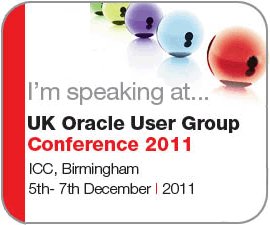
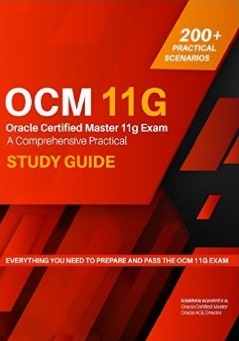

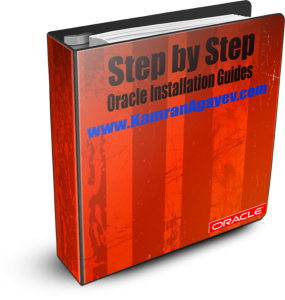

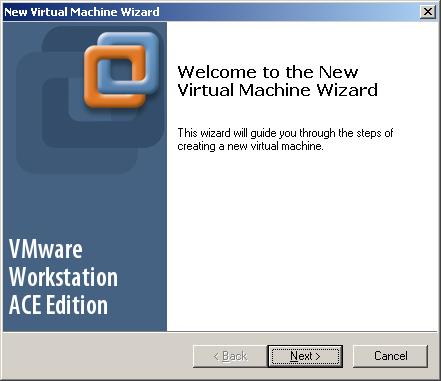
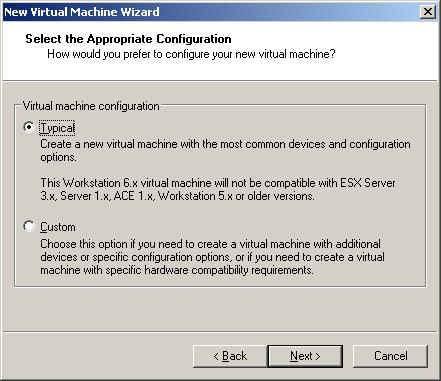
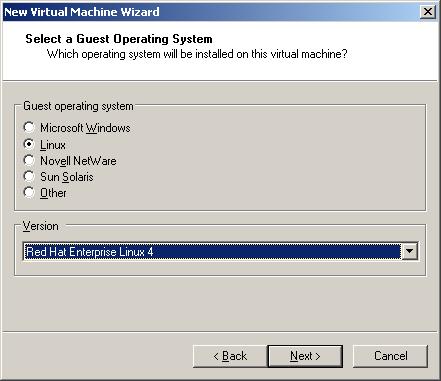

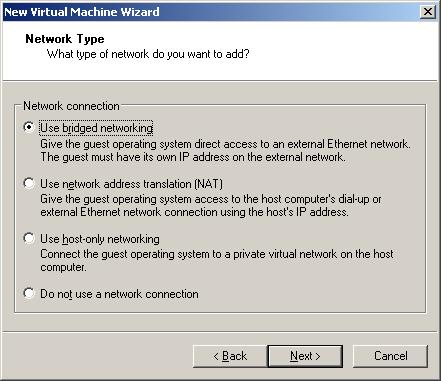
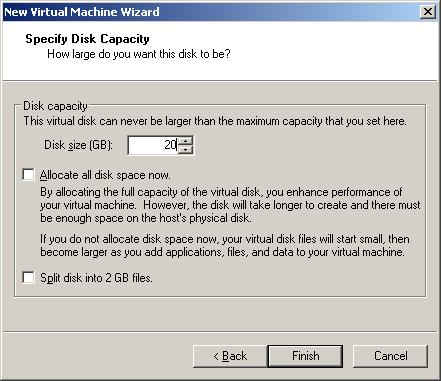
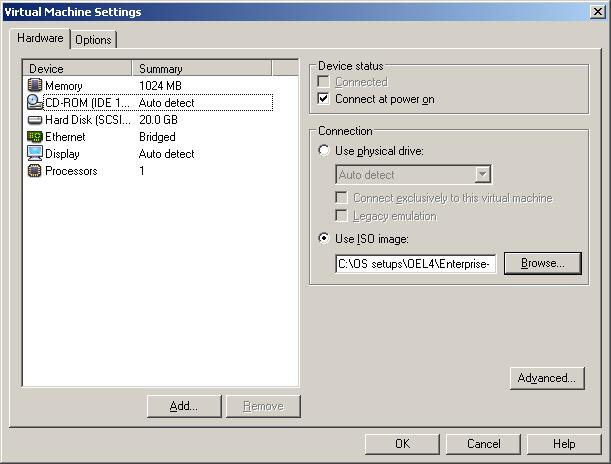
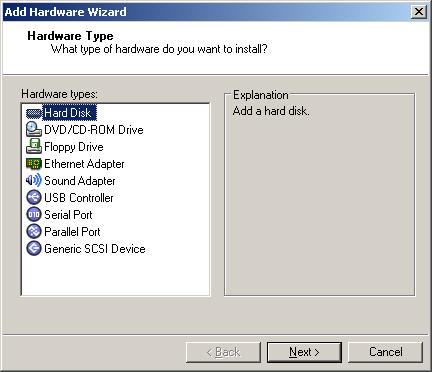
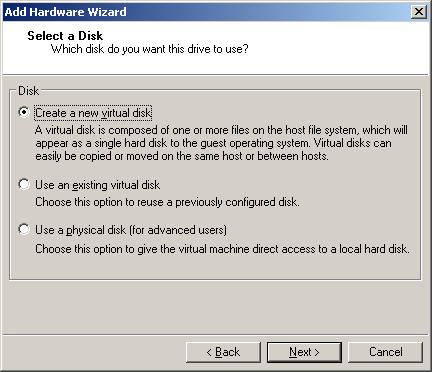
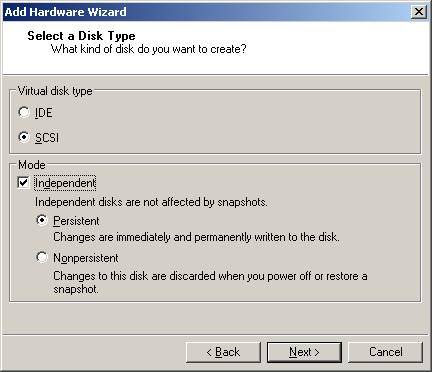
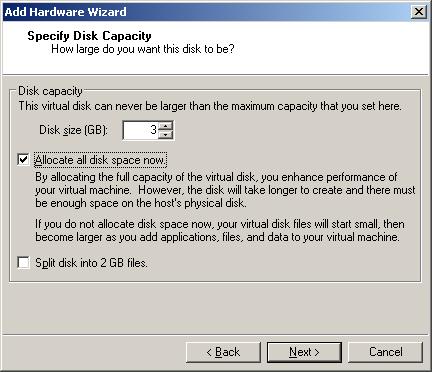

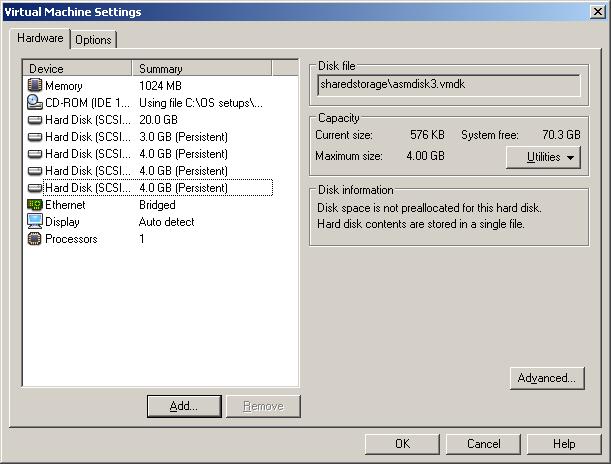

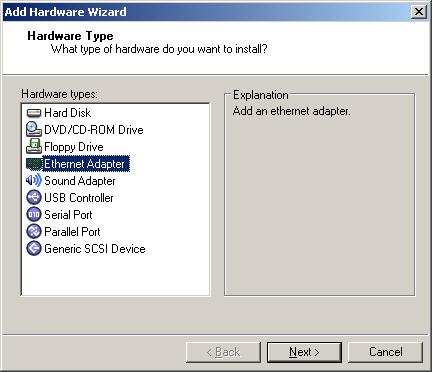
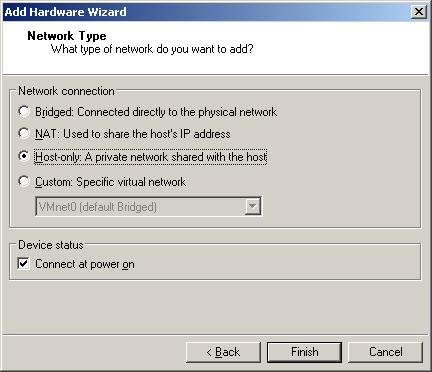



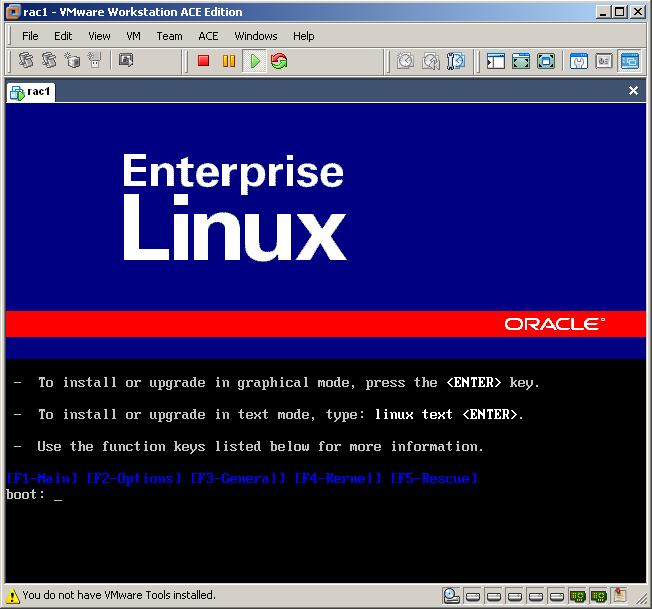
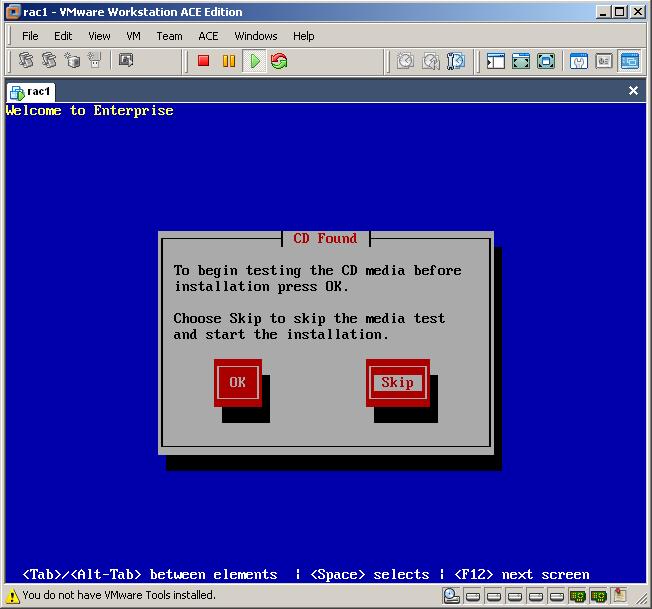
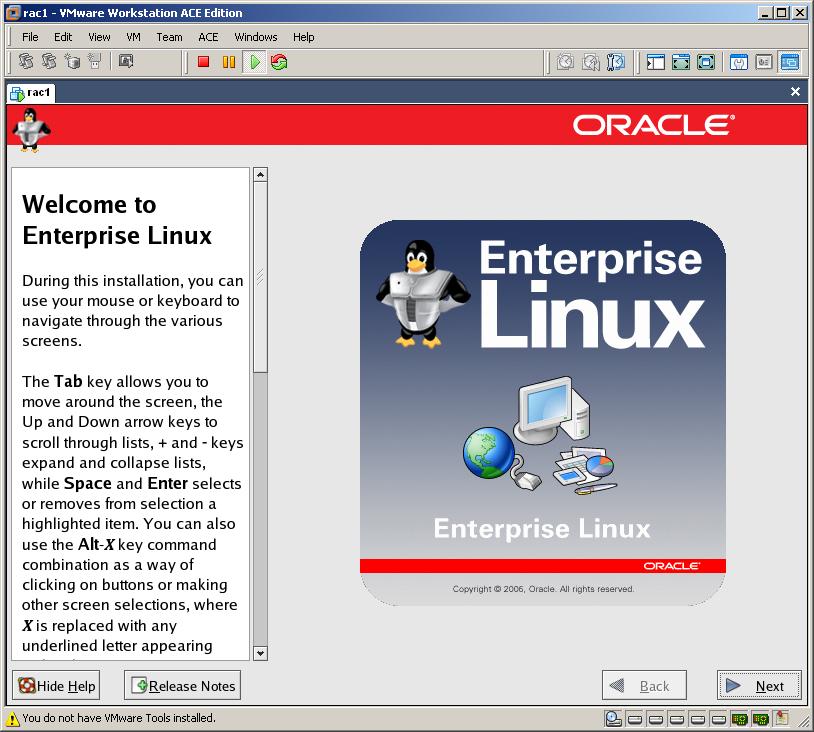
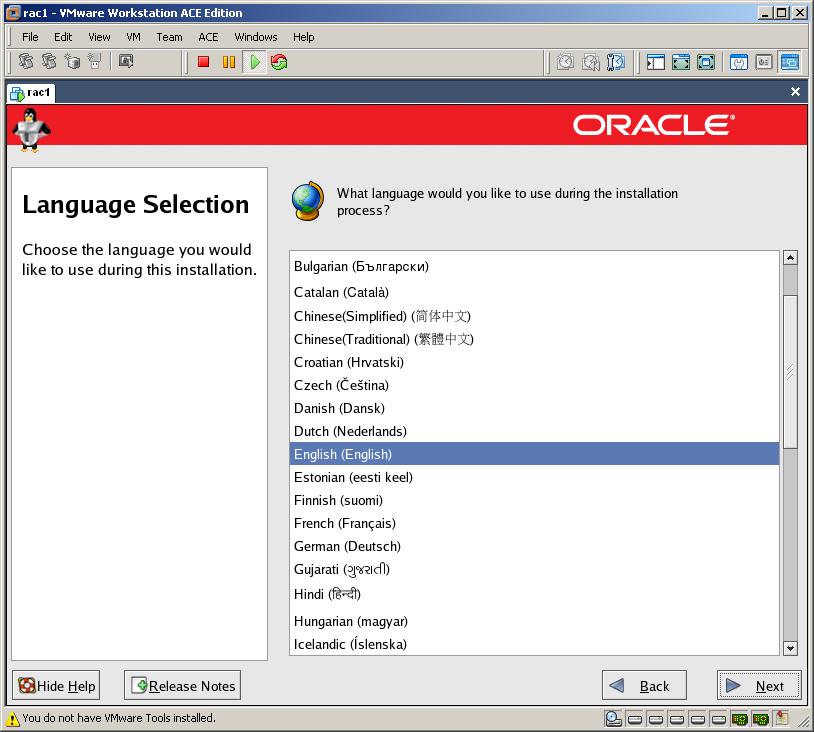
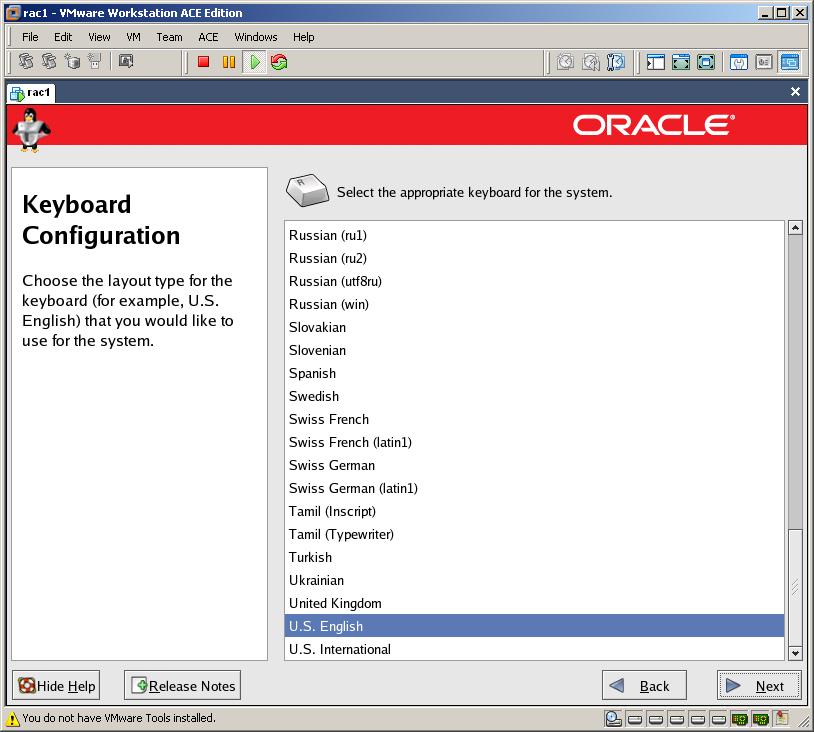
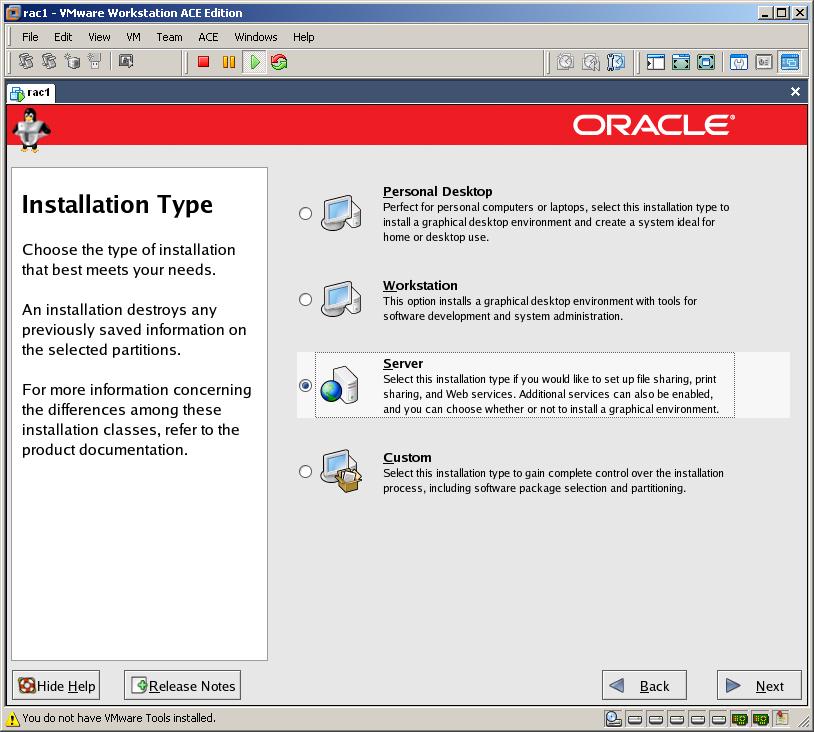
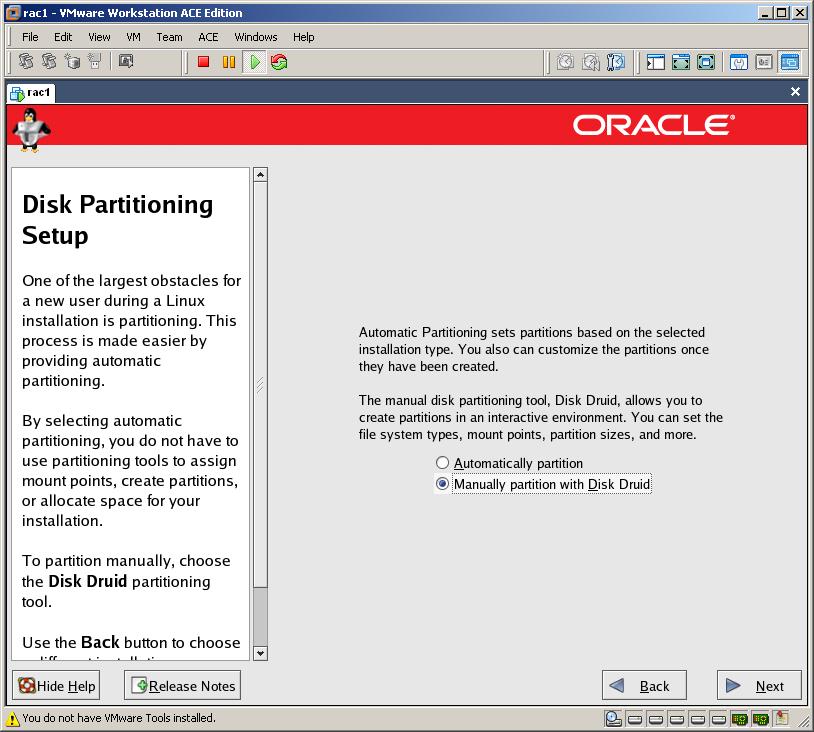


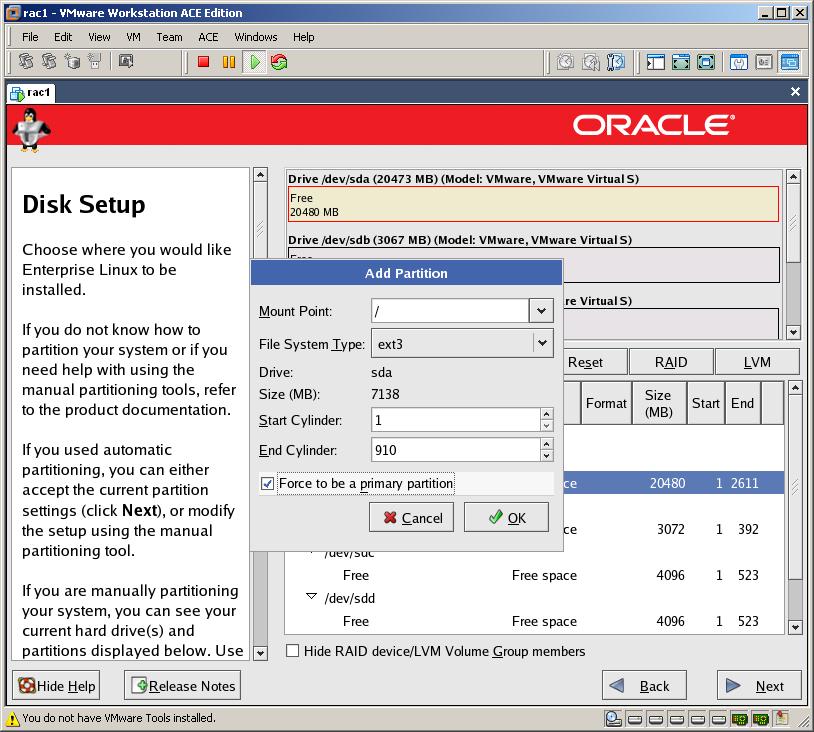
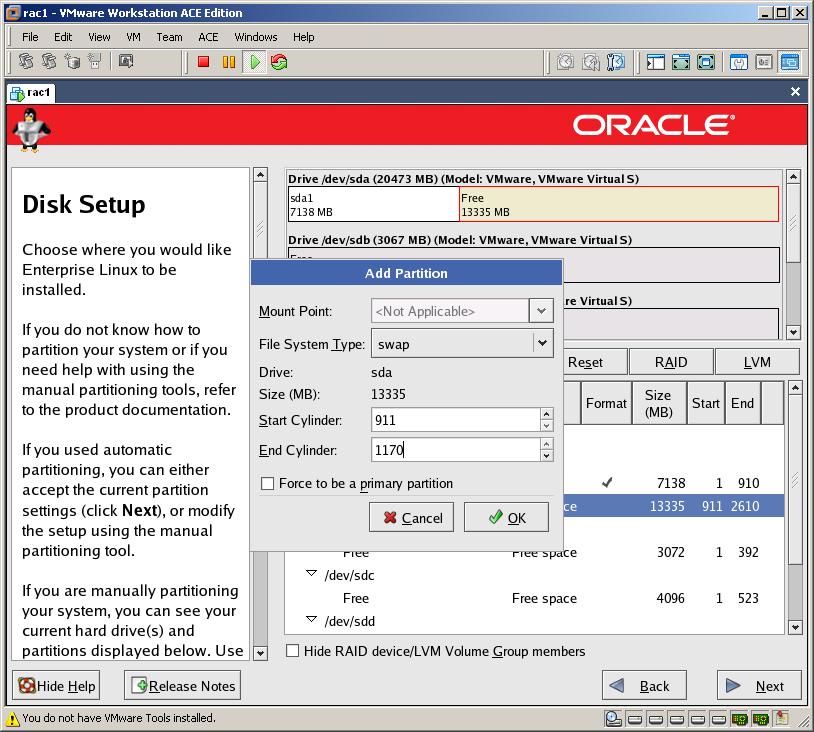
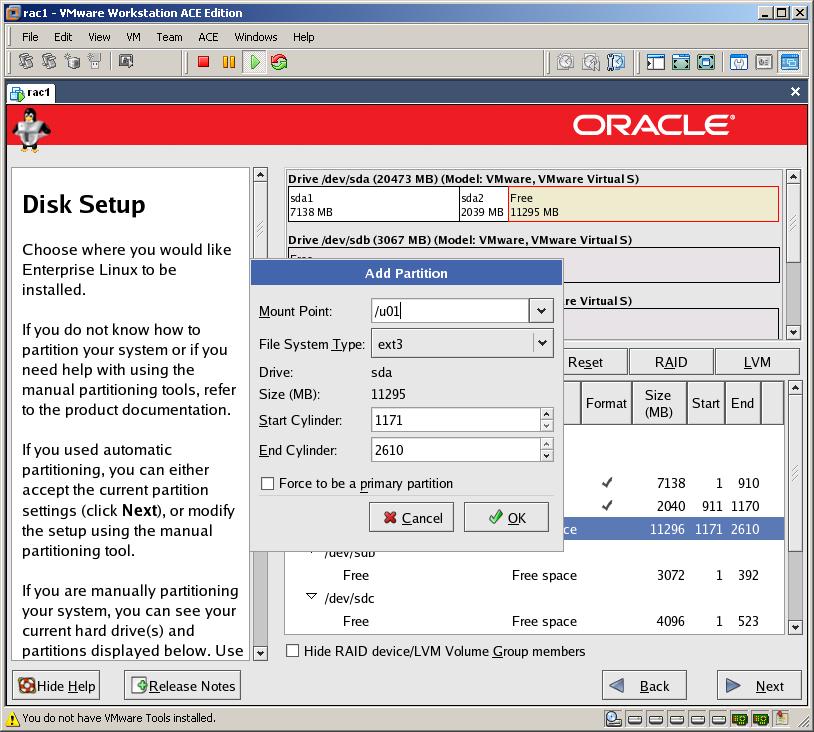


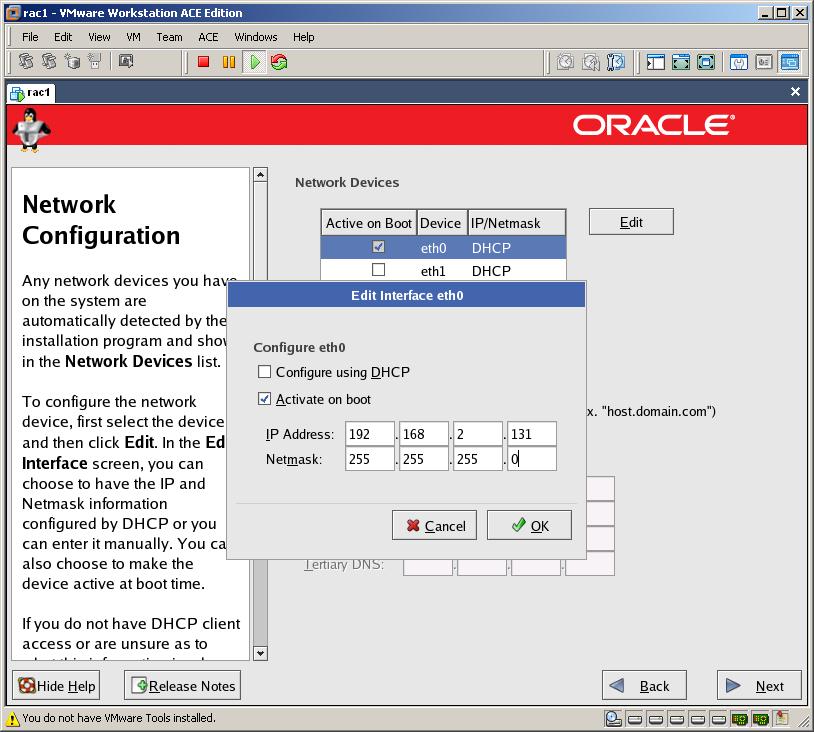
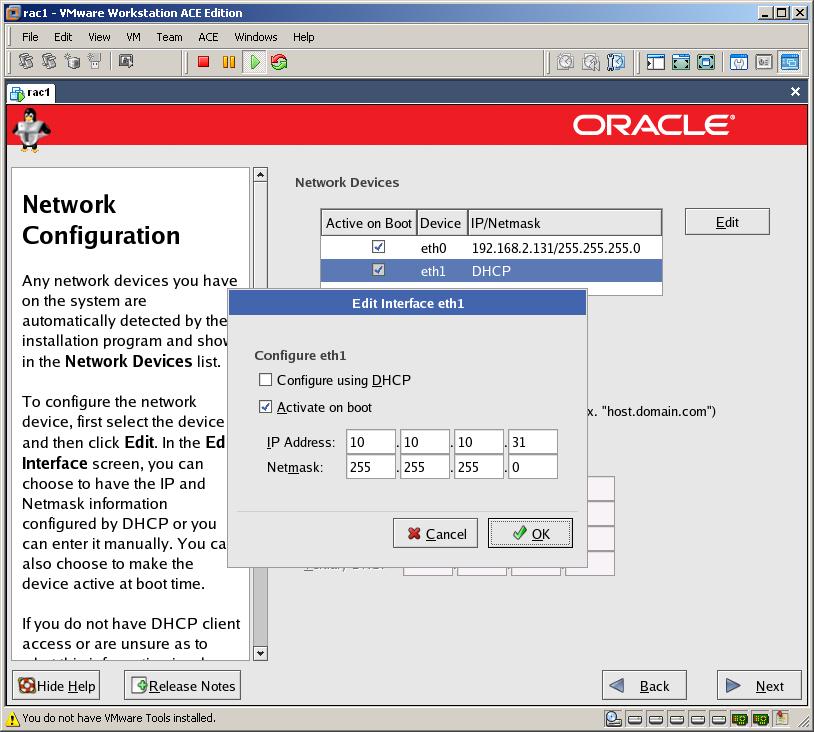
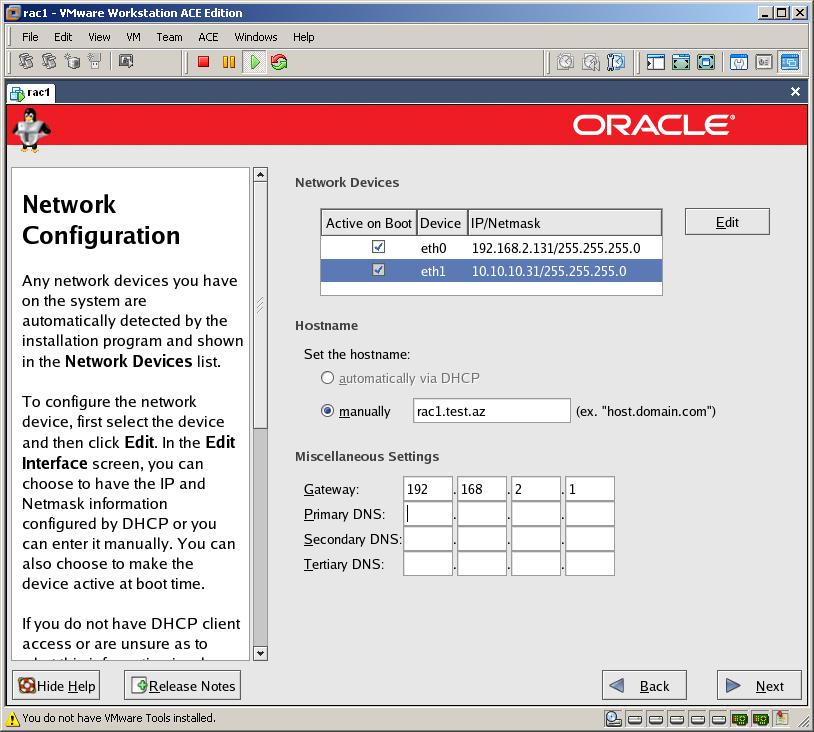
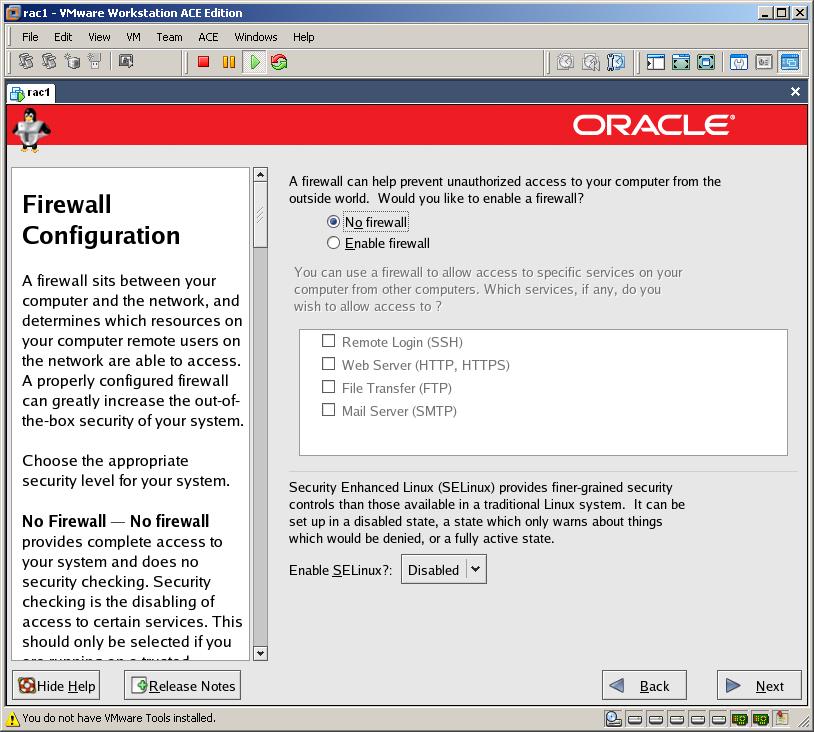
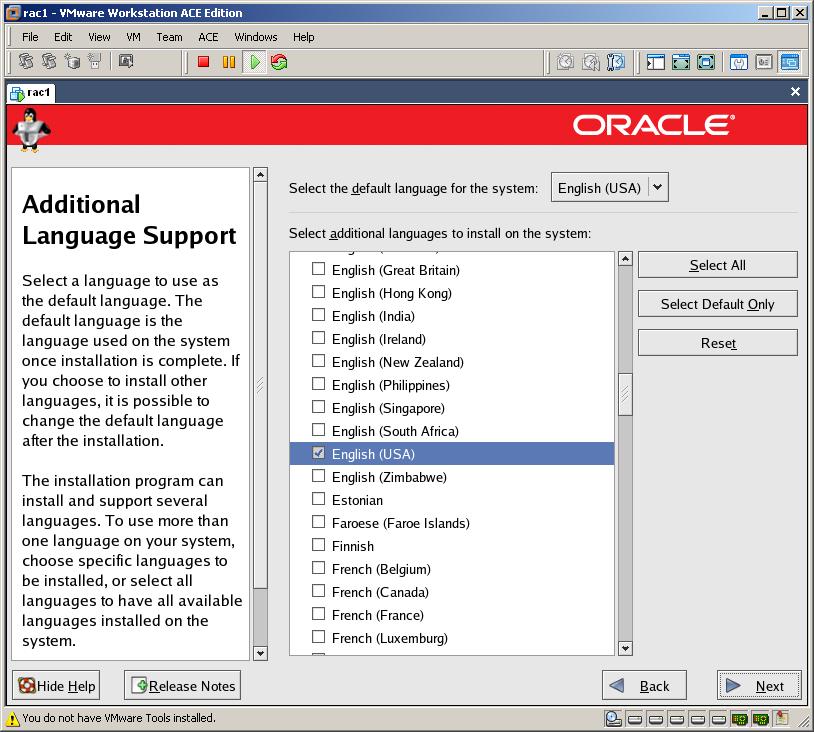
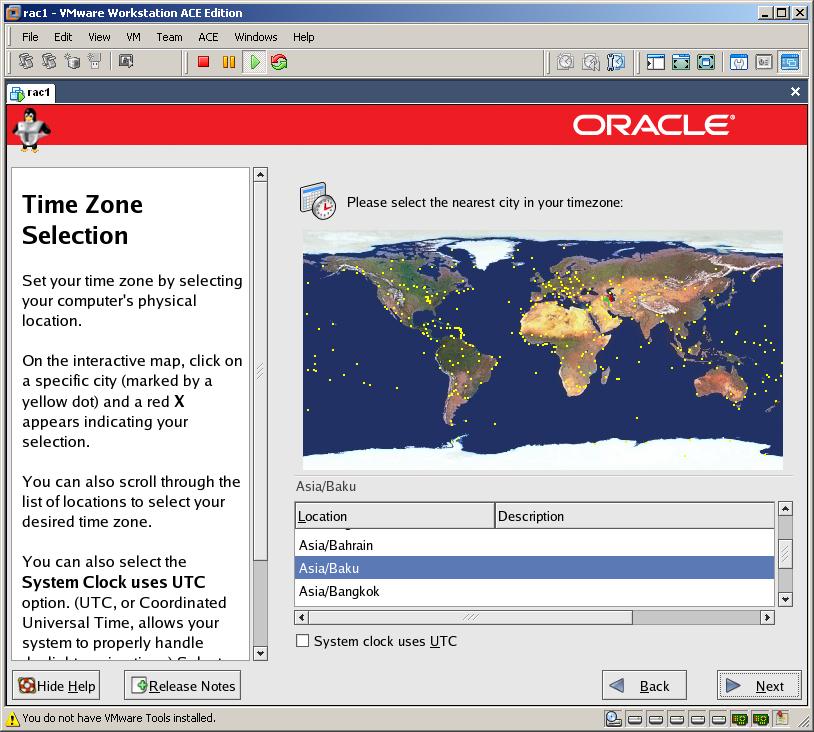
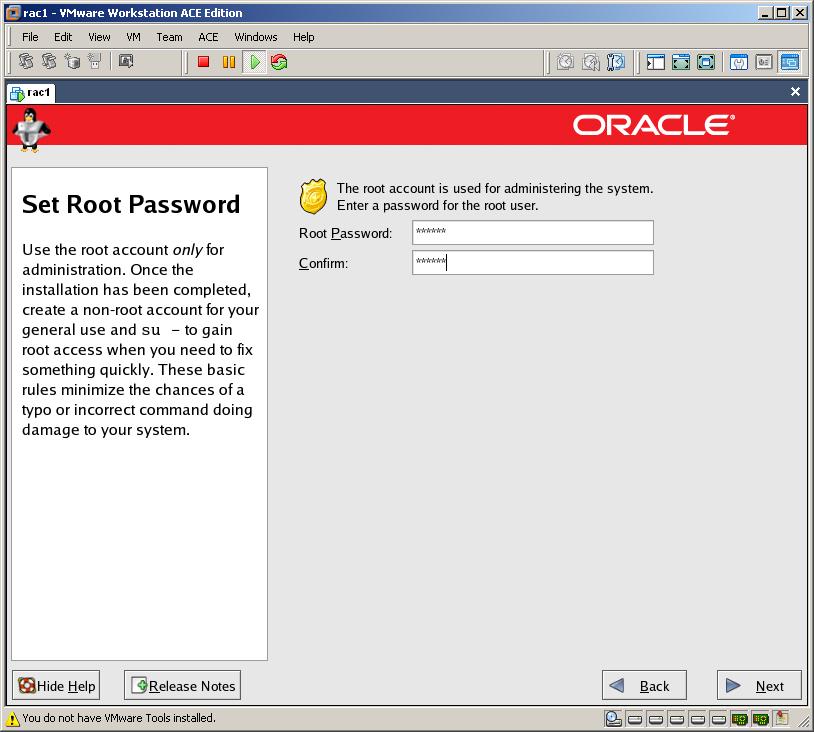
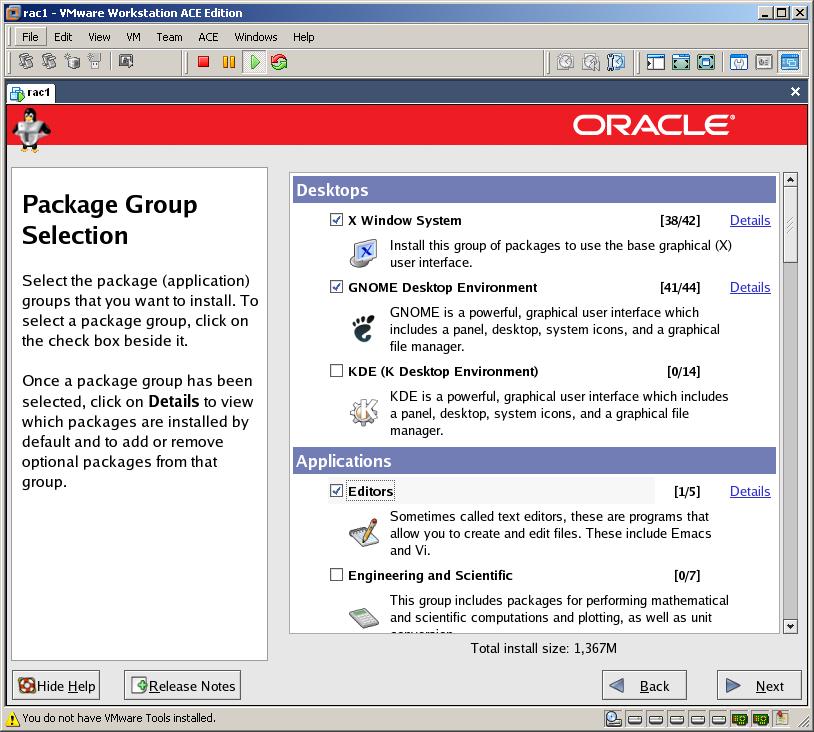
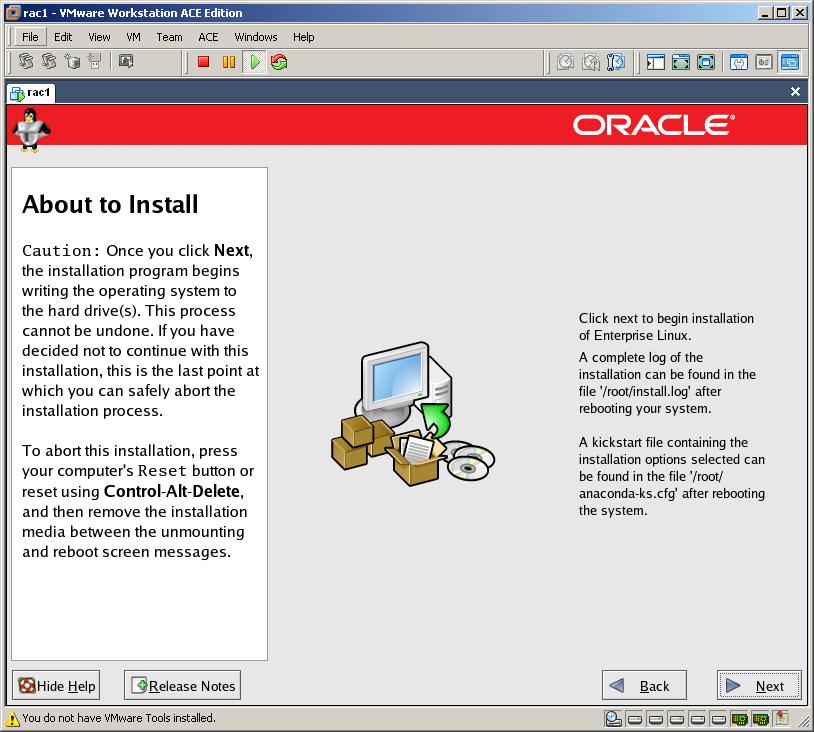
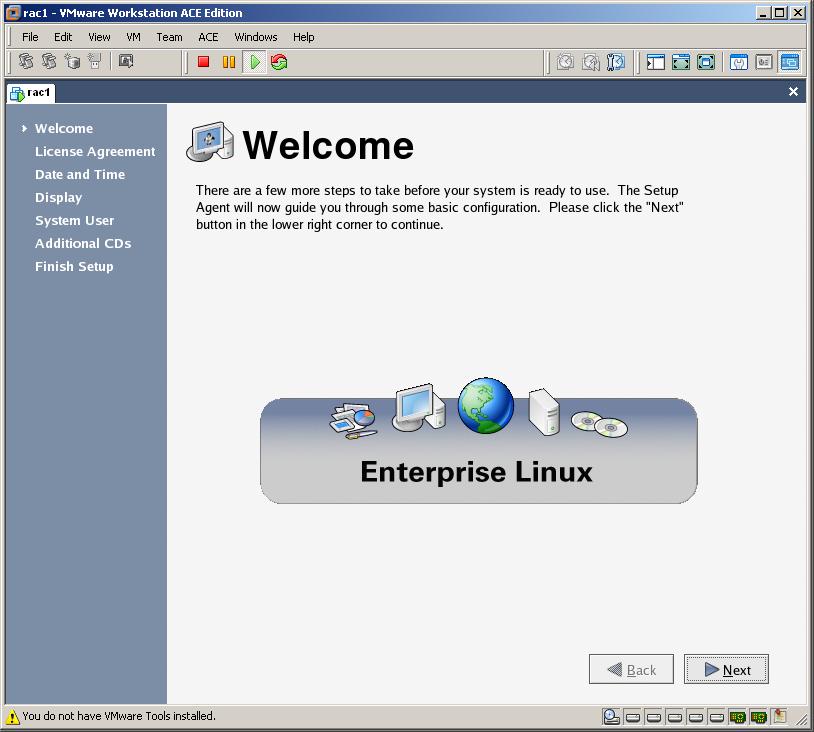
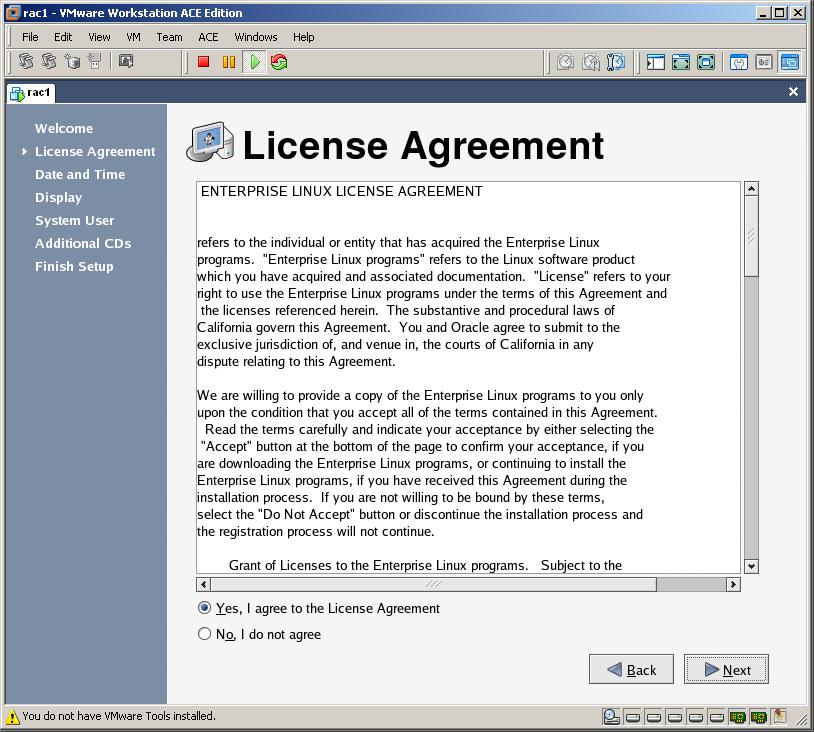
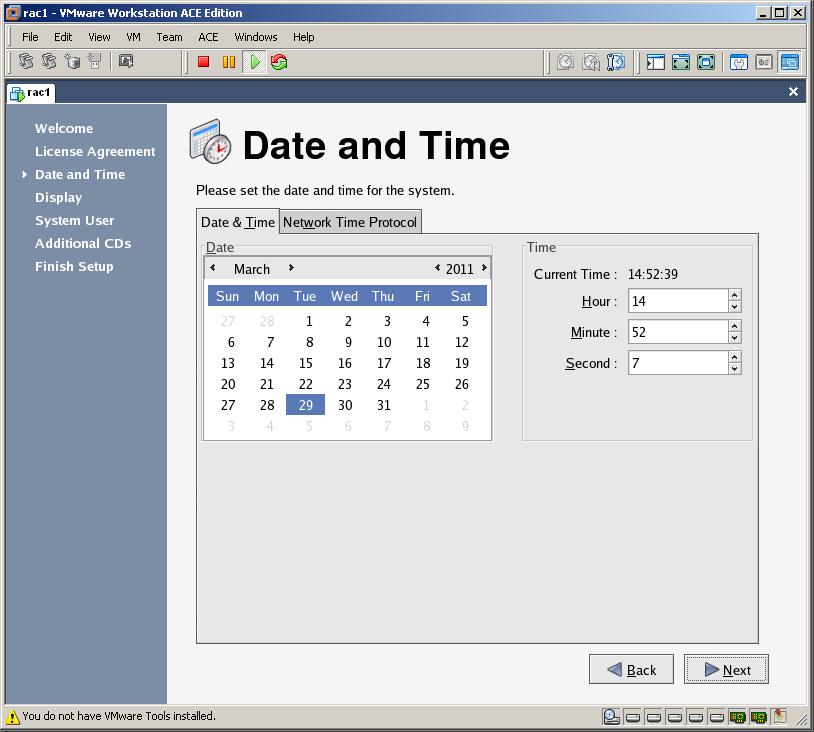
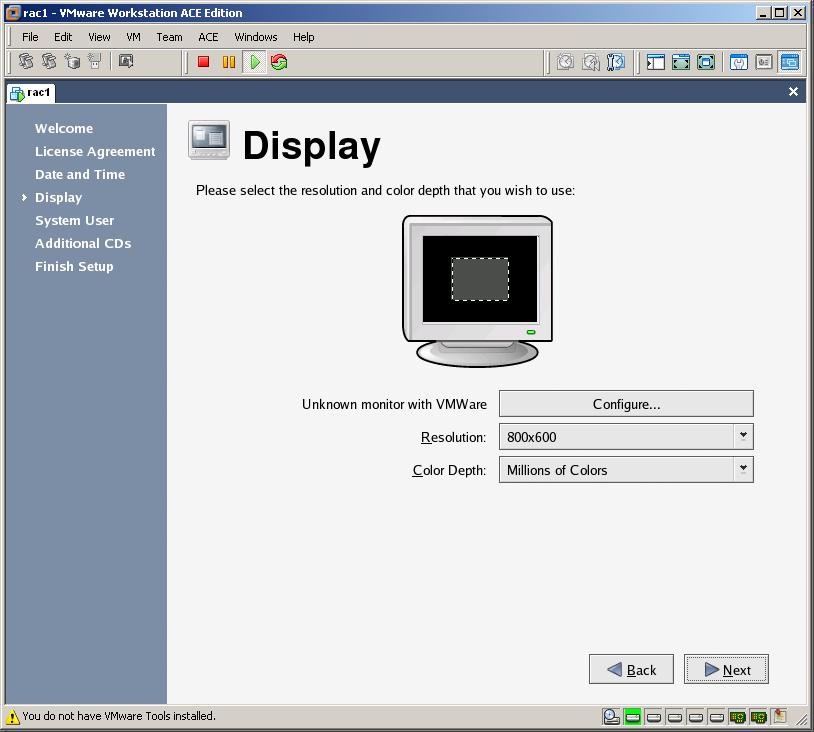
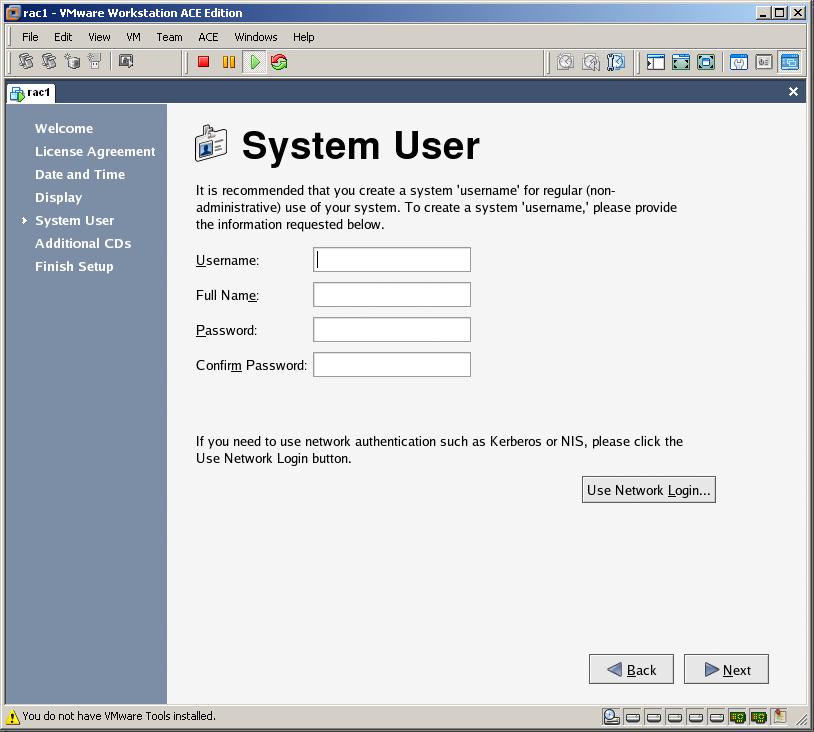
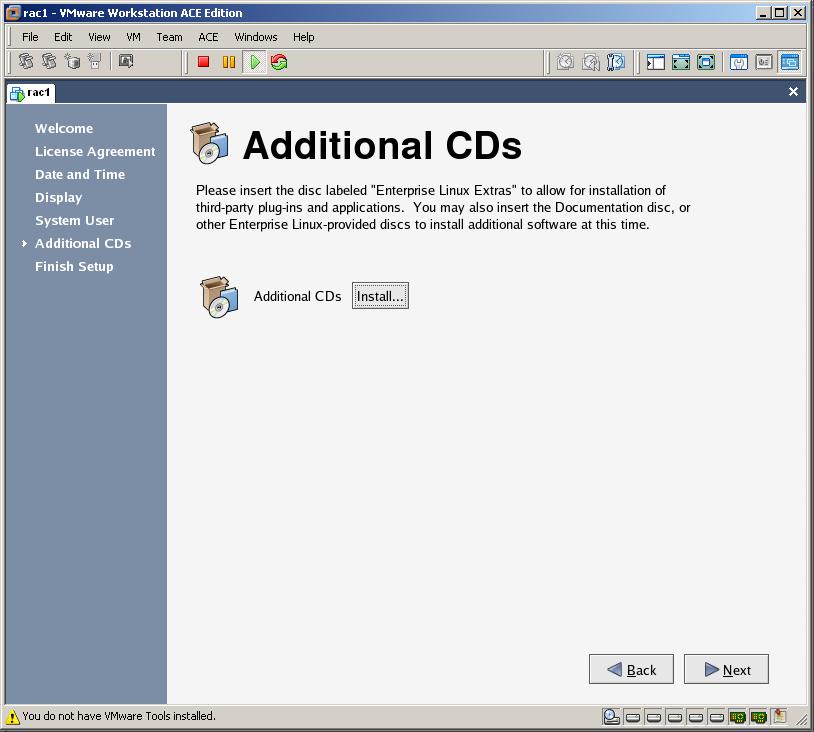
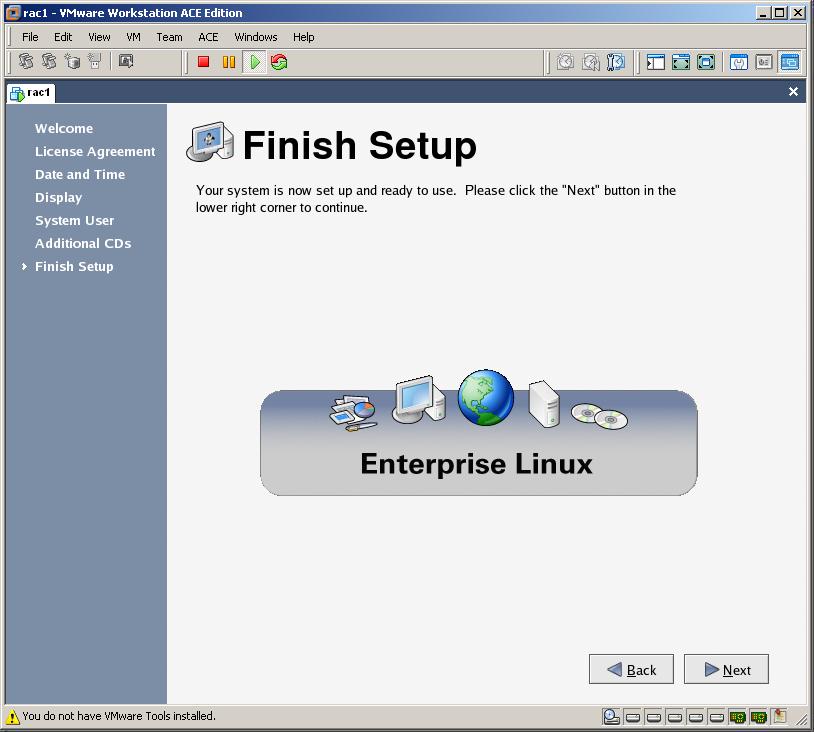
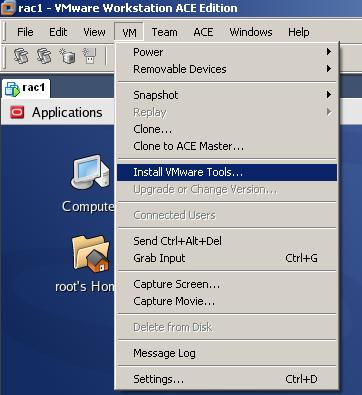
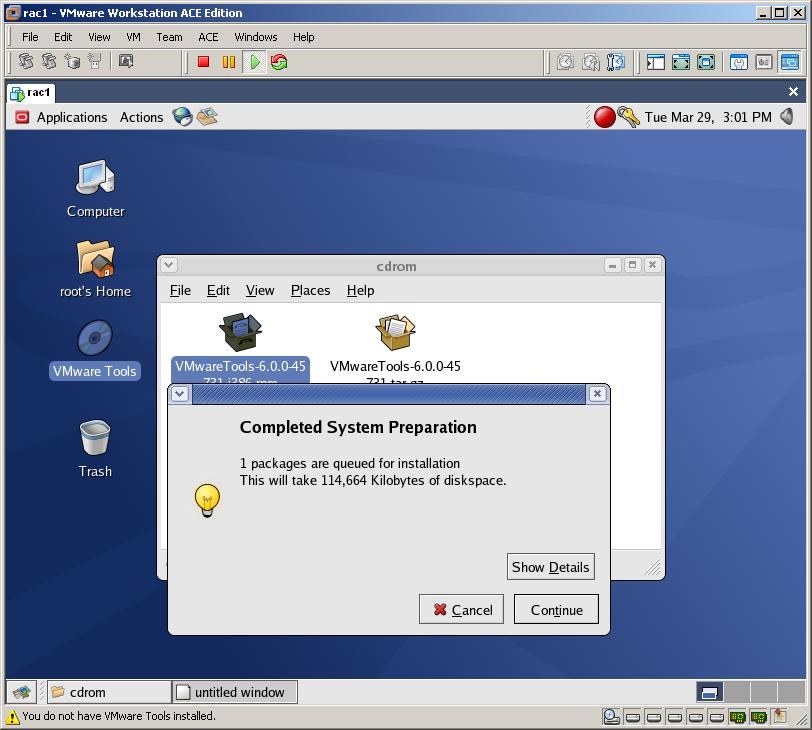
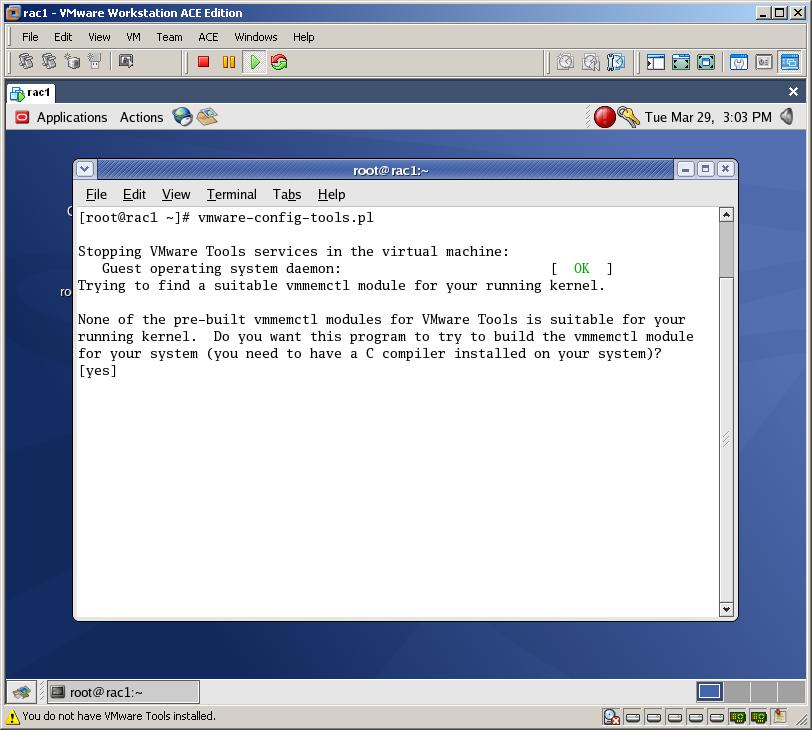
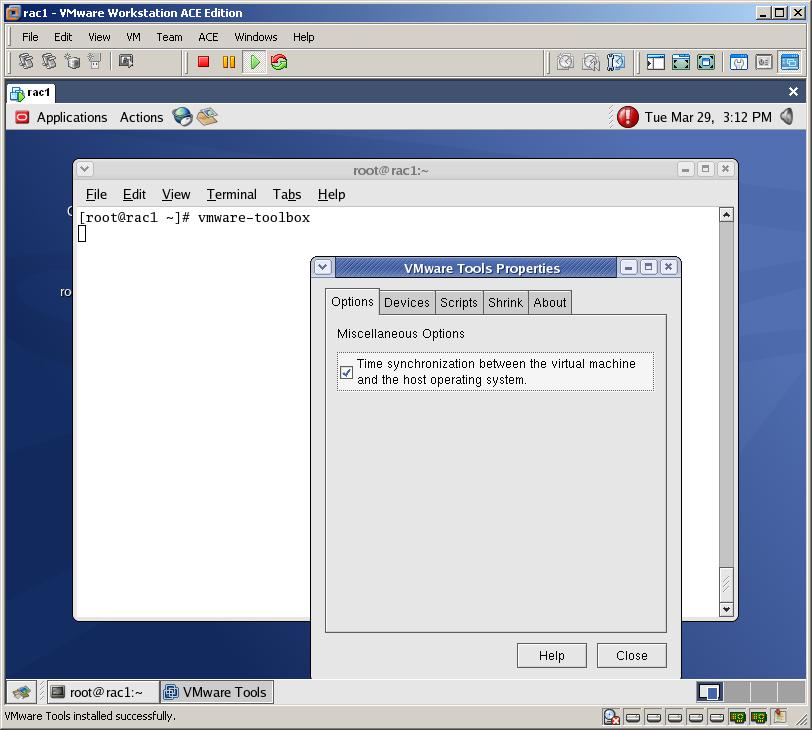
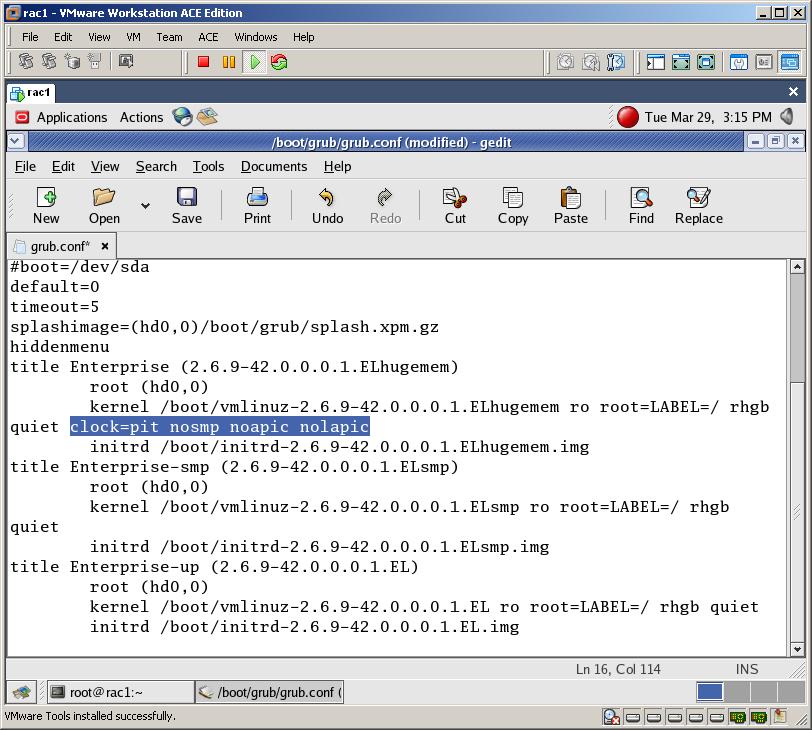
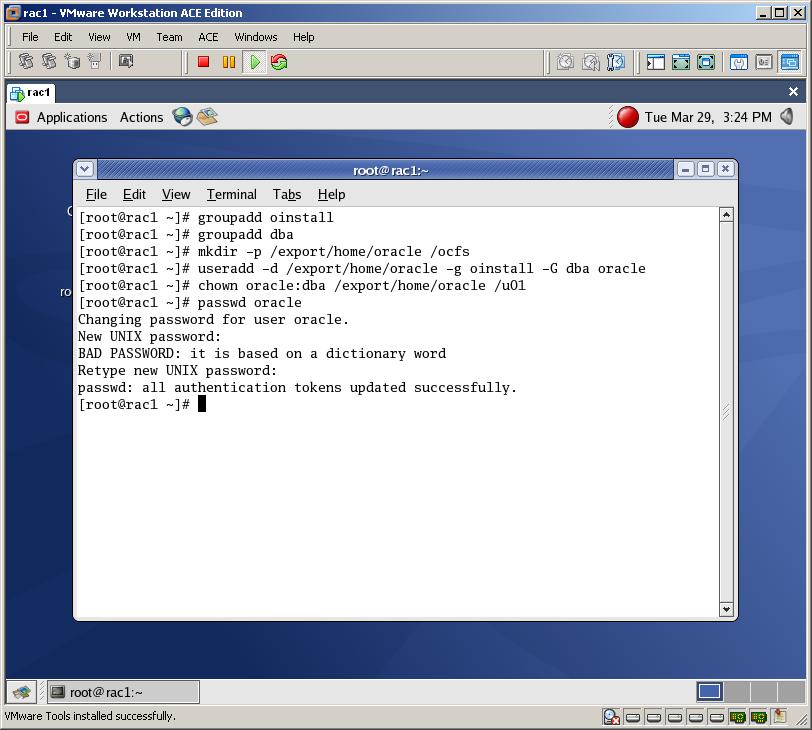
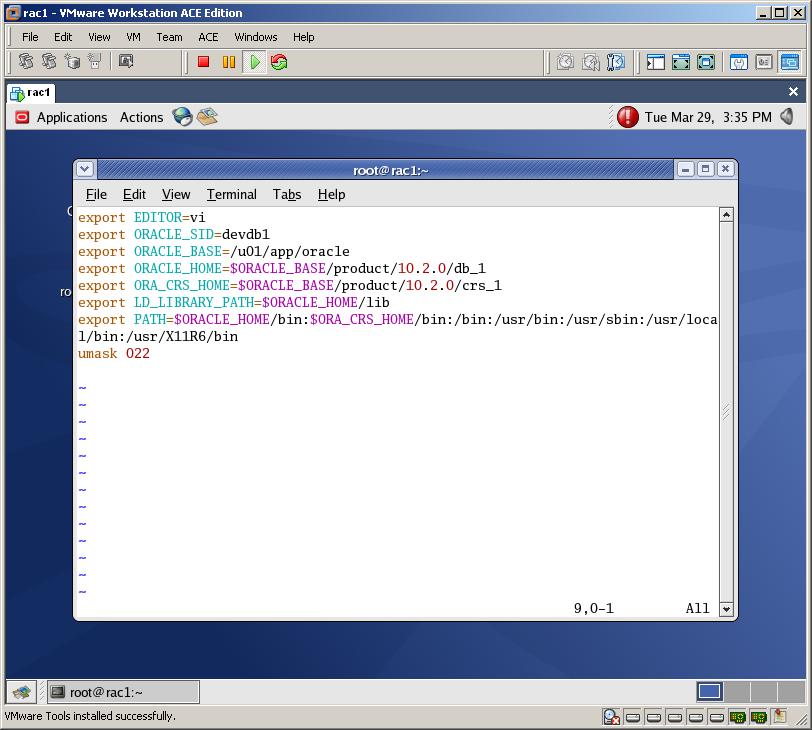
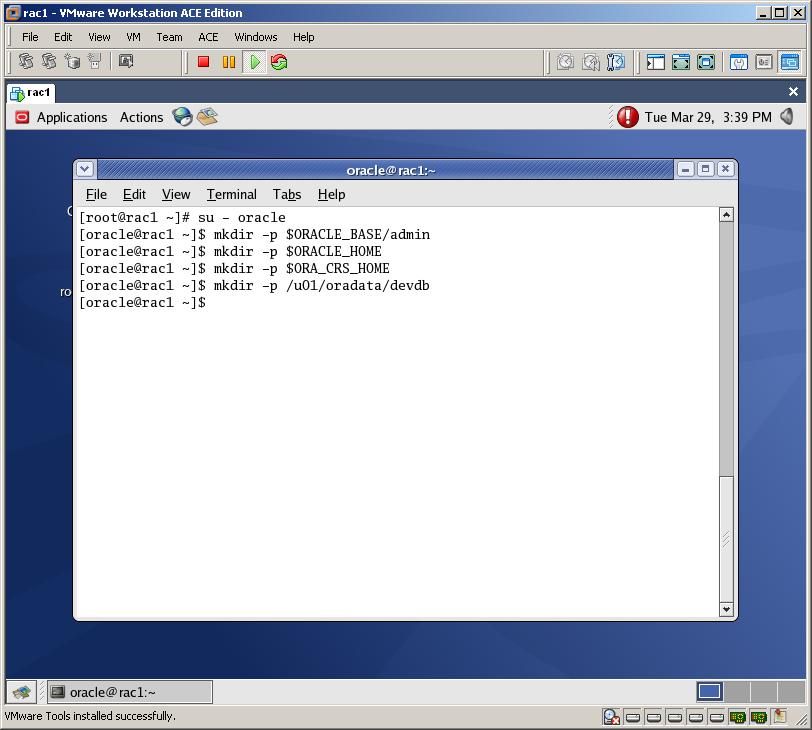
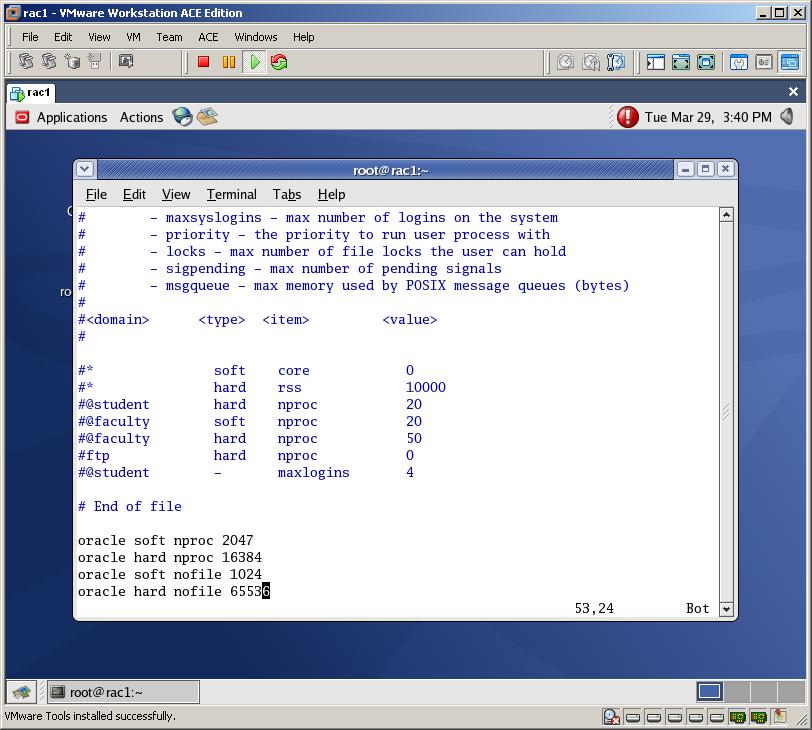

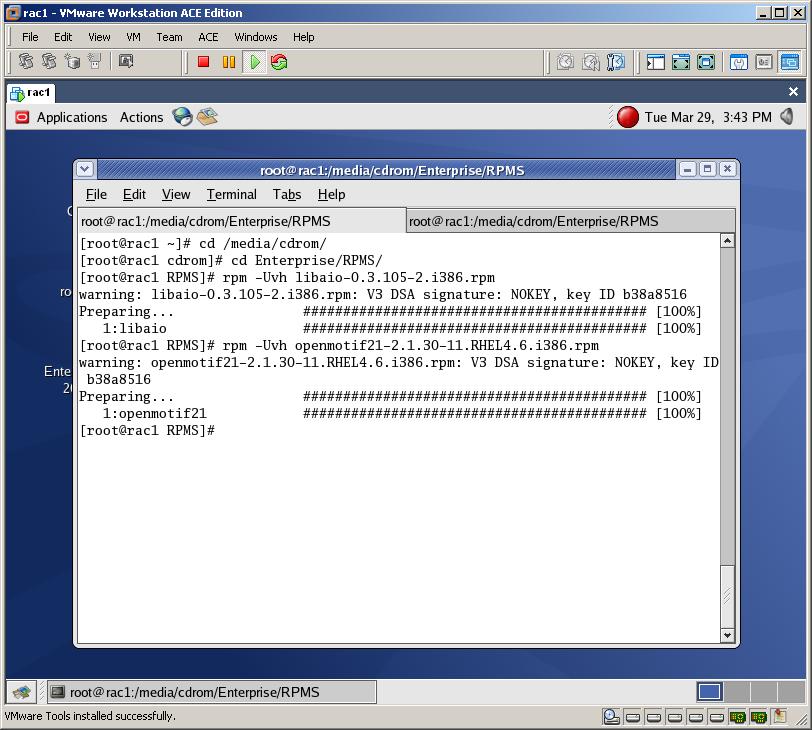
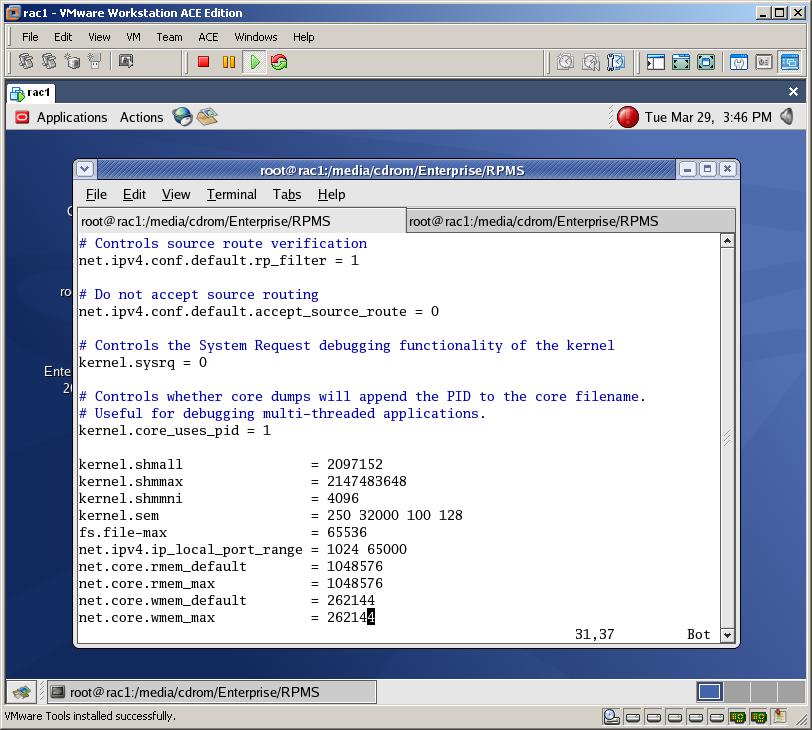
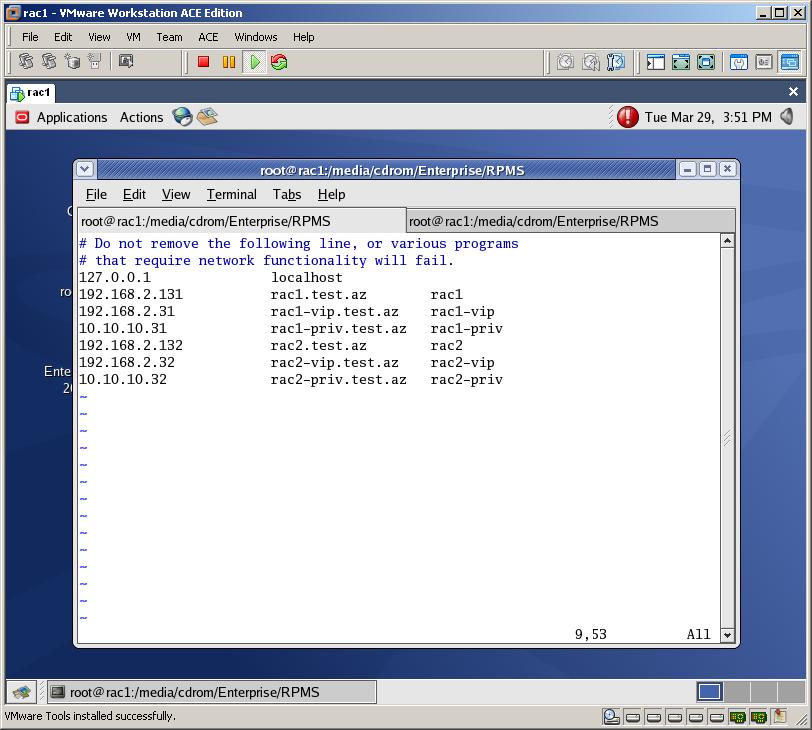
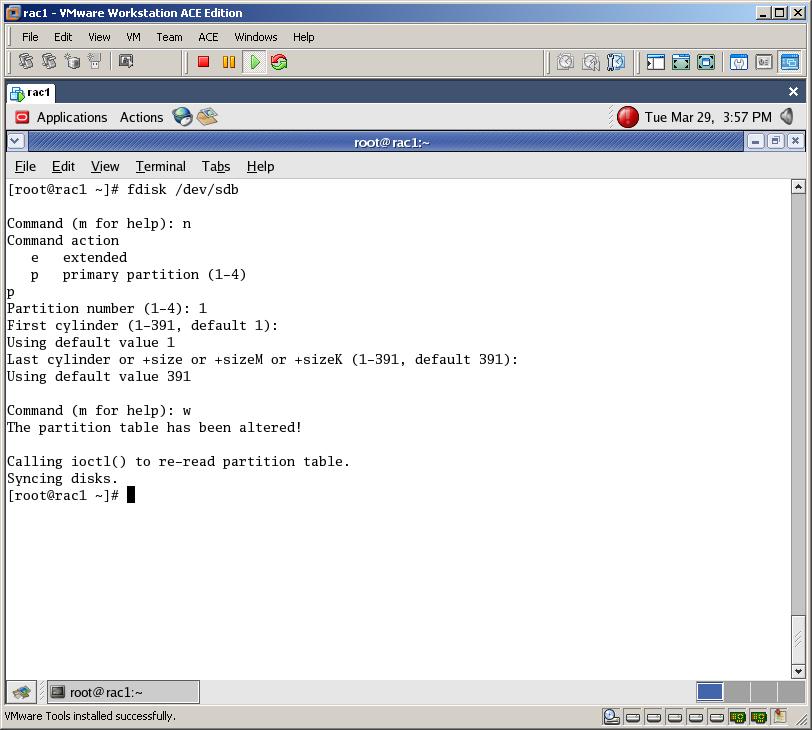
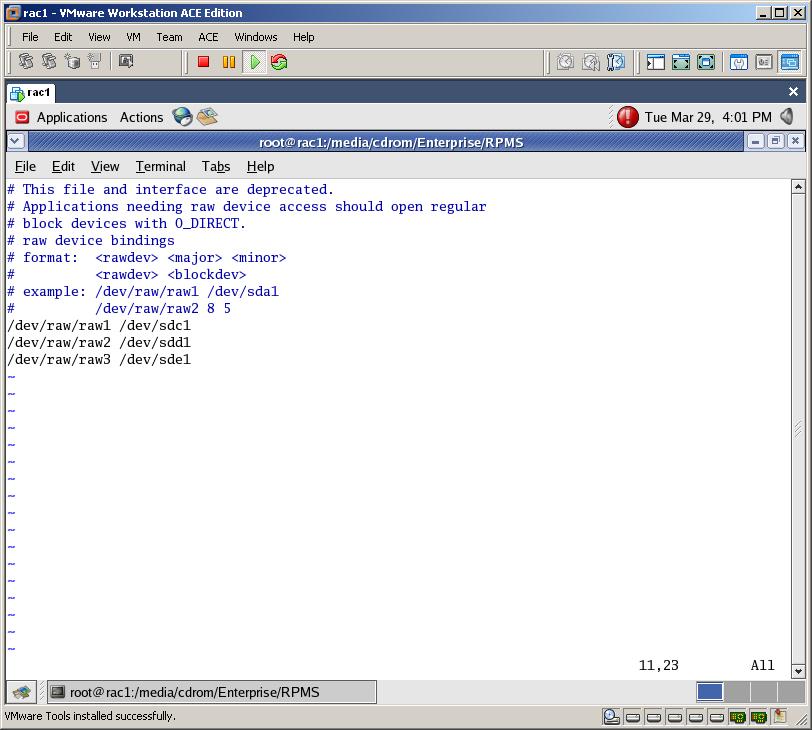
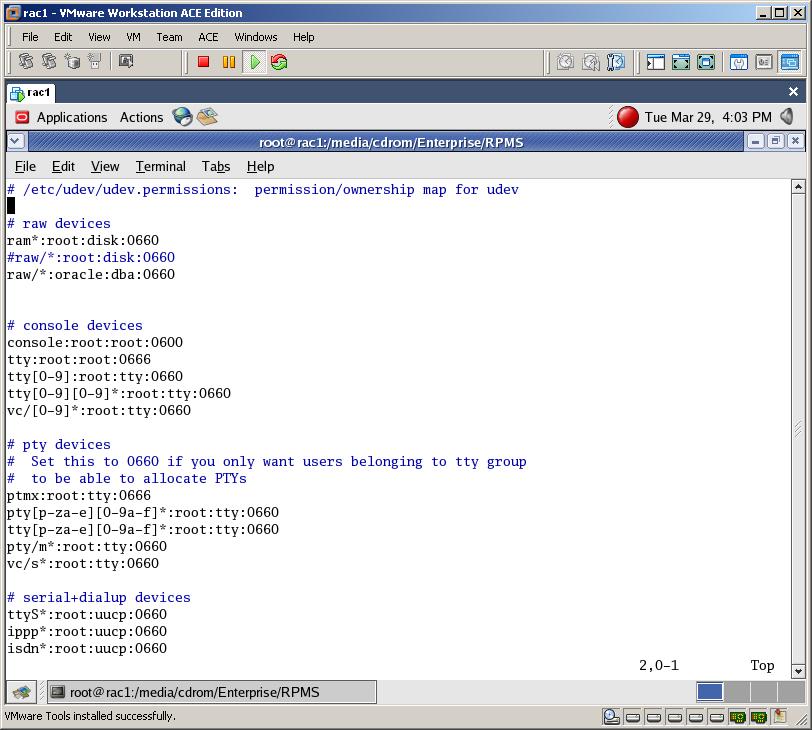
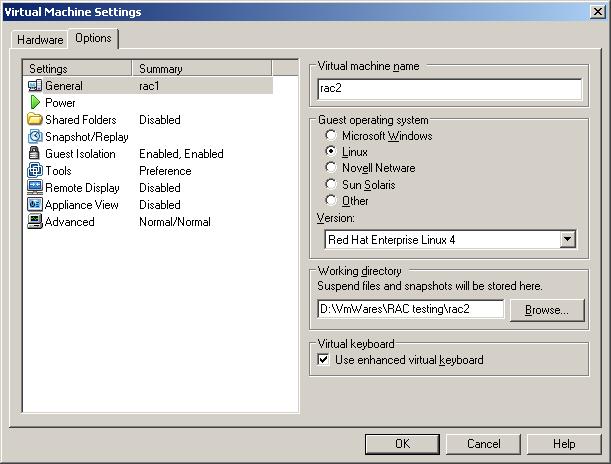
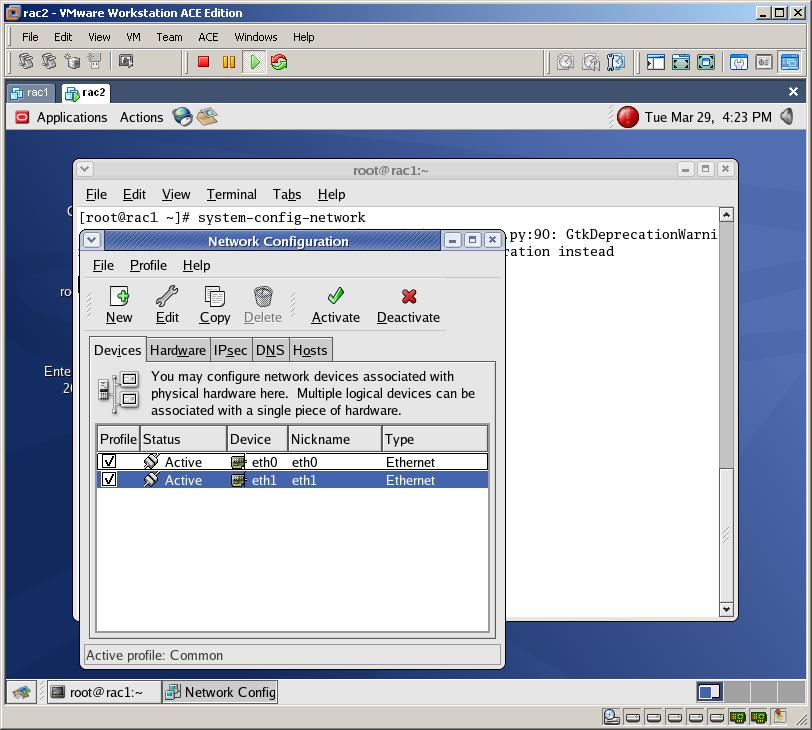
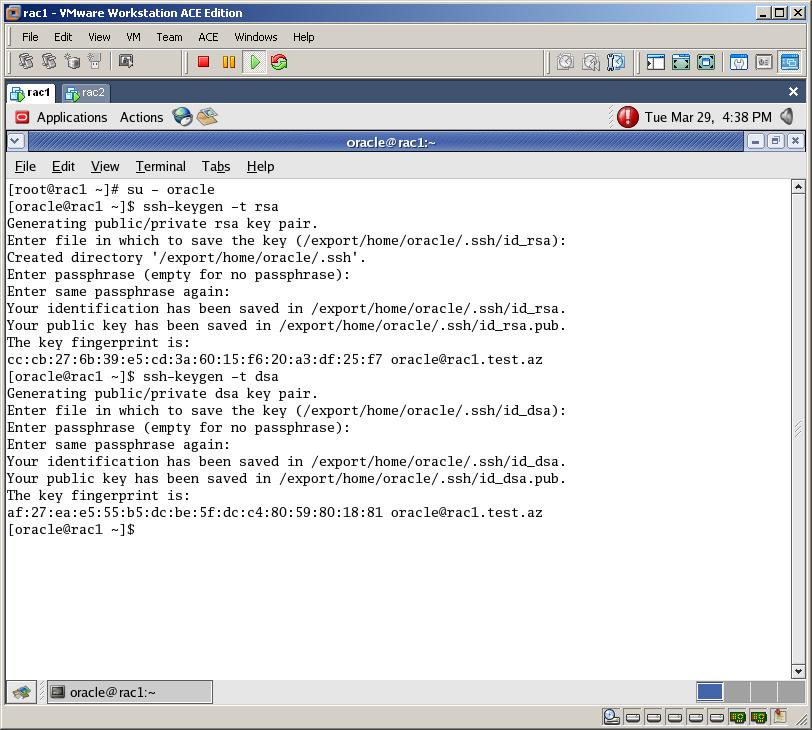
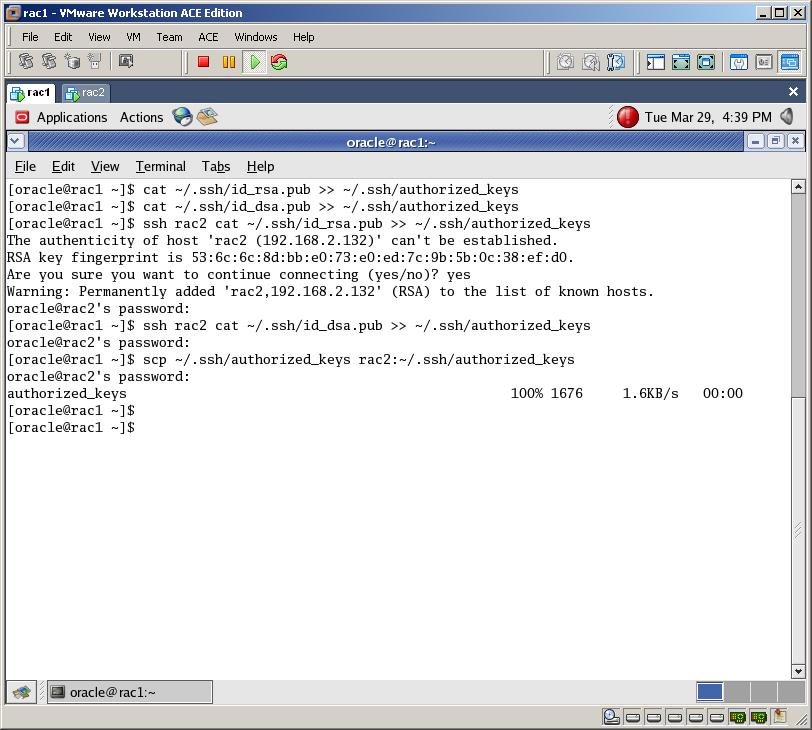

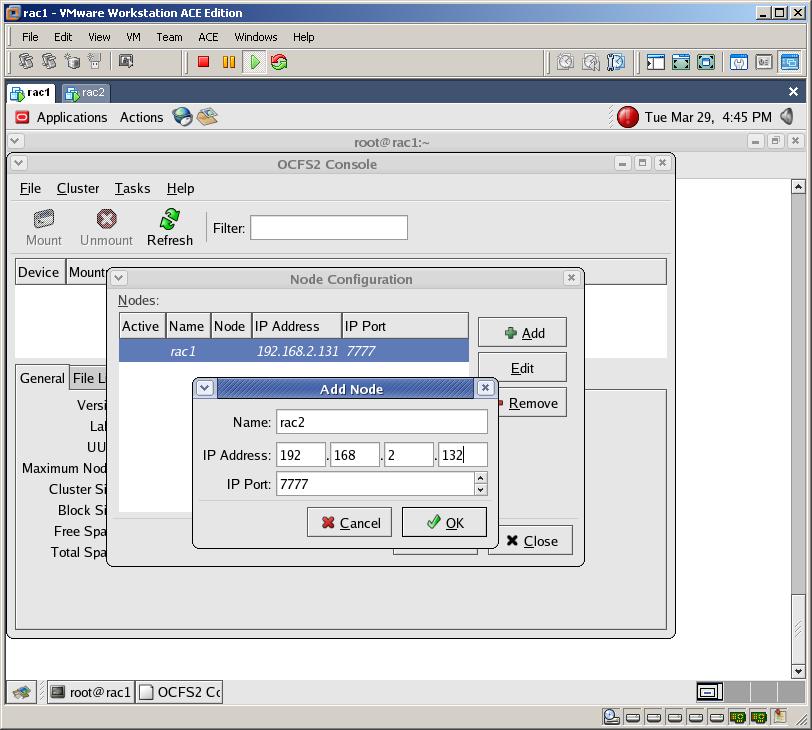
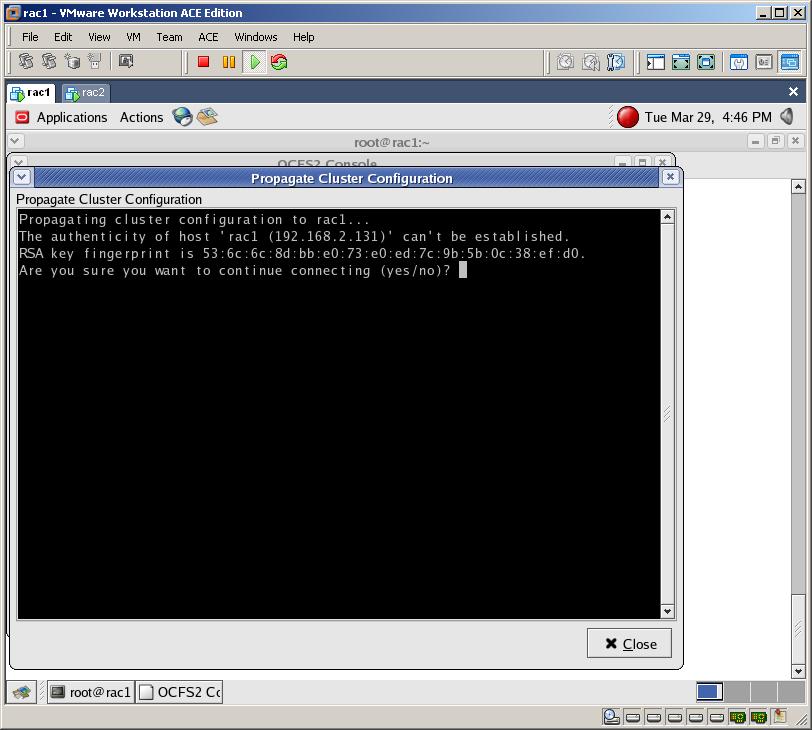
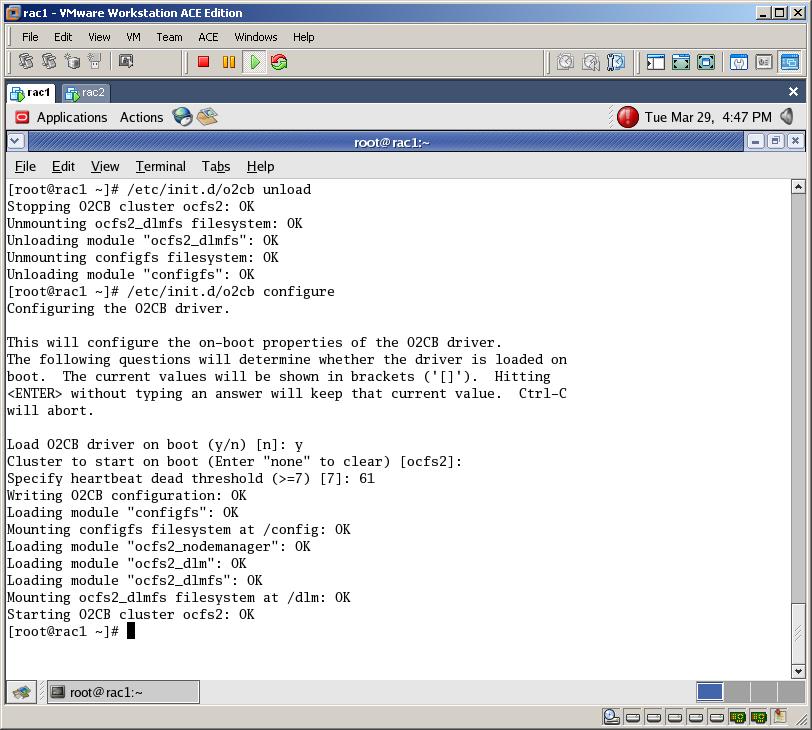
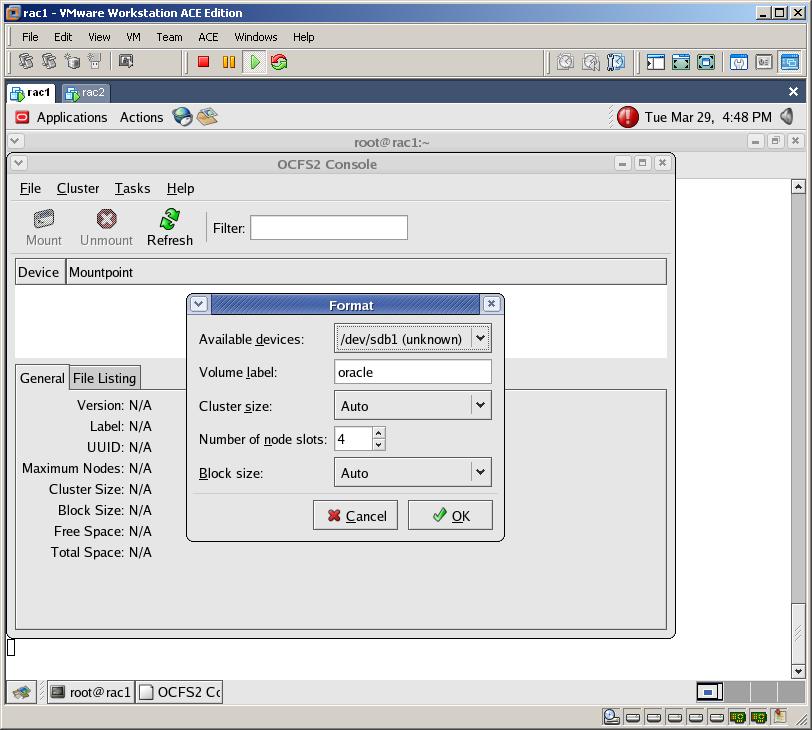
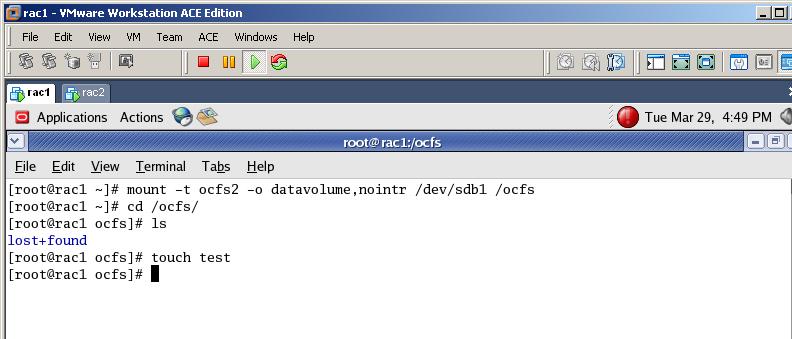
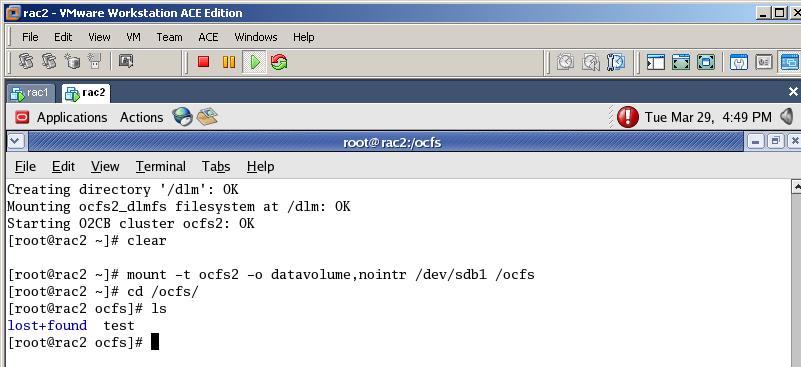


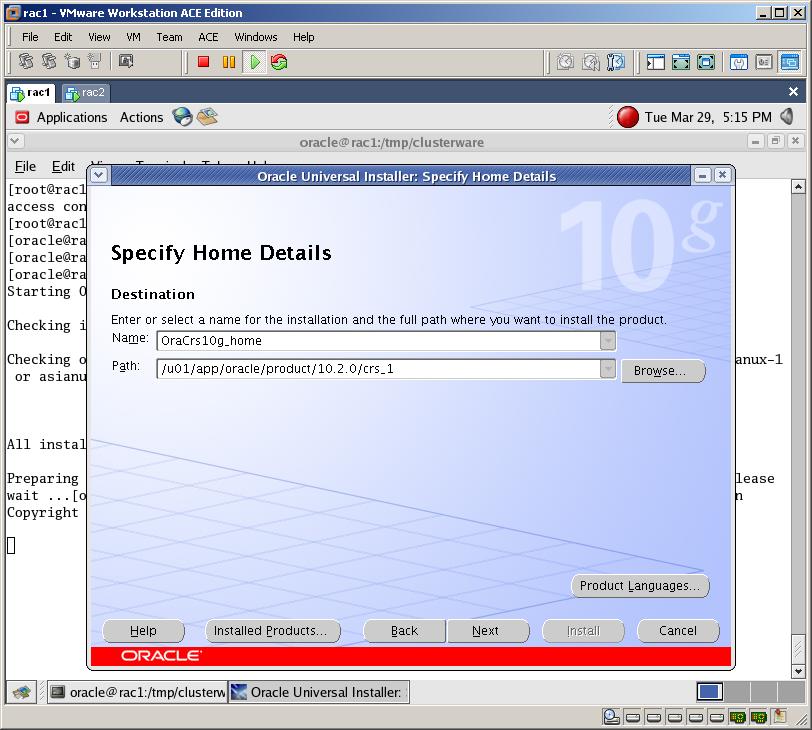
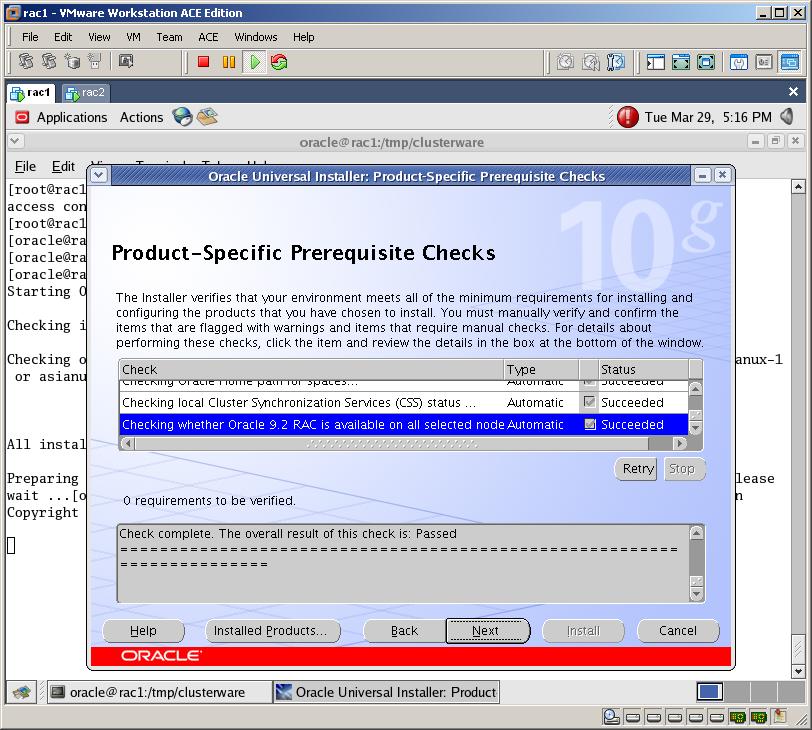

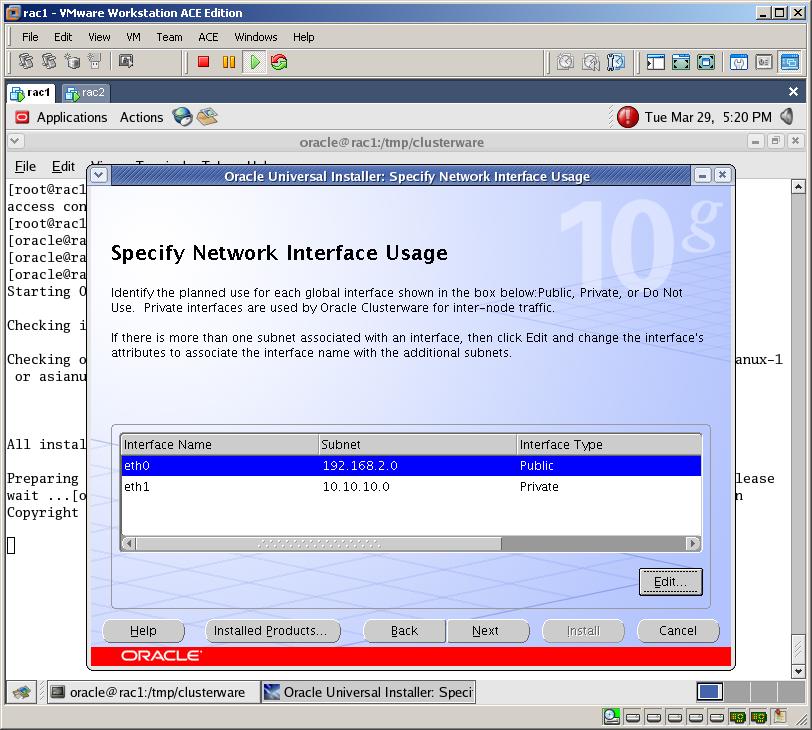
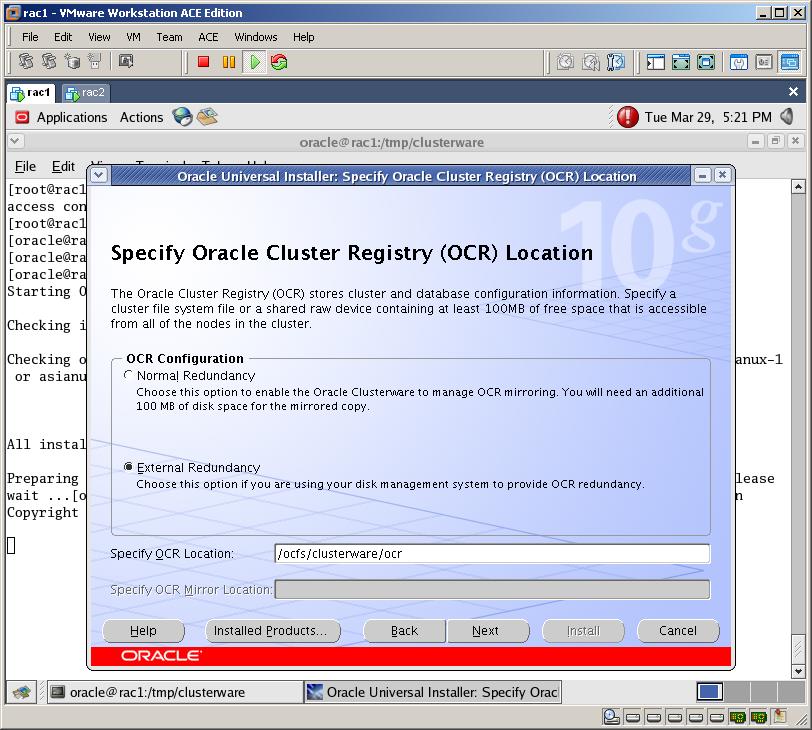
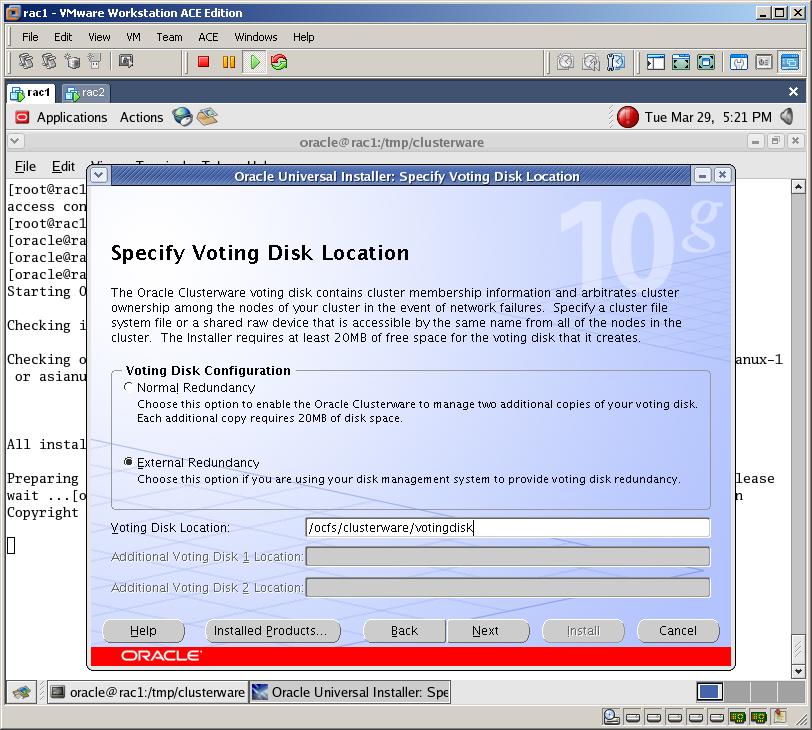
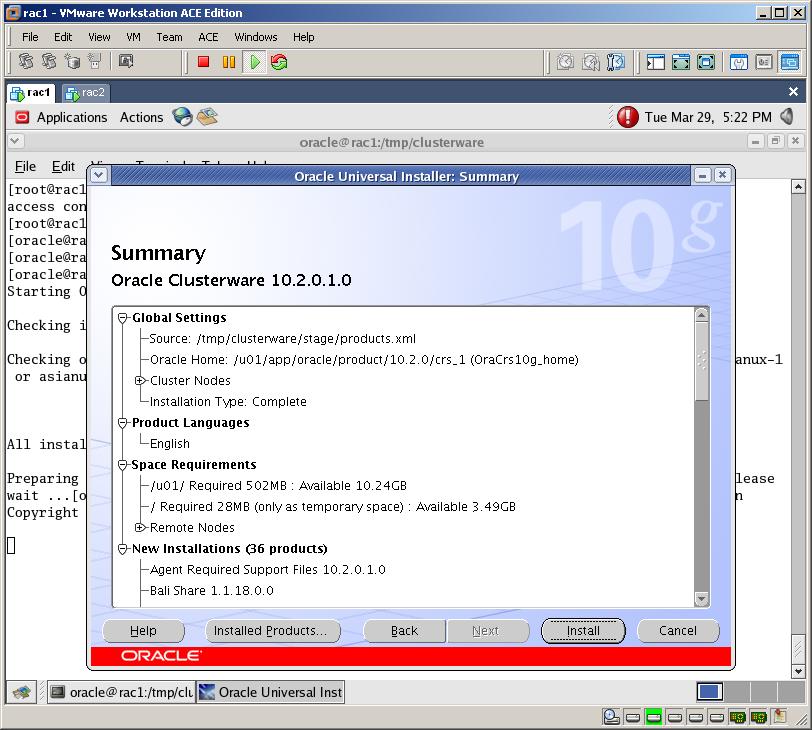
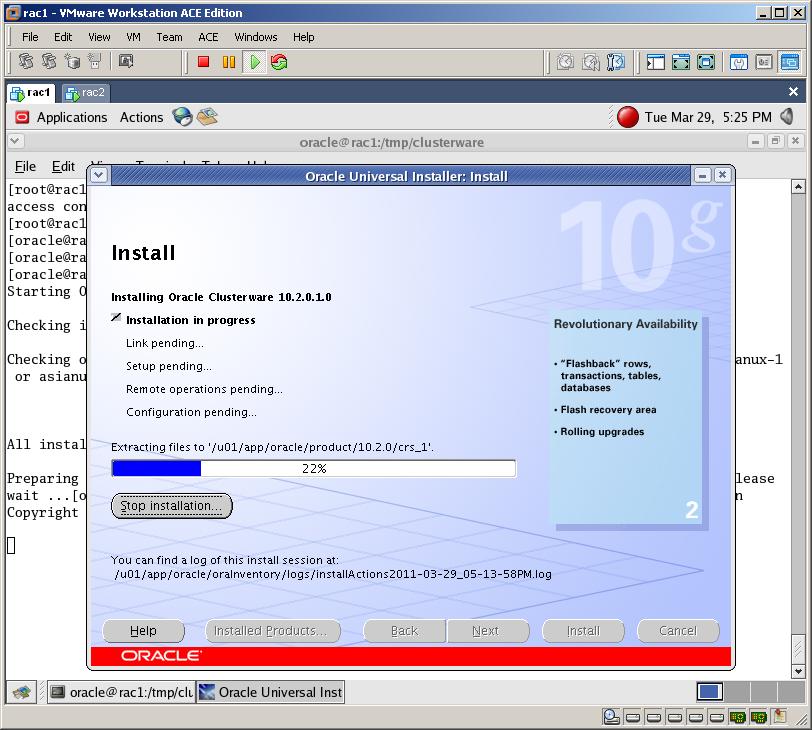
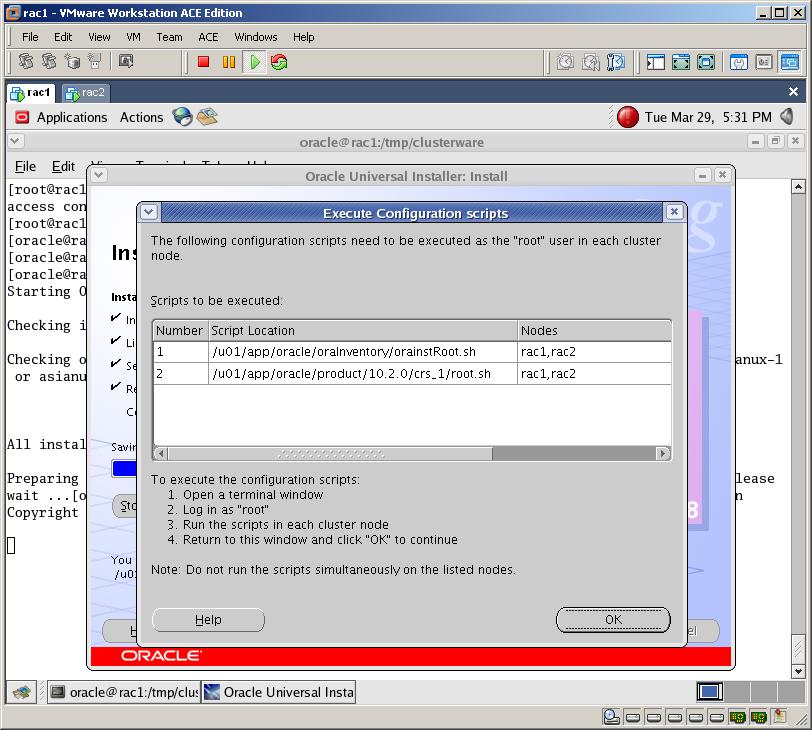
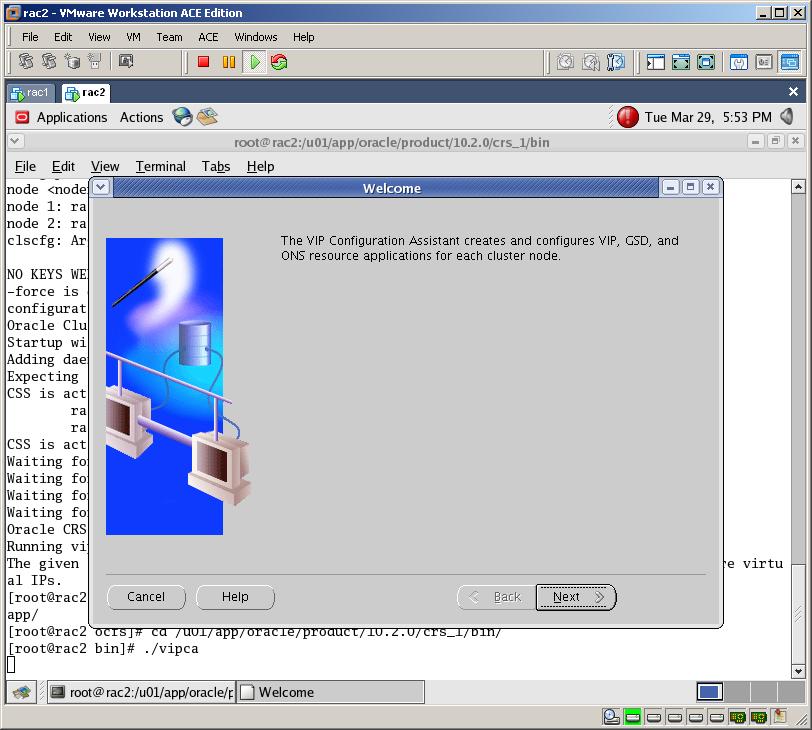

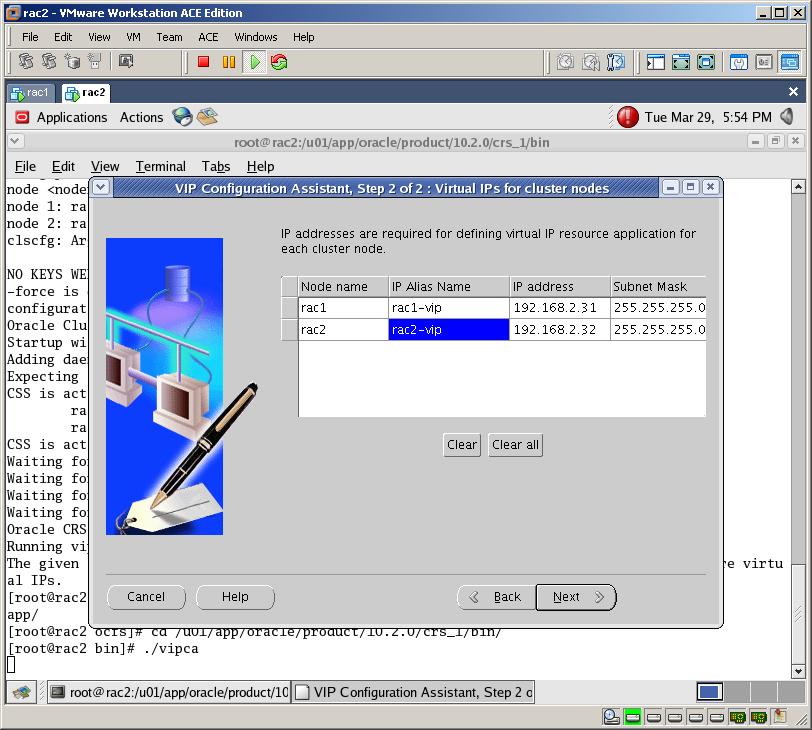
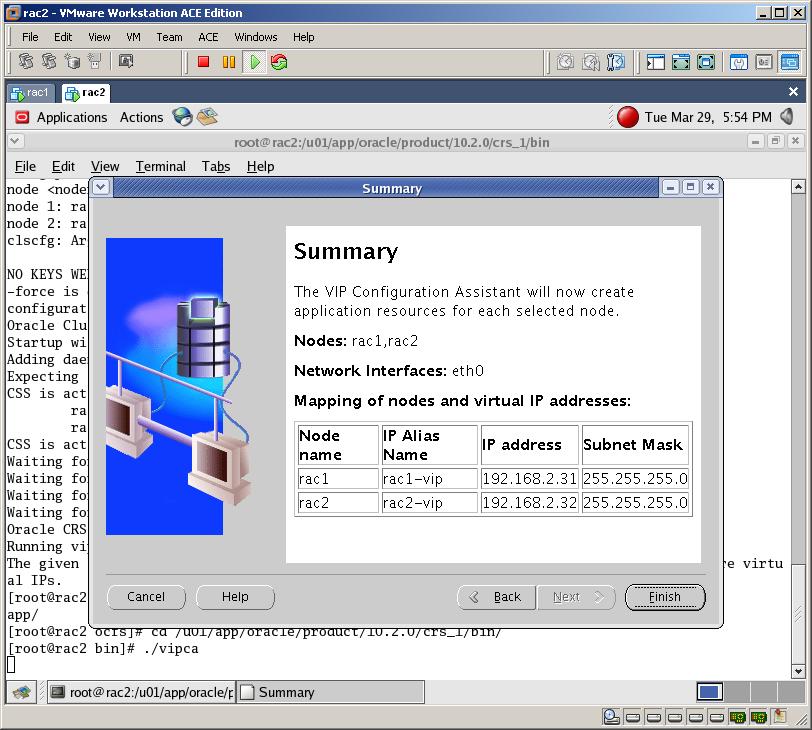

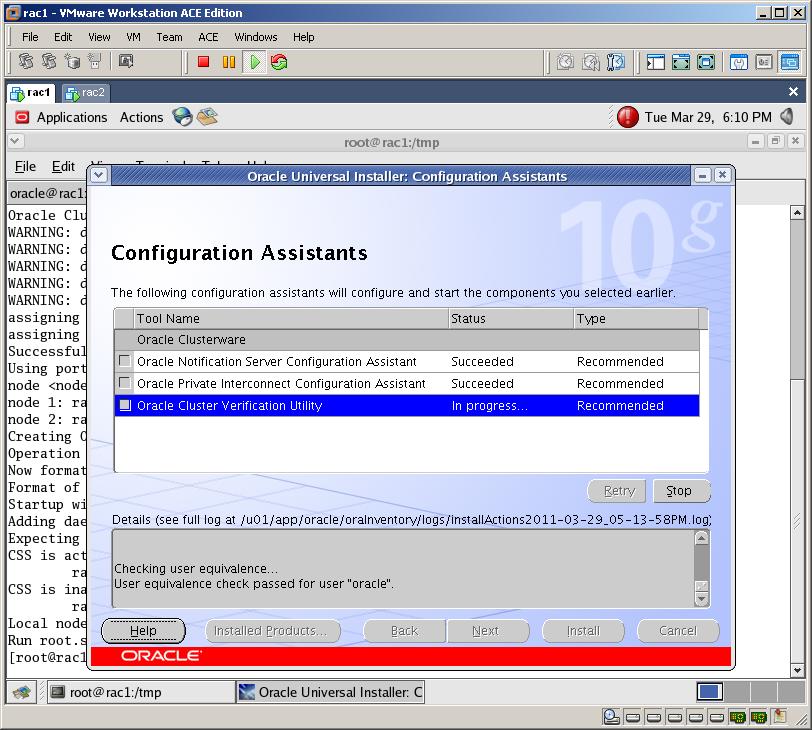
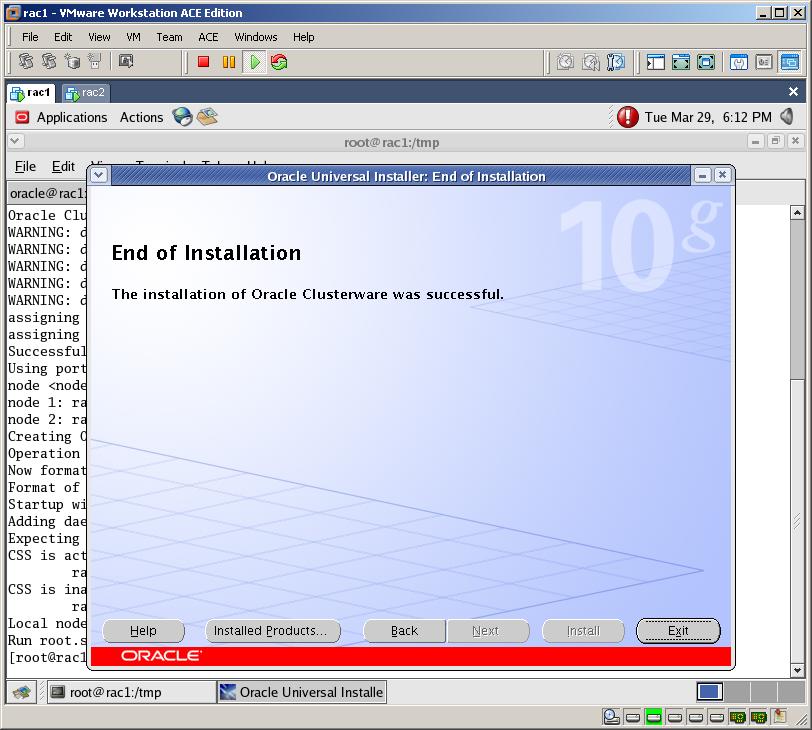
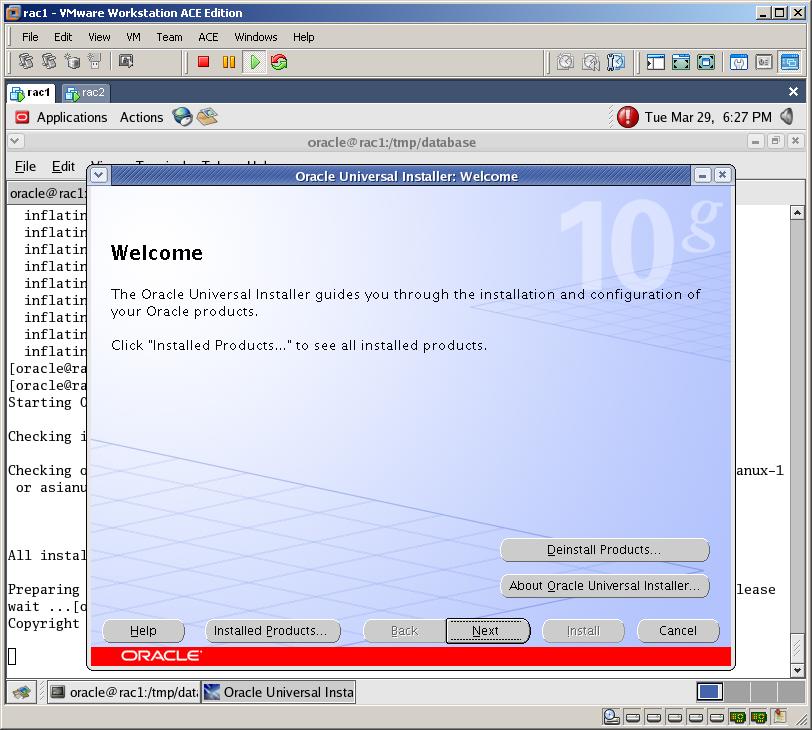
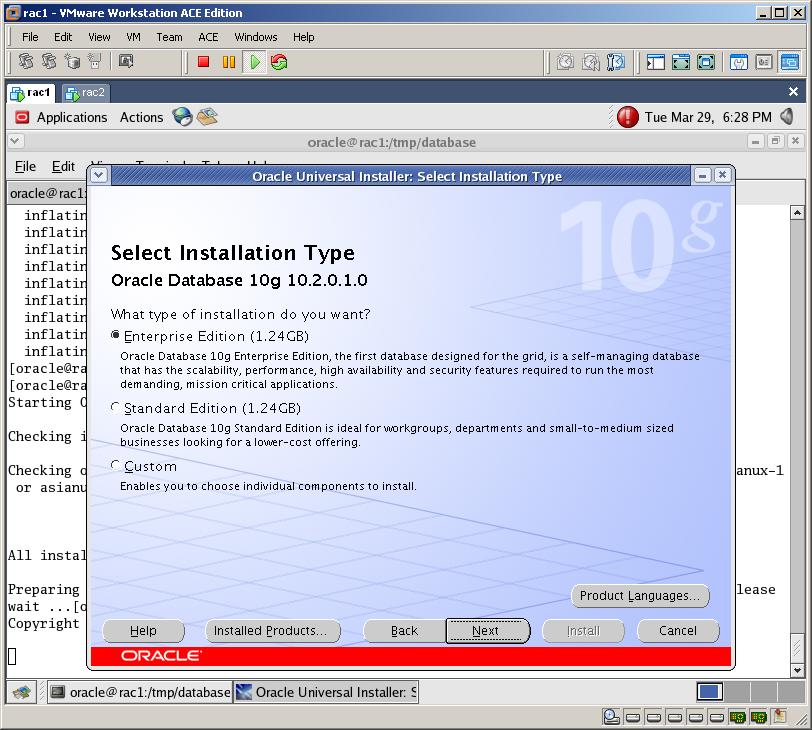
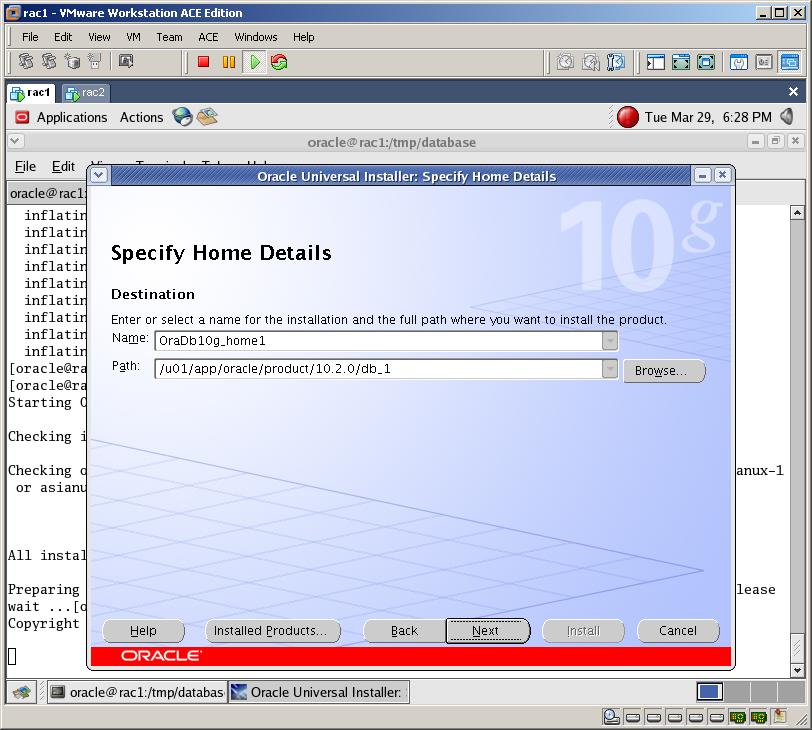
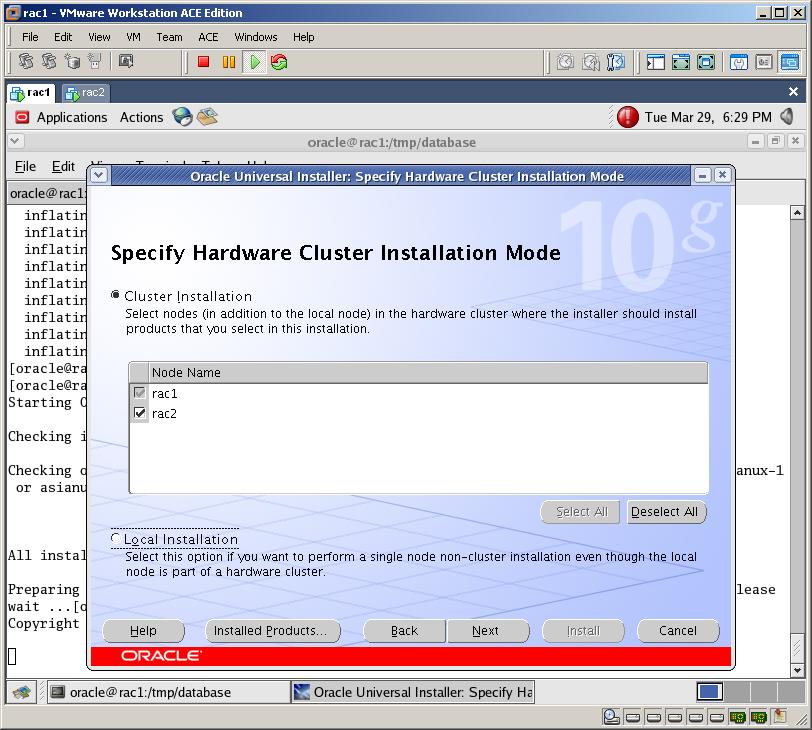
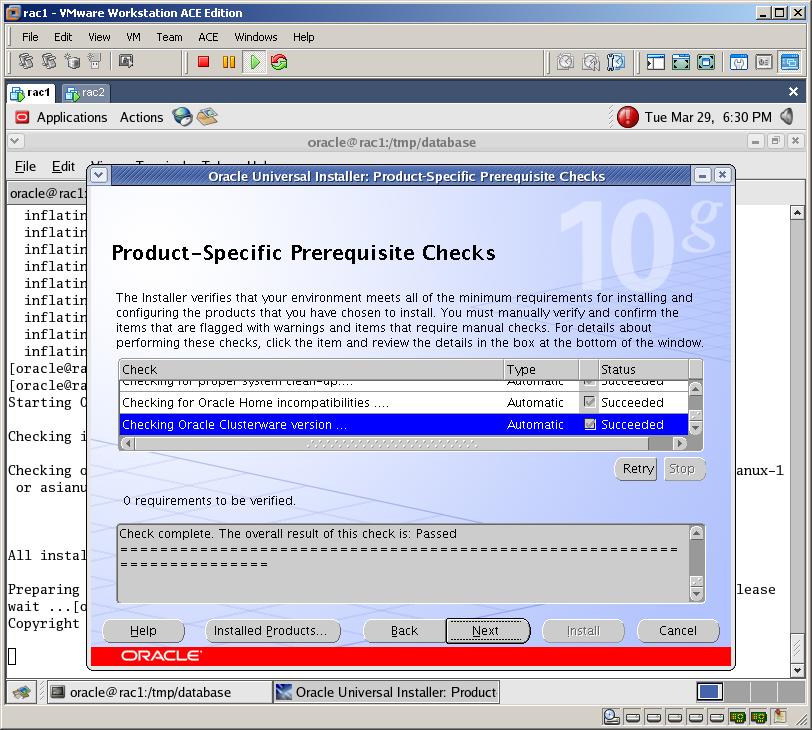
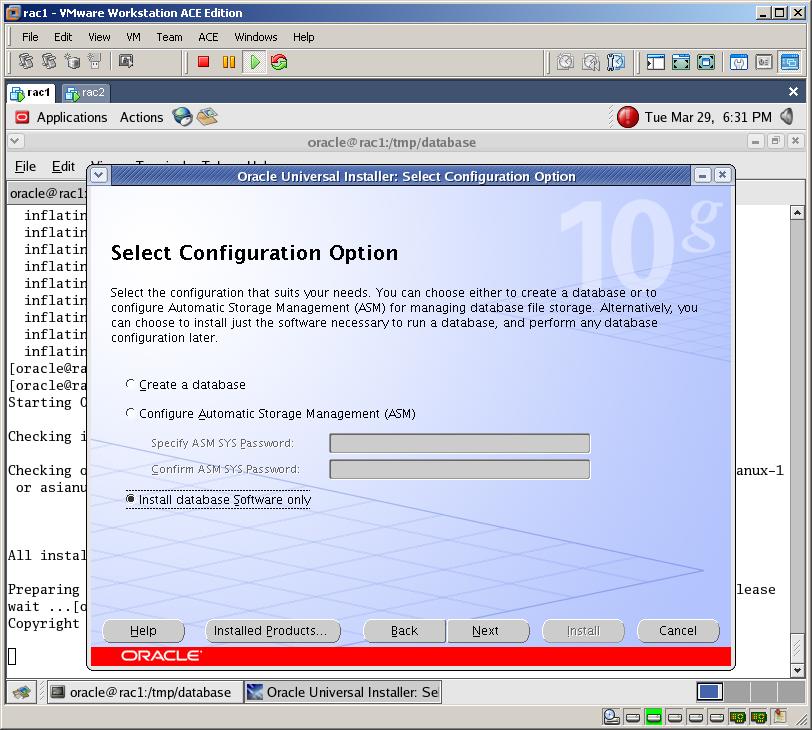
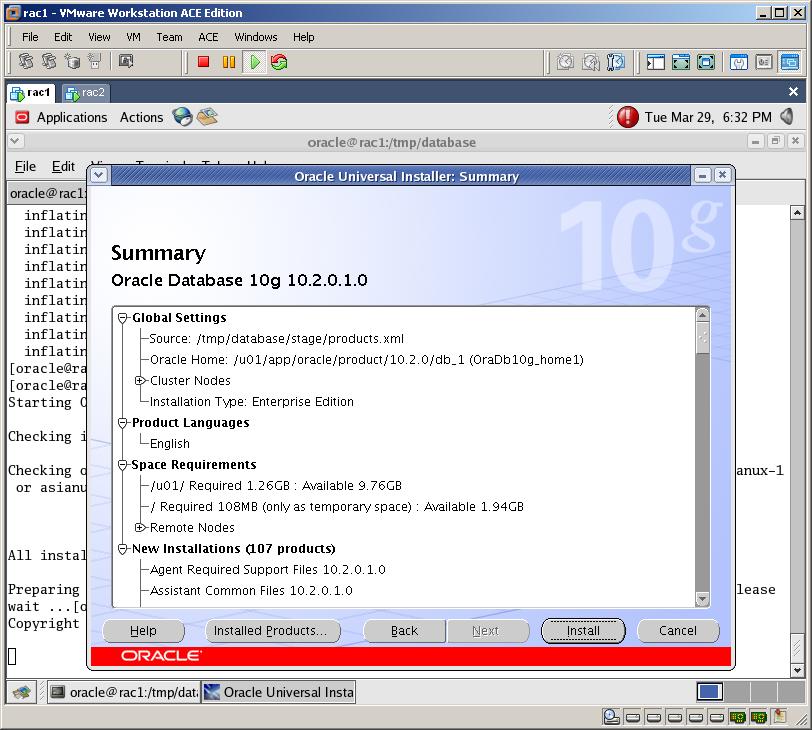

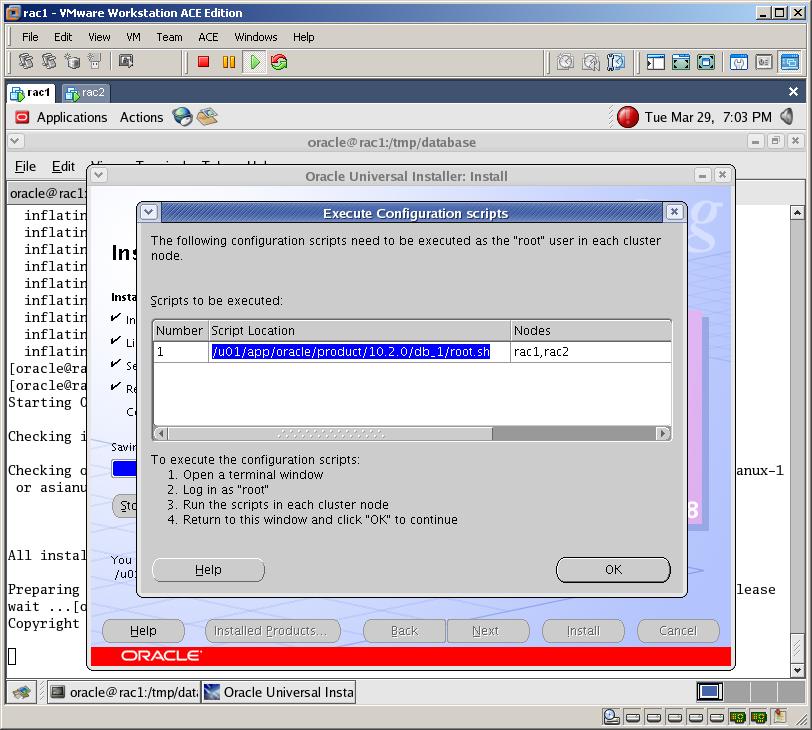

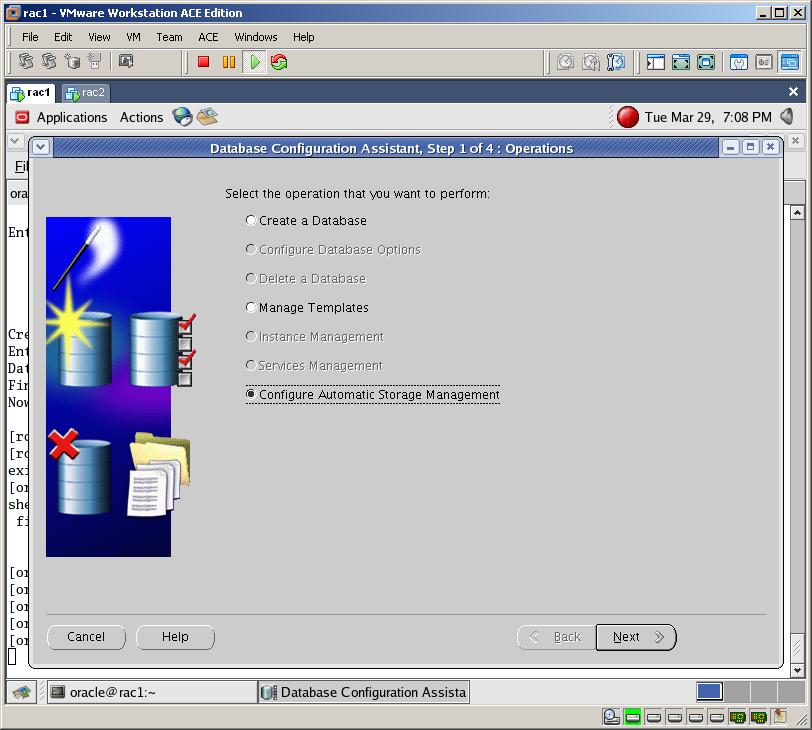
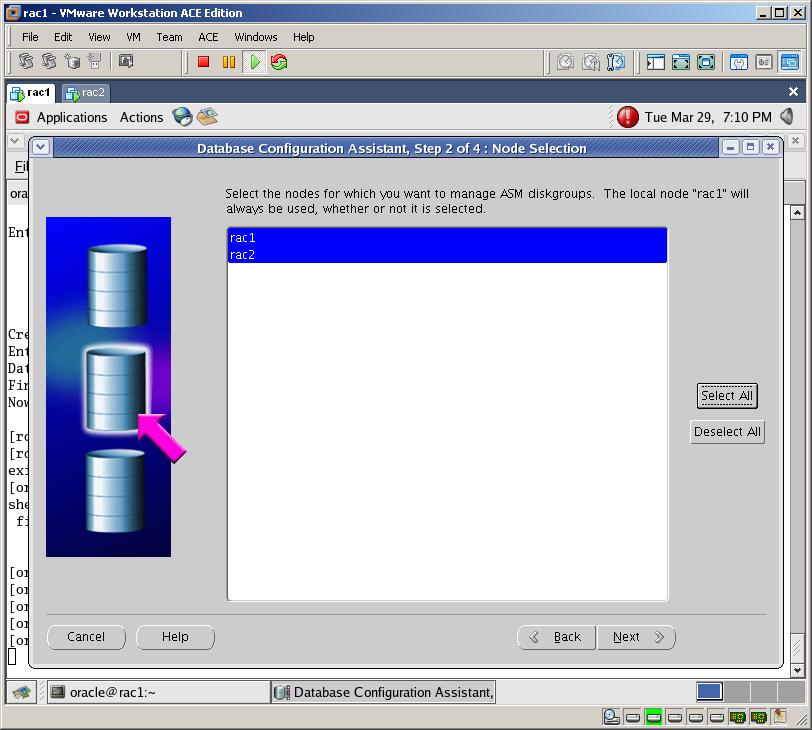
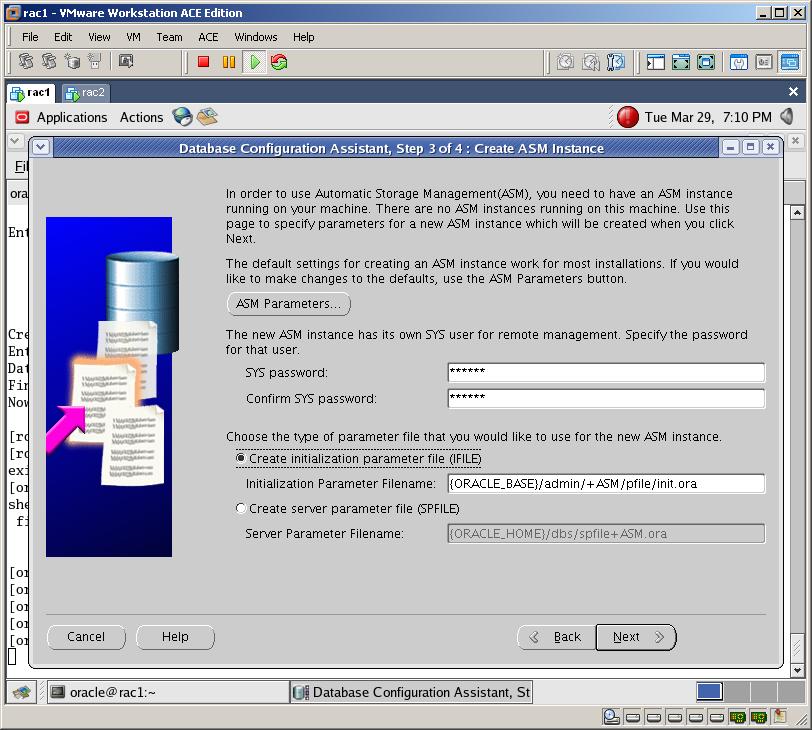
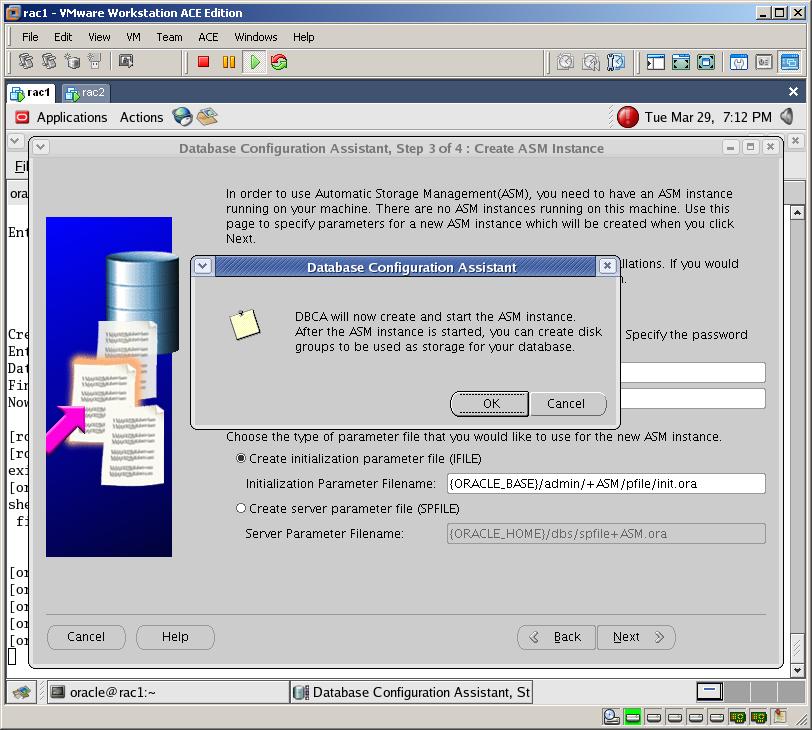
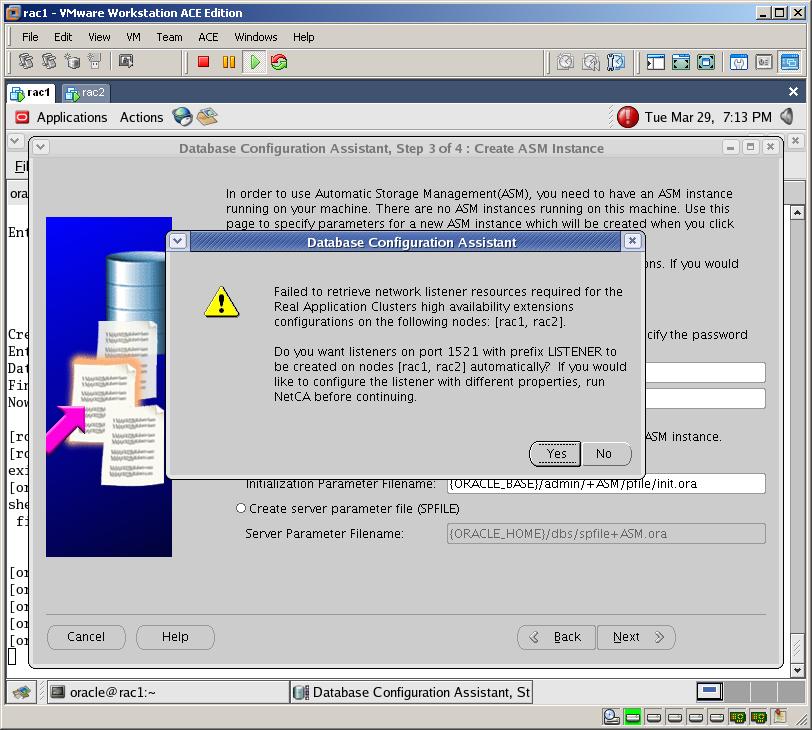
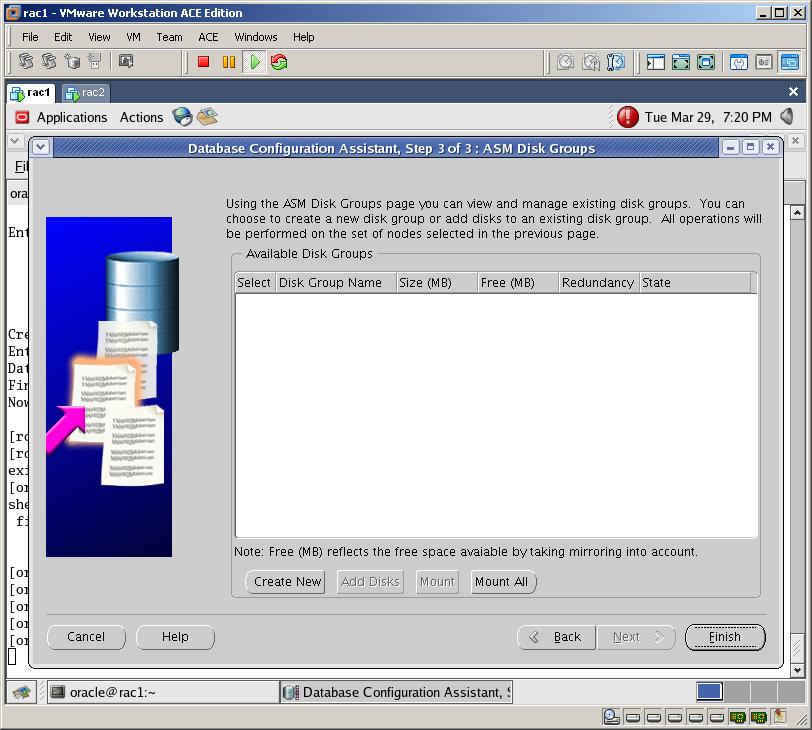
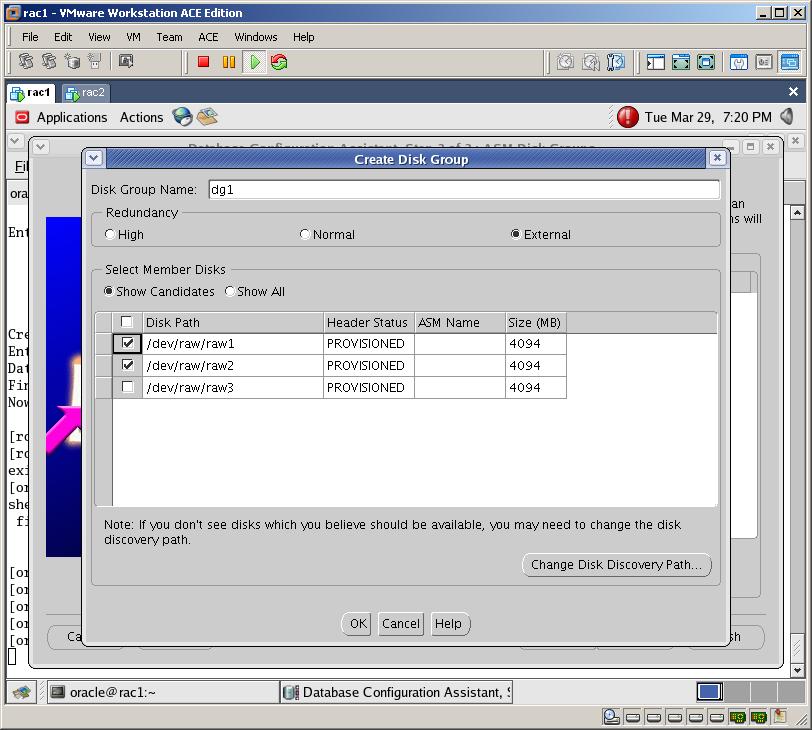
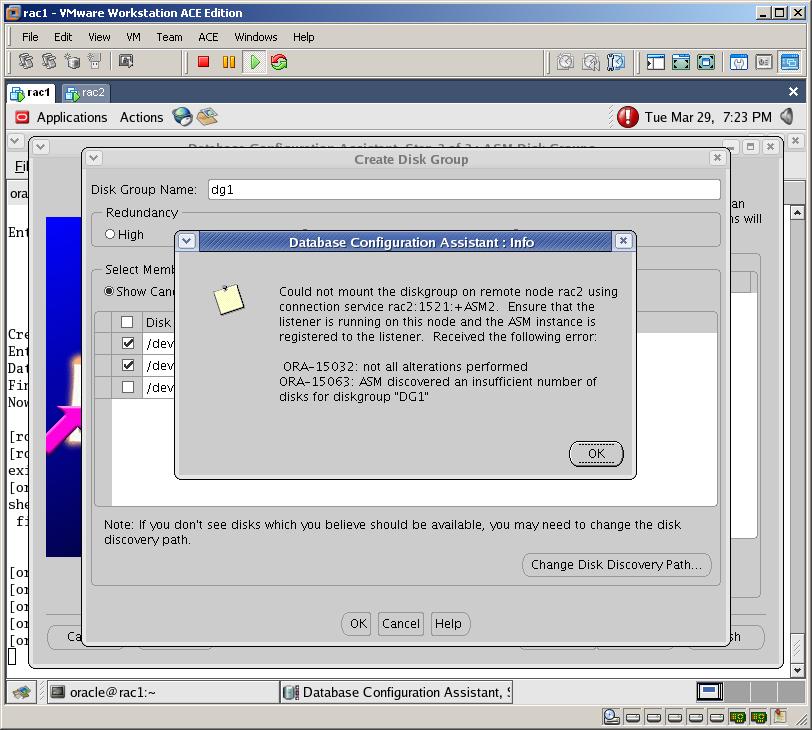
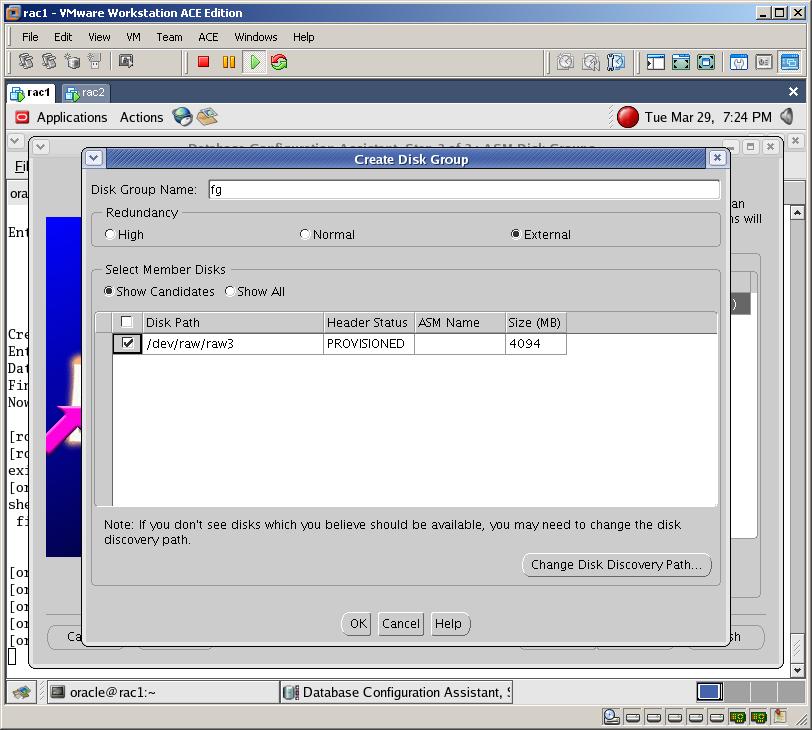
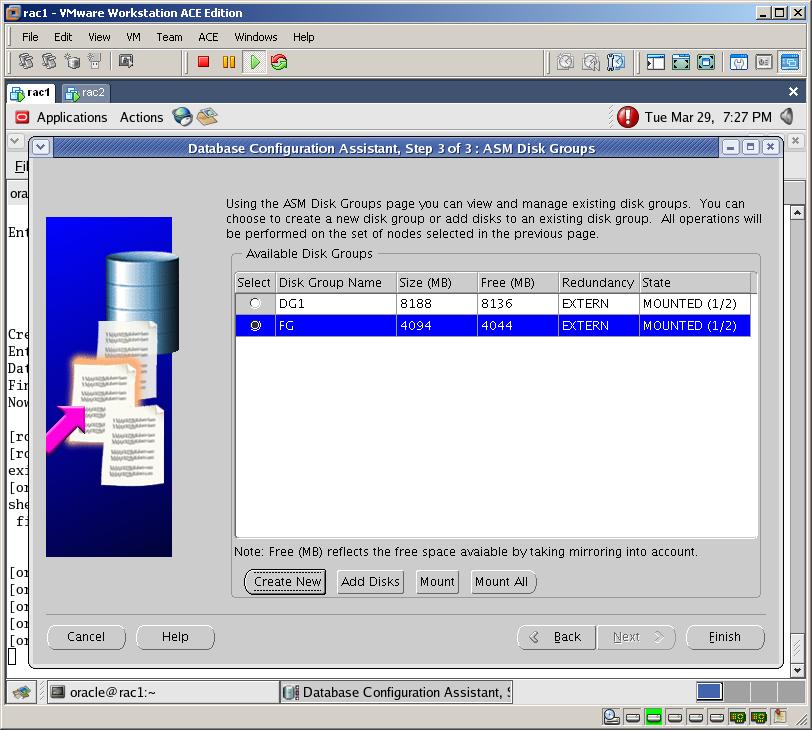

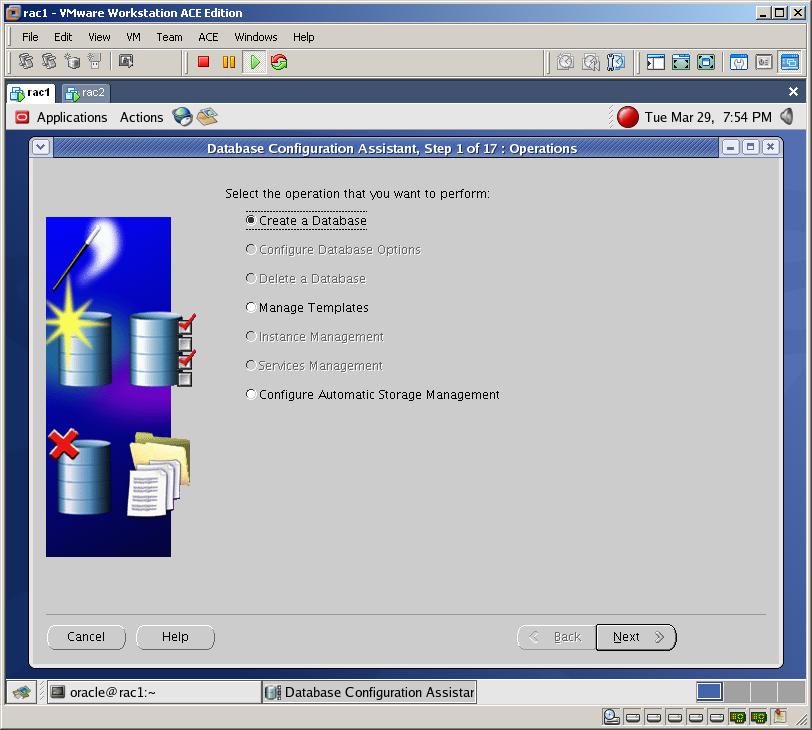


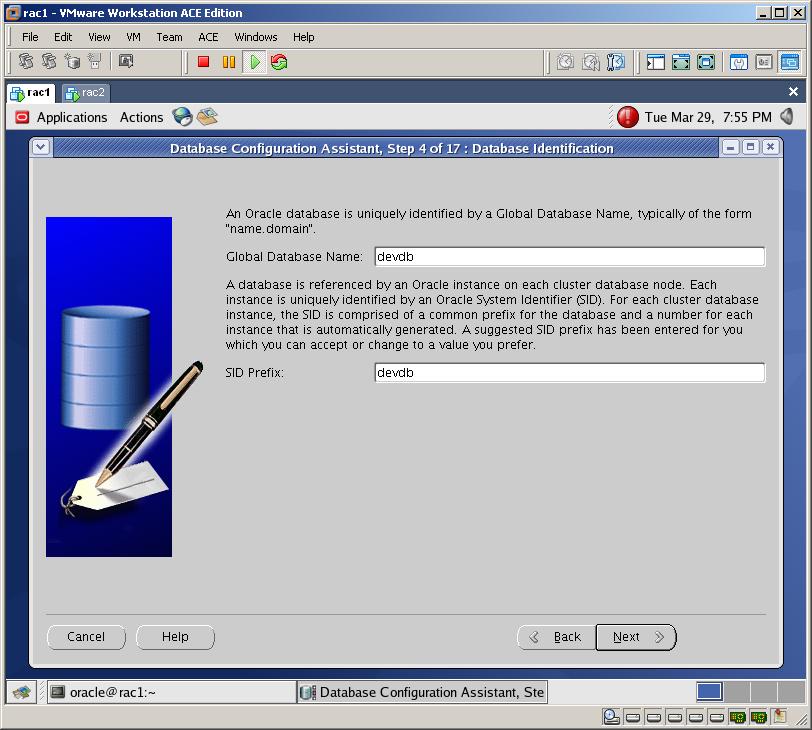
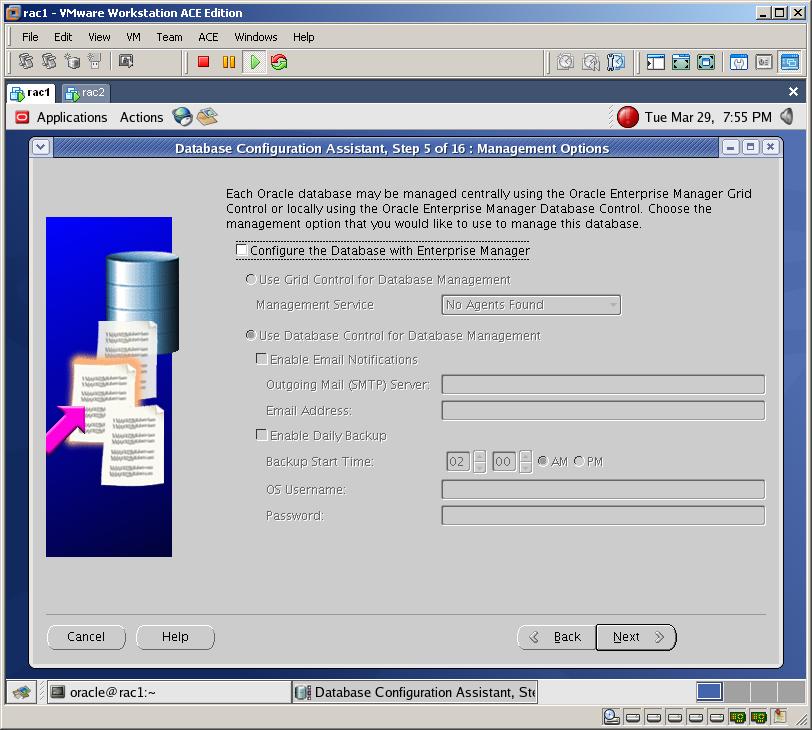
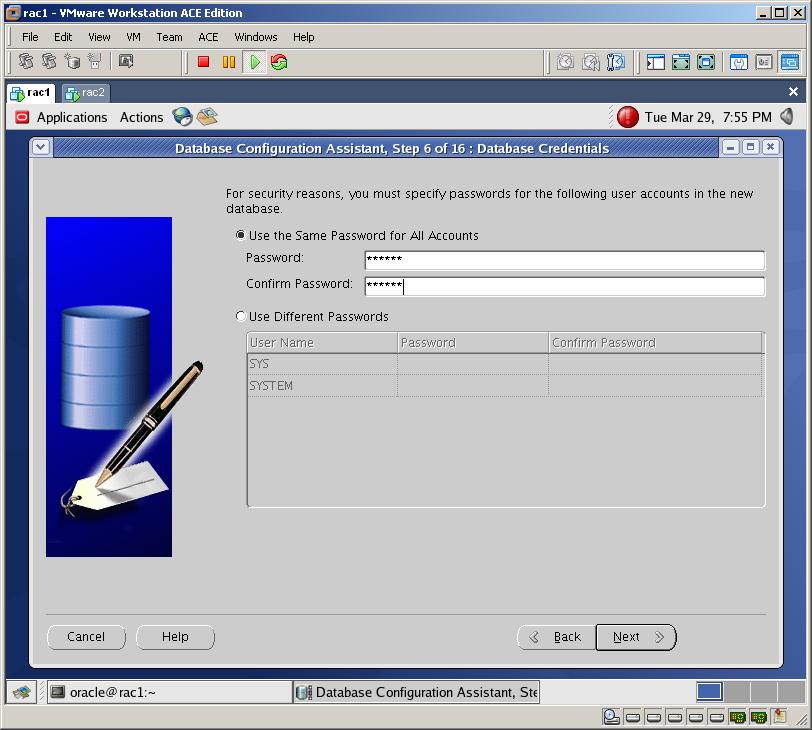
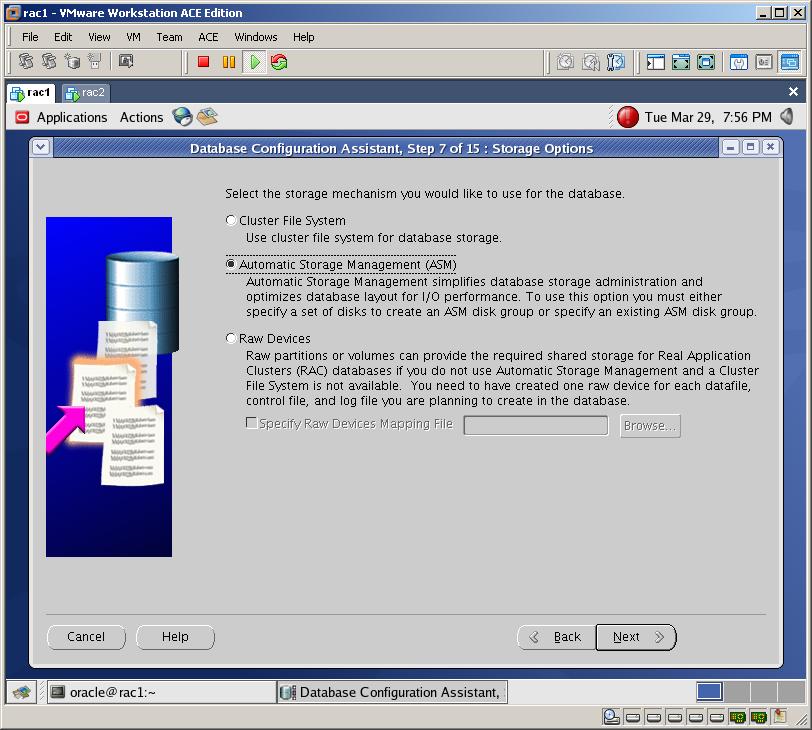
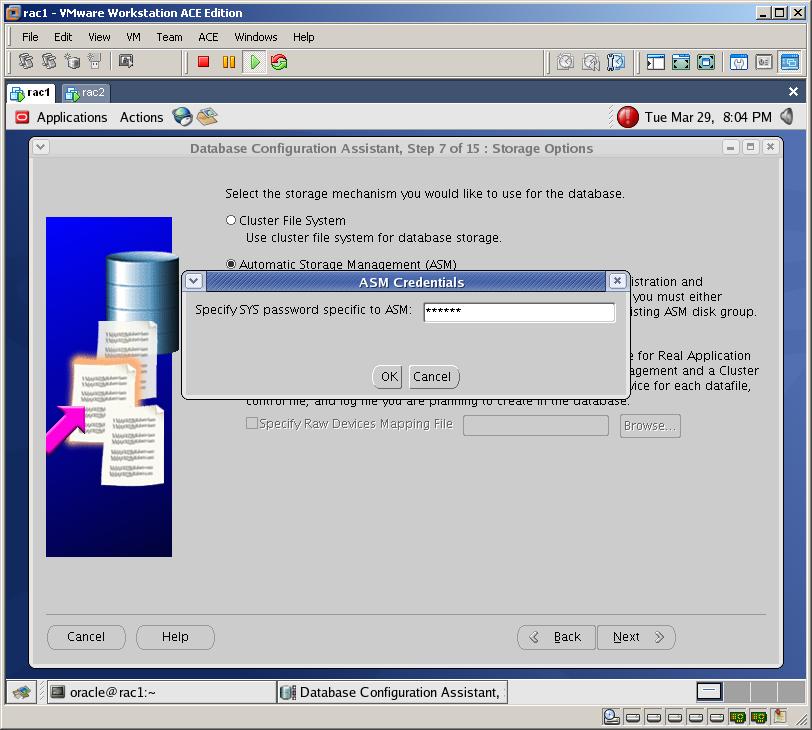
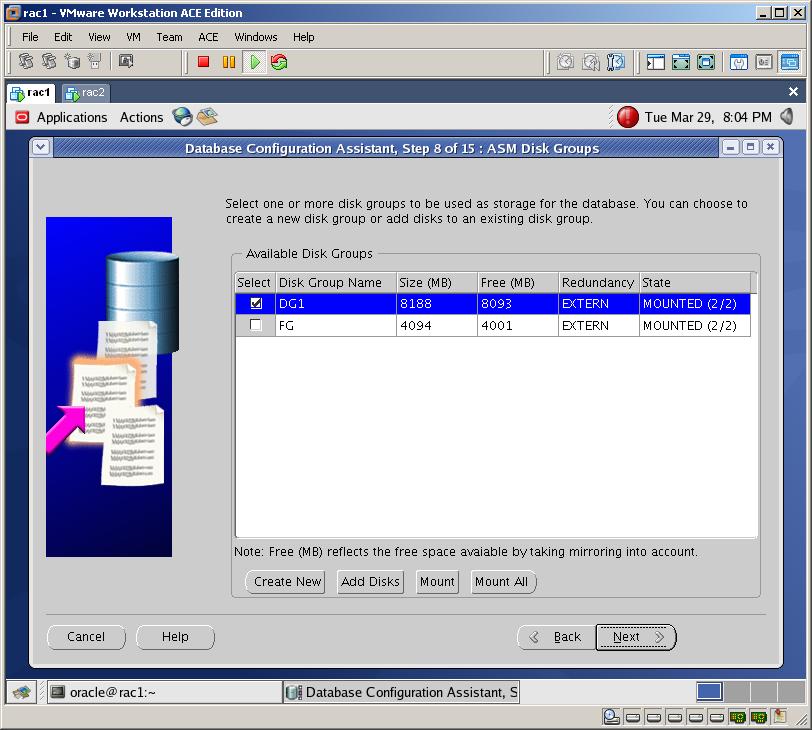
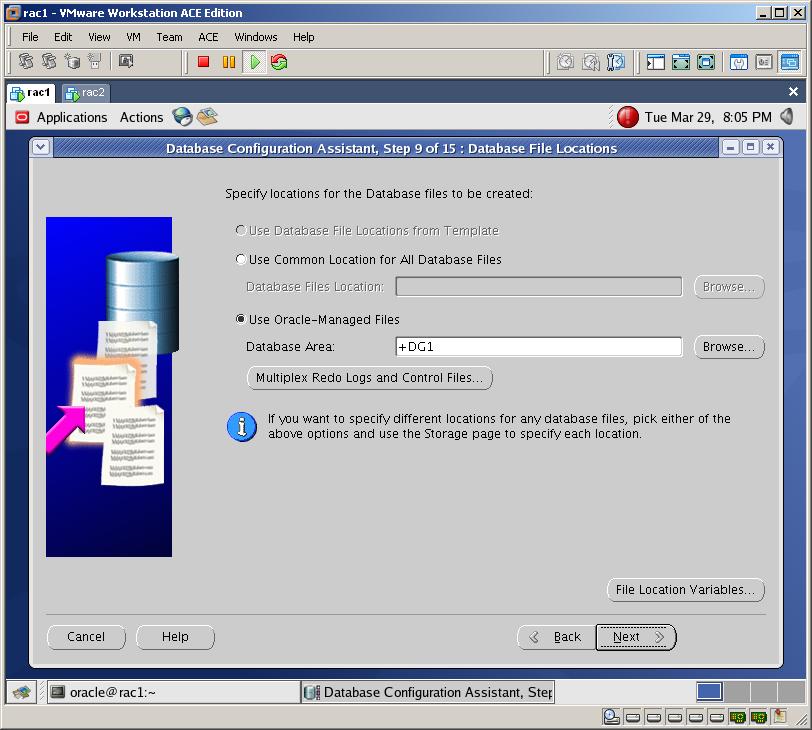

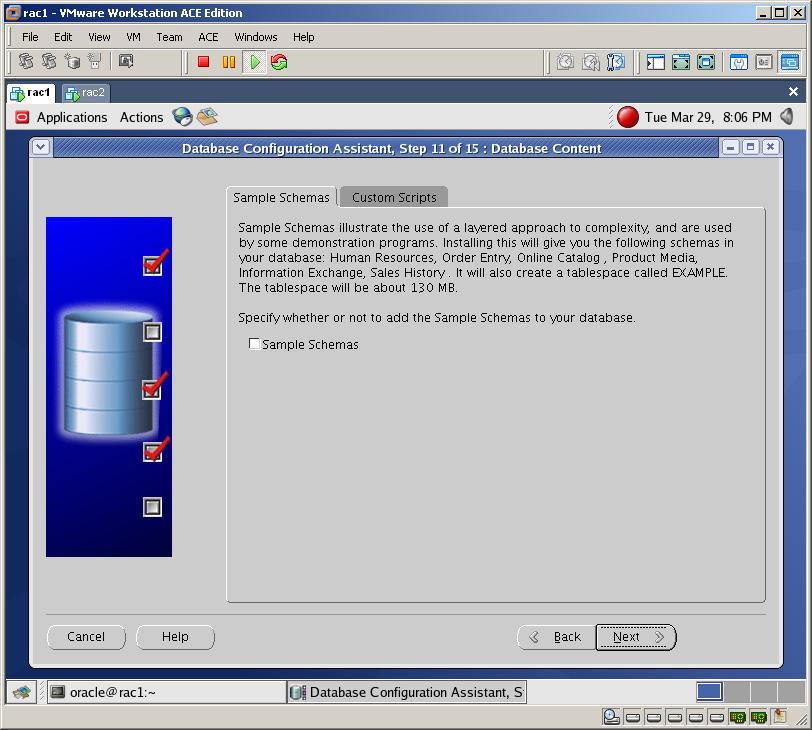

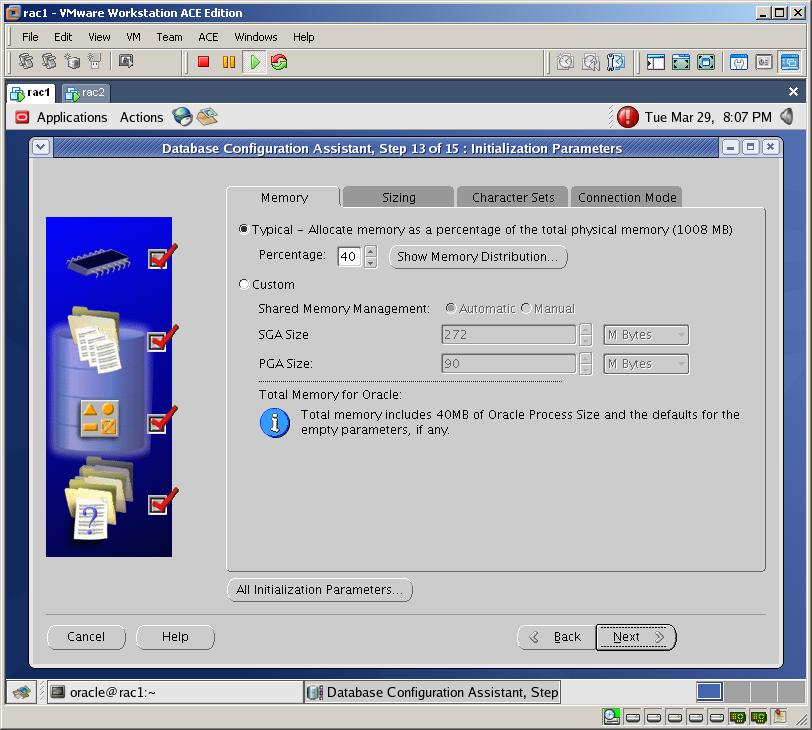
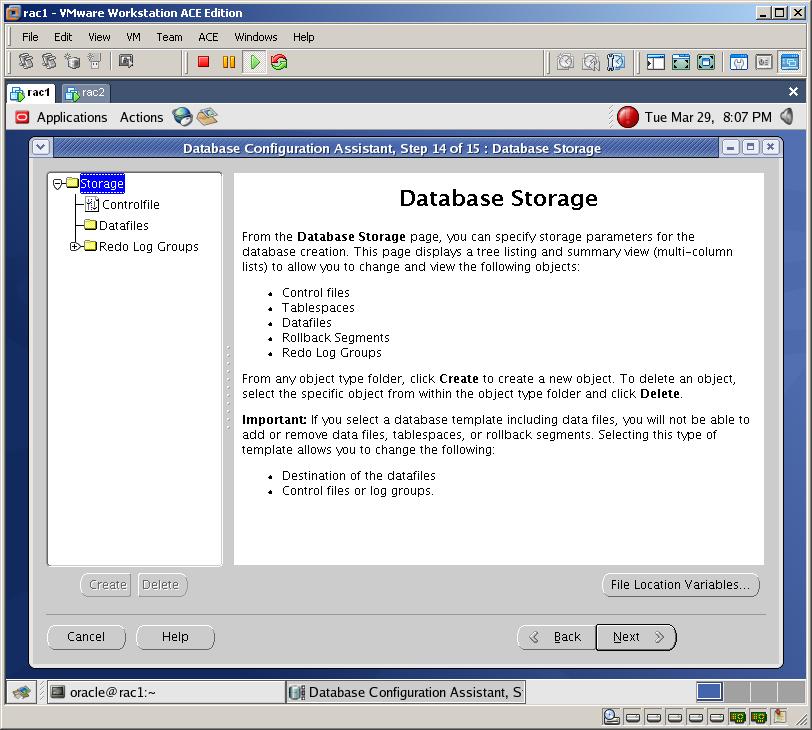
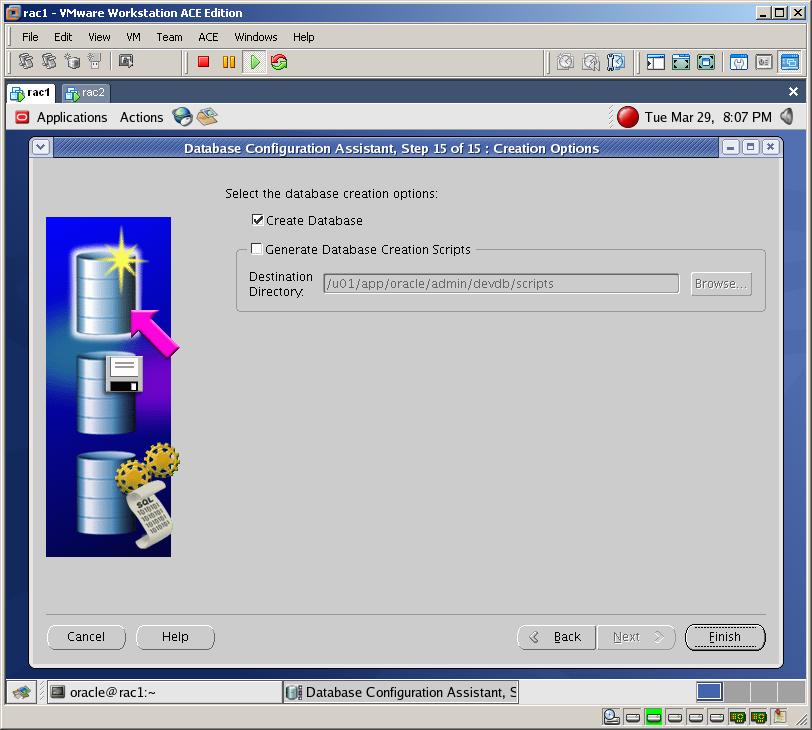
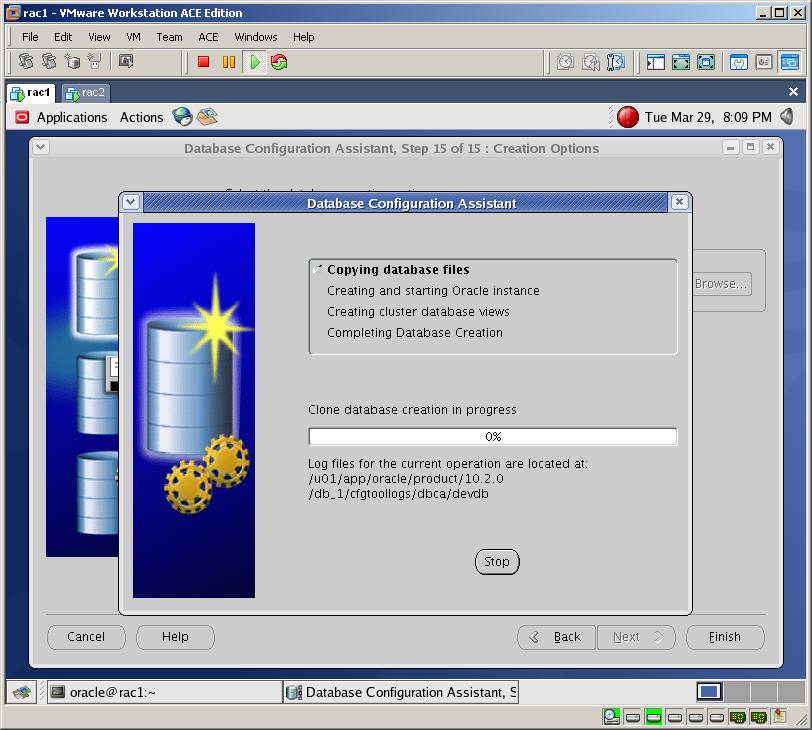
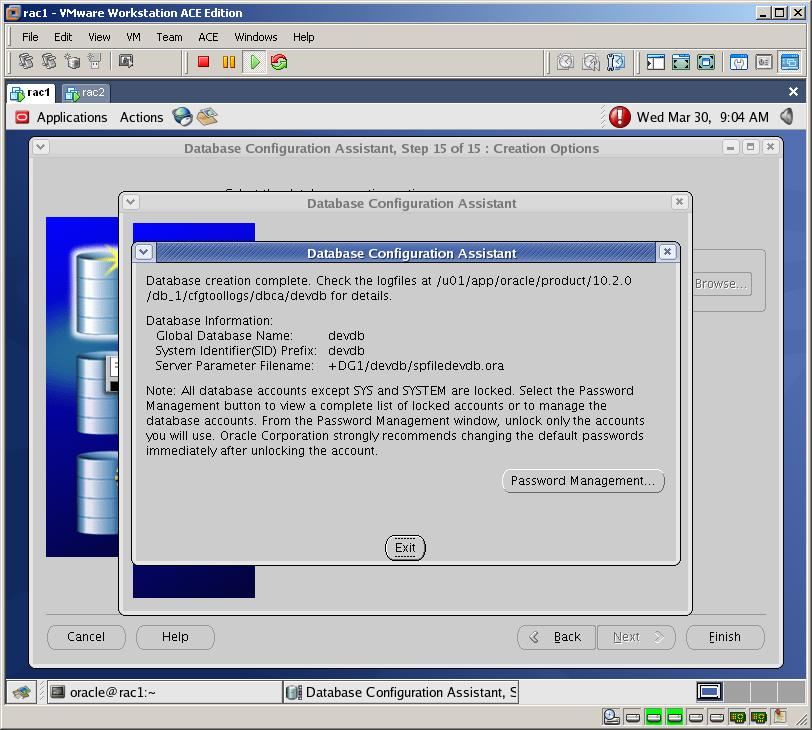
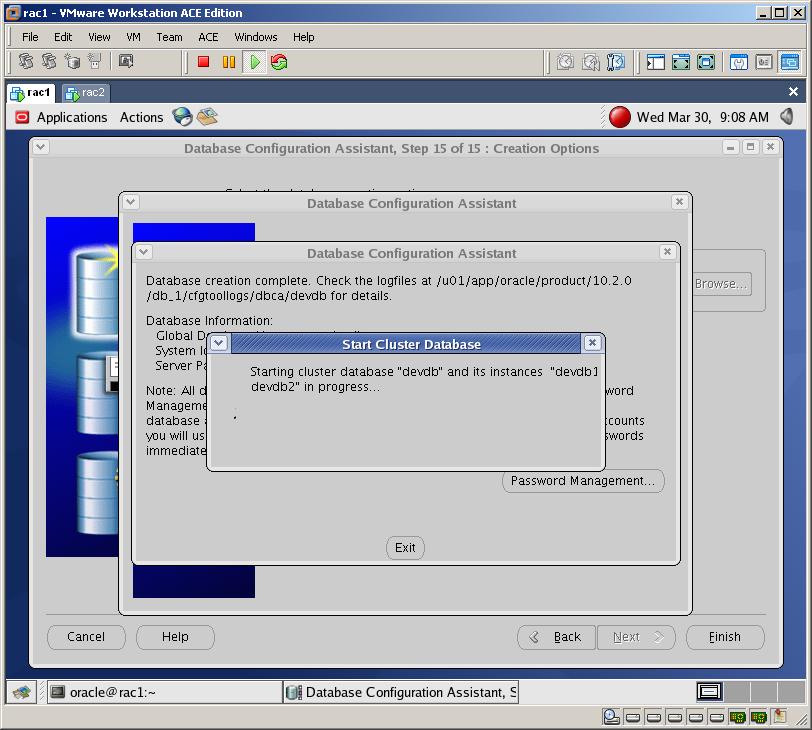
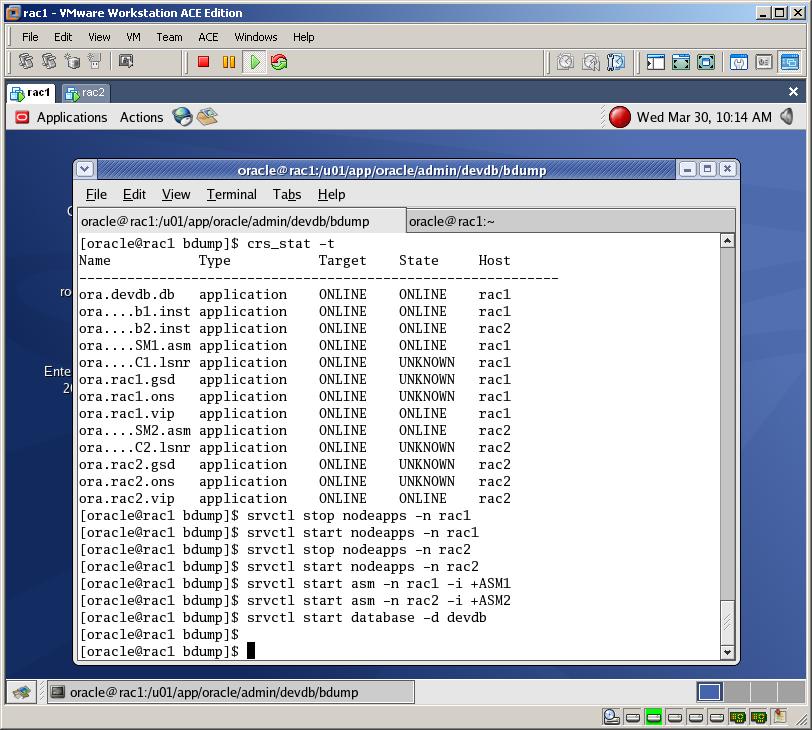
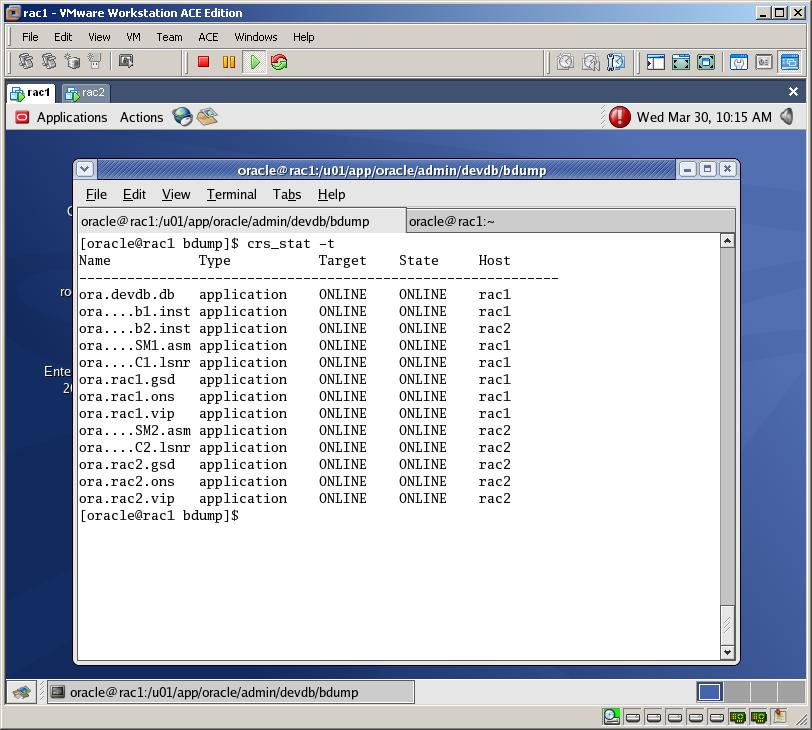
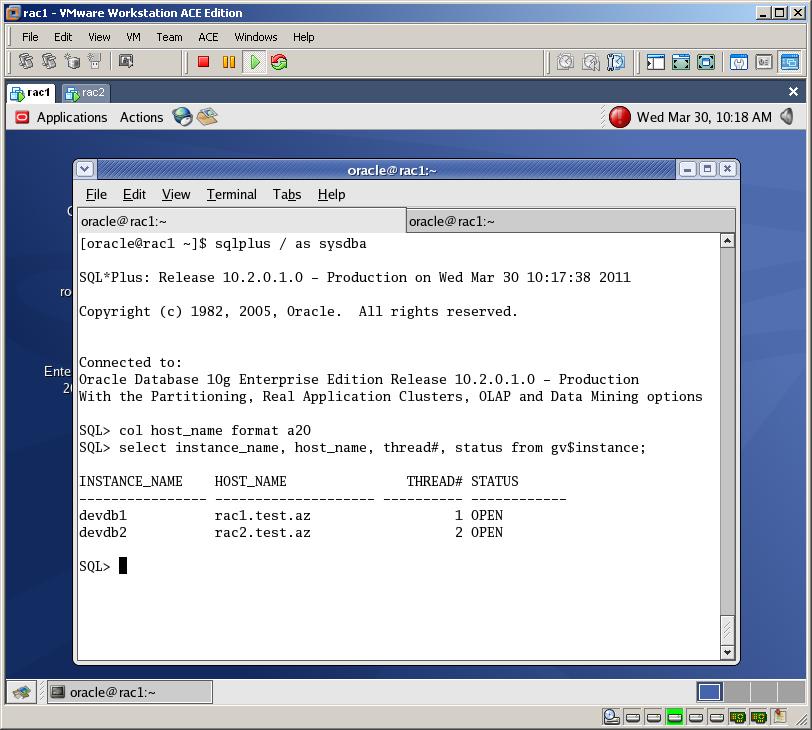
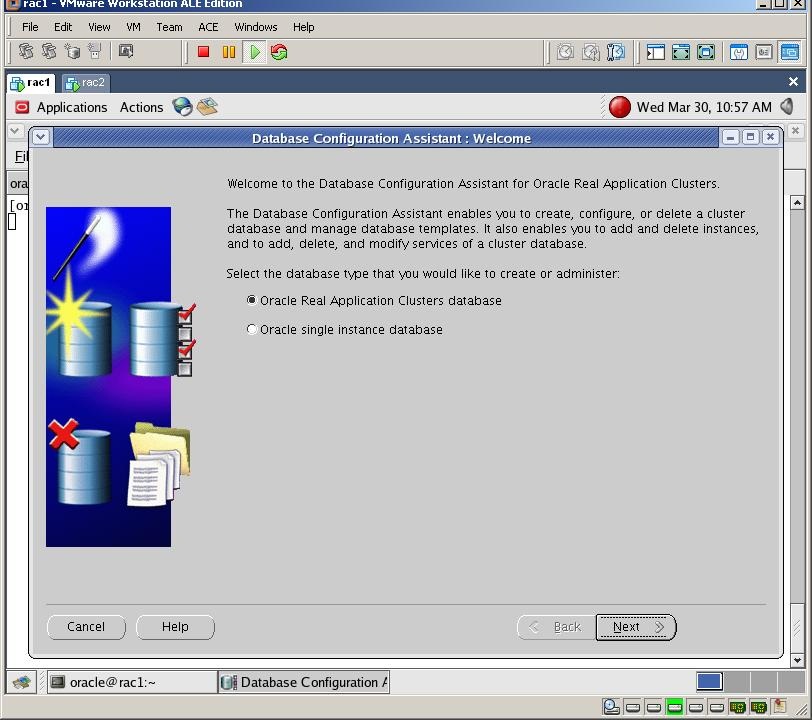
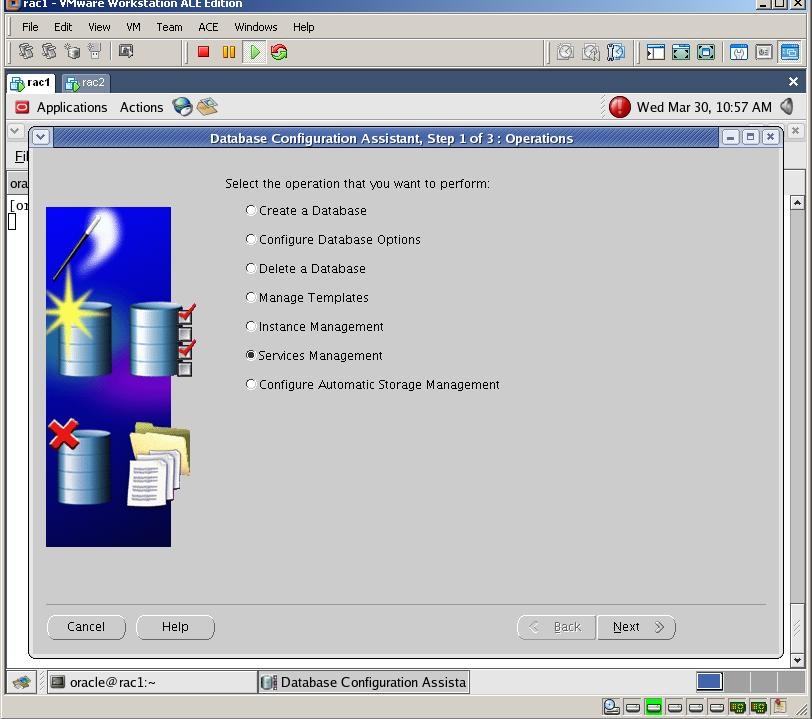
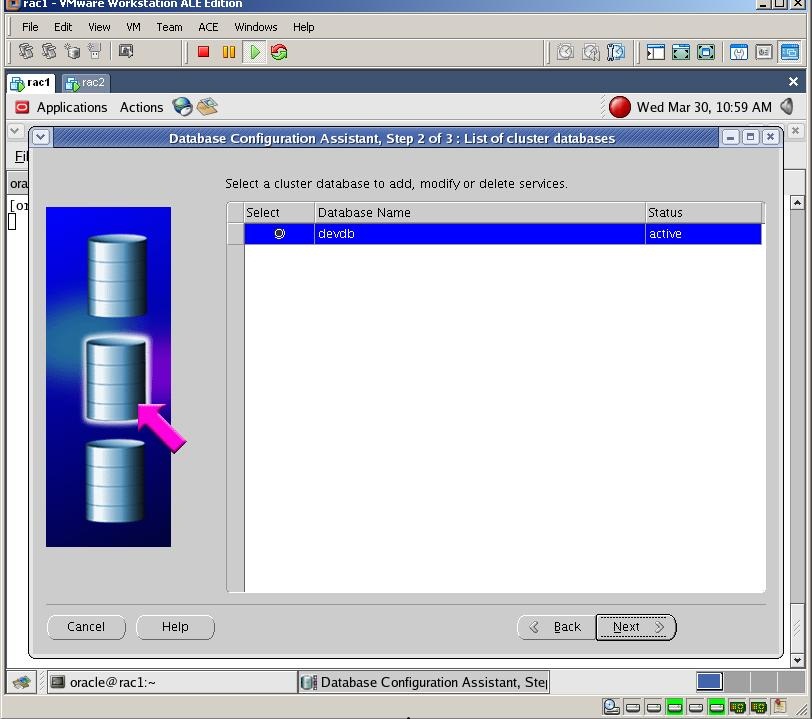

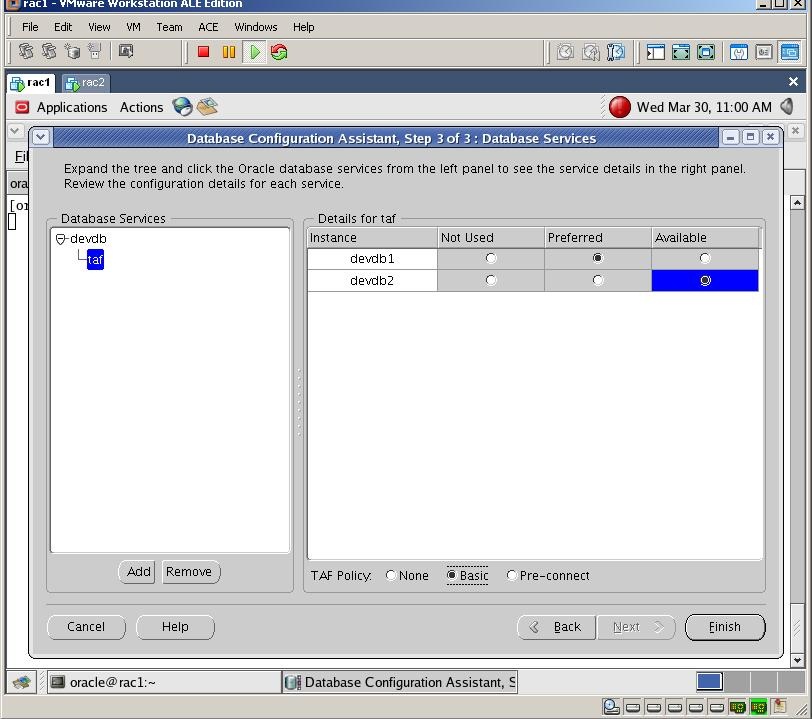

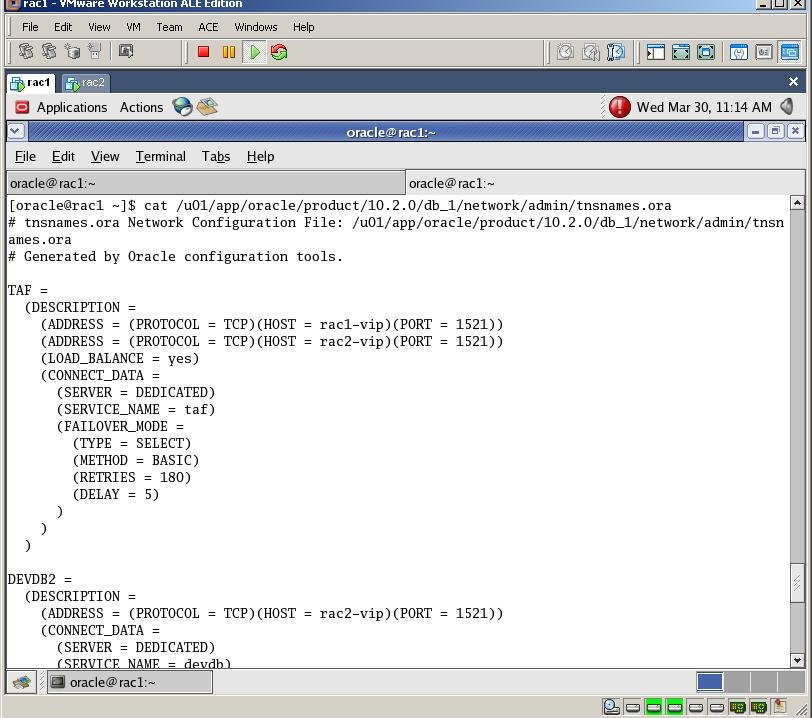
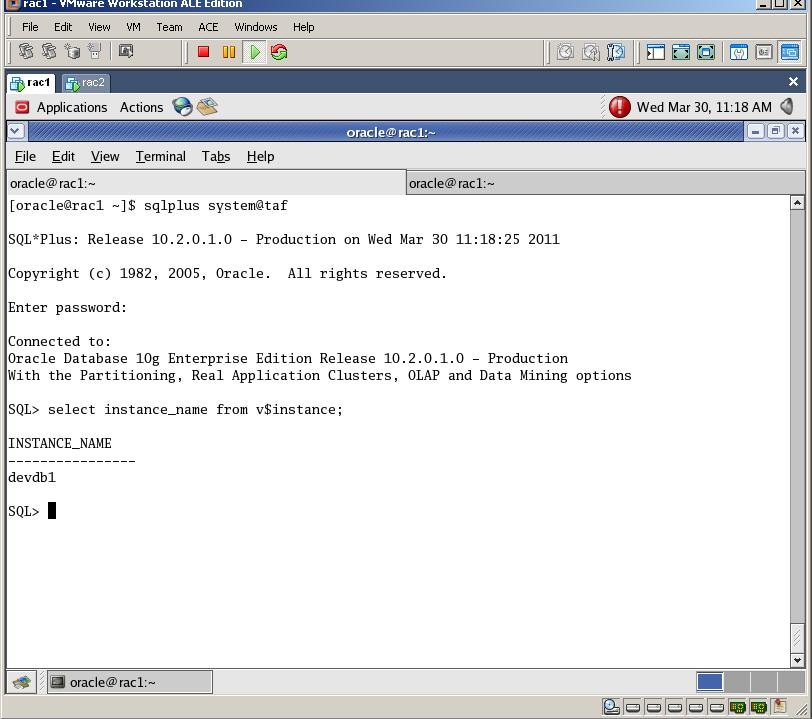
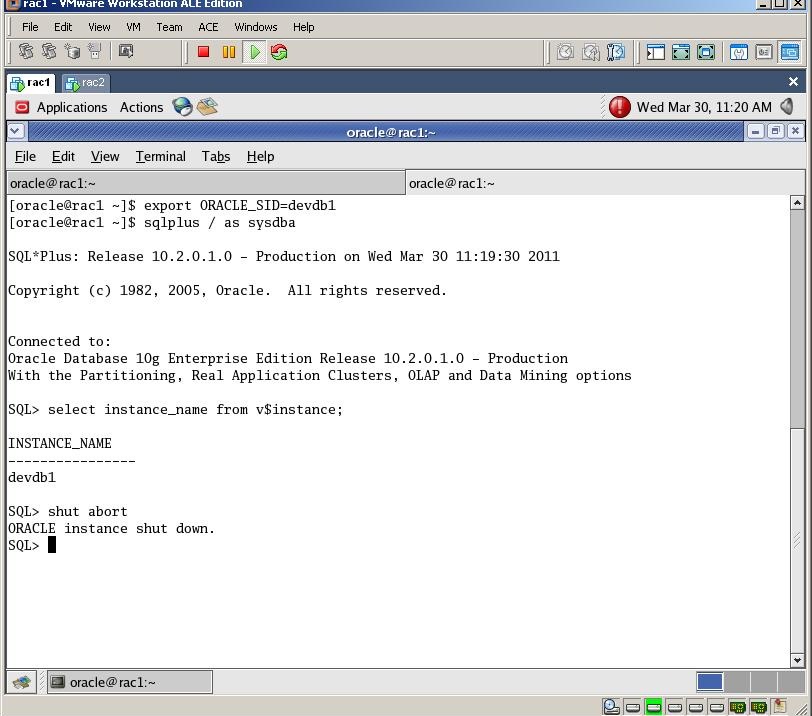

April 5th, 2011 at 1:35 pm
Thanks Brother, Really Useful
Cheers,
Wissem
April 5th, 2011 at 2:57 pm
really Excellent Work Kamran….
April 5th, 2011 at 3:43 pm
i m vmworkstation 7 on windows 7
after changing the configuration file (VMX) for Locking / caching option, VM give message (Clustering is not supported)
April 5th, 2011 at 3:43 pm
i m using vmworkstation 7 on windows 7 ,
after changing the configuration file (VMX) for Locking / caching option, VM give message (Clustering is not supported)
April 5th, 2011 at 4:27 pm
Awesome… Appreciate your hard work !!!
Mohamed Azar.
April 5th, 2011 at 4:39 pm
Dear Muhammad Adnan, you can safely ignore that warning and continue the installation
April 5th, 2011 at 5:20 pm
Təşəkkürlər, bunu çoxdan axtarırdım.
April 5th, 2011 at 10:38 pm
masha allah, nice work… can we use the same method 11g versions…
April 6th, 2011 at 2:27 am
Really nice work, Thanks Kamran !
Keep up this valuable work for ORACLE community !
April 6th, 2011 at 2:39 pm
Thanks Kamran!!! It is very useful document.
Do you have same doc in pdf format?
April 6th, 2011 at 6:54 pm
Great Job .. Thanks a lot .. Kamran !
Please share your mail ld ..
April 6th, 2011 at 11:46 pm
Check the following link:
http://kamranagayev.wordpress.com/about/
April 7th, 2011 at 12:08 pm
Good job !!!!
April 7th, 2011 at 6:42 pm
Thanks Kamran you have done a good job specially for new enters.
April 7th, 2011 at 10:37 pm
Dear Mr. Kamran,
Thanks alot for sharing such a nice tutorial. I have been waiting for RAC for so long.
Can we use the same method with 11g versions. Please let me know.
April 7th, 2011 at 11:43 pm
Dear Amis, thanks for feedback
No, in 11g it’s different, I’ll try to put an article on 11g as well
April 8th, 2011 at 6:51 am
[…] In this guide I’m going to show you the process of creating Oracle 10g R2 RAC on OEL4. First of all I have to mention that I've prepared this guide based on the well known RAC on VMWare guide of for Vincent Chan which can be found at OTN. After using that guide I've decided to create a more screenshot based explained guide and prepared this blog post which contains 150 screenshots! These days wordpress.com is working veeeeery slowly, so it too … Read More […]
April 10th, 2011 at 4:11 am
Hi kamran,
Good work – but details about software download for linux to be used is missing(centos,rhel etc).I downloaded oel4 but screens am getting are different than yours. can u tell me as which unix are u using here?
Thanks
Rajiv
April 11th, 2011 at 8:06 pm
Hi kamran,
im not able able to ping the rac2 machine. im getting destination host unreachable
this what i have on both /etc/hosts file
127.0.0.1 localhost
192.168.2.131 rac1.test.ca rac1
192.168.2.31 rac1-vip.test.ca rac1-vip
10.10.10.31 rac1-priv.test.ca rac1-priv
192.168.2.132 rac2.test.ca rac2
192.168.2.32 rac2-vip.test.ca rac2-vip
10.10.10.32 rac2-priv.test.ca rac2-priv
this is my network settings from the host OS
C:\Users\Administrator>ipconfig
Windows IP Configuration
Ethernet adapter Local Area Connection 2:
Connection-specific DNS Suffix . :
IPv4 Address. . . . . . . . . . . : 169.254.2.2
Subnet Mask . . . . . . . . . . . : 255.255.255.0
Default Gateway . . . . . . . . . :
Wireless LAN adapter Wireless Network Connection:
Connection-specific DNS Suffix . : gateway.2wire.net
Link-local IPv6 Address . . . . . : fe80::f42f:5673:3e63:3c42%14
IPv4 Address. . . . . . . . . . . : 192.168.2.22
Subnet Mask . . . . . . . . . . . : 255.255.255.0
Default Gateway . . . . . . . . . : 192.168.2.1
Ethernet adapter Bluetooth Network Connection:
Media State . . . . . . . . . . . : Media disconnected
Connection-specific DNS Suffix . :
Ethernet adapter Local Area Connection:
Media State . . . . . . . . . . . : Media disconnected
Connection-specific DNS Suffix . :
Ethernet adapter VMware Network Adapter VMnet1:
Connection-specific DNS Suffix . :
Link-local IPv6 Address . . . . . : fe80::f5f4:c6cf:1a9a:83b9%19
IPv4 Address. . . . . . . . . . . : 192.168.65.1
Subnet Mask . . . . . . . . . . . : 255.255.255.0
Default Gateway . . . . . . . . . :
Ethernet adapter VMware Network Adapter VMnet8:
Connection-specific DNS Suffix . :
Link-local IPv6 Address . . . . . : fe80::4d71:e31c:3448:77a5%20
IPv4 Address. . . . . . . . . . . : 192.168.183.1
Subnet Mask . . . . . . . . . . . : 255.255.255.0
Default Gateway . . . . . . . . . :
Tunnel adapter isatap.{81D569CB-A721-4718-881B-F1B45A0F4E08}:
Media State . . . . . . . . . . . : Media disconnected
Connection-specific DNS Suffix . :
Tunnel adapter isatap.{A0316E71-53CD-4AB8-B35F-DDDD66EDDA8A}:
Media State . . . . . . . . . . . : Media disconnected
Connection-specific DNS Suffix . :
Tunnel adapter Teredo Tunneling Pseudo-Interface:
Connection-specific DNS Suffix . :
IPv6 Address. . . . . . . . . . . : 2001:0:4137:9e76:2067:deb:3f57:fde9
Link-local IPv6 Address . . . . . : fe80::2067:deb:3f57:fde9%15
Default Gateway . . . . . . . . . : ::
Tunnel adapter isatap.{24B7D0DB-9097-4AC3-91EA-C92E6350F04E}:
Media State . . . . . . . . . . . : Media disconnected
Connection-specific DNS Suffix . :
C:\Users\Administrator>
April 14th, 2011 at 5:47 pm
Great job, i’m working with some projects in cloud and them uses vmware, i already had everything prepared for EBS whithout RAC and now i’ll start the same work with RAC so this article will gona help me too much, my thx…
April 14th, 2011 at 6:55 pm
Dear ISS
Have you done all steps as it’s shown in the screenshots? The first ethernet device should be “Bridged” and the second should be “Host only”
moreover, you need to start them both
April 15th, 2011 at 7:06 am
Hi kamran,
I started again all from scratch. I may have got up mixed with the virtual machine copy and ip addresses i can ping now.
Thanks
April 15th, 2011 at 6:28 pm
cool, i learn a lot
many thanks to kamranagayev
April 16th, 2011 at 11:55 am
Excellent! Its very helpful. You have done a wonderfull job for Us. Thanks
April 18th, 2011 at 2:52 am
Hi kamran,
Will you also do tutorial on migration fron non rac to rac or from non asm to asm or any other combination
Thank you.
April 18th, 2011 at 3:53 pm
wonderful
April 27th, 2011 at 10:24 am
Hi Kamran,
Your documentation is good
Regards,
Shankar Reddy
April 28th, 2011 at 10:07 am
Excellent article. Thanks for posting
May 8th, 2011 at 11:41 am
hi kamaran sir,
i would like to appreciate your great job. this is amazing. Greteful to your hardwoek done here.Thank you soo much for providing a useful valuable doc .
i’m using vmwareworkstaton 7 in windows 7, but after creating rac1 vmmachine, wen i tried to install RedHat linux 4 version..the slides are not same sa here ..meaning DHCP seetings (network settings).I’m afraid to move ahead. i don’t have Oracle Enterprise Linux..am using RedHat Linux 4.
Appreciate you could say is it okay to move.
May 10th, 2011 at 11:19 pm
Dear Lalitha, please download OEL 4 and perform your test on that OS
May 10th, 2011 at 6:05 pm
All good until I get to the ASM and OCFS2 setup section.
Neither oracleasm nor ocfs2console exist in the OEL4 VM. Is there an installation section missing or have I missed a step?
May 10th, 2011 at 11:14 pm
Dear Jerry
You have to install it during OS installation
May 14th, 2011 at 10:26 am
Hi,
Kamran
Thanks bro its really toooo goood….
Again thanks!! for u r great supprot ..
May 15th, 2011 at 11:50 am
Hi Kamra,
A good article for newbies.
I am using OLE 4 on vmware 6 workstation but unable to mount OCFS2 shared drive on second node. Any help will be appreciated.
May 15th, 2011 at 1:46 pm
Dear Imran
Could you please post what error you get?
May 27th, 2011 at 8:07 pm
Dear Kamran,
How I can check that my OLE 4.8 vmware is sharing disks.
I have fallowed the steps carefully but my OCFS2 disk not mount at second node, I can’t see it on second node after mounting it successfully on node1 (server of ocfs)
I check /etc/ocfs2/cluster.conf that is properly formatted and when I check status of o2cb it shows me Active heartbeat at node1 only.
I am using vmware 7 workstation, my vmx file is as fallows. I am great-full for you help.
.encoding = “windows-1252”
config.version = “8”
virtualHW.version = “7”
scsi0.present = “TRUE”
scsi0.virtualDev = “lsilogic”
memsize = “1024”
scsi0:0.present = “TRUE”
scsi0:0.fileName = “boot_linux.vmdk”
ide1:0.present = “TRUE”
ide1:0.fileName = “C:\Program Files\VMware\VMware Workstation\linux.iso”
ide1:0.deviceType = “cdrom-image”
floppy0.startConnected = “FALSE”
floppy0.fileName = “”
floppy0.autodetect = “TRUE”
ethernet0.present = “TRUE”
ethernet0.wakeOnPcktRcv = “FALSE”
ethernet0.addressType = “generated”
usb.present = “TRUE”
ehci.present = “TRUE”
sound.present = “TRUE”
sound.fileName = “-1”
sound.autodetect = “TRUE”
serial0.present = “TRUE”
serial0.fileType = “thinprint”
pciBridge0.present = “TRUE”
pciBridge4.present = “TRUE”
pciBridge4.virtualDev = “pcieRootPort”
pciBridge4.functions = “8”
pciBridge5.present = “TRUE”
pciBridge5.virtualDev = “pcieRootPort”
pciBridge5.functions = “8”
pciBridge6.present = “TRUE”
pciBridge6.virtualDev = “pcieRootPort”
pciBridge6.functions = “8”
pciBridge7.present = “TRUE”
pciBridge7.virtualDev = “pcieRootPort”
pciBridge7.functions = “8”
vmci0.present = “TRUE”
roamingVM.exitBehavior = “go”
displayName = “node1”
guestOS = “oraclelinux”
nvram = “Oracle Enterprise Linux.nvram”
virtualHW.productCompatibility = “hosted”
printers.enabled = “TRUE”
extendedConfigFile = “Oracle Enterprise Linux.vmxf”
ethernet0.generatedAddress = “00:0c:29:d6:b5:40”
tools.syncTime = “TRUE”
uuid.location = “56 4d 3d 26 e2 2e e0 18-34 10 06 cb 18 d6 b5 40”
uuid.bios = “56 4d 3d 26 e2 2e e0 18-34 10 06 cb 18 d6 b5 40”
cleanShutdown = “FALSE”
replay.supported = “TRUE”
replay.filename = “”
scsi0:0.redo = “”
pciBridge0.pciSlotNumber = “17”
pciBridge4.pciSlotNumber = “21”
pciBridge5.pciSlotNumber = “22”
pciBridge6.pciSlotNumber = “23”
pciBridge7.pciSlotNumber = “24”
scsi0.pciSlotNumber = “16”
usb.pciSlotNumber = “32”
ethernet0.pciSlotNumber = “33”
sound.pciSlotNumber = “34”
ehci.pciSlotNumber = “35”
vmci0.pciSlotNumber = “36”
vmotion.checkpointFBSize = “16777216”
ethernet0.generatedAddressOffset = “0”
vmci0.id = “416724289”
tools.remindInstall = “FALSE”
ethernet0.connectionType = “bridged”
disk.locking=”FALSE”
diskLib.dataCacheMaxSize= “0”
scsi0.sharedBus =”virtual”
scsi0:1.deviceType= “disk”
scsi0:1.present = “TRUE”
scsi0:1.fileName = “asm1.vmdk”
scsi0:1.mode = “independent-persistent”
scsi0:2.deviceType= “disk”
scsi0:2.present = “TRUE”
scsi0:2.fileName = “asm2.vmdk”
scsi0:2.mode = “independent-persistent”
scsi0:3.deviceType= “disk”
scsi0:3.present = “TRUE”
scsi0:3.fileName = “asm3.vmdk”
scsi0:3.mode = “independent-persistent”
scsi0:4.deviceType= “disk”
scsi0:4.present = “TRUE”
scsi0:4.fileName = “ocr.vmdk”
scsi0:4.mode = “independent-persistent”
ethernet1.present = “TRUE”
ethernet1.connectionType = “hostonly”
ethernet1.wakeOnPcktRcv = “FALSE”
ethernet1.addressType = “generated”
ethernet1.generatedAddress = “00:0c:29:d6:b5:4a”
scsi0:1.redo = “”
scsi0:2.redo = “”
scsi0:3.redo = “”
scsi0:4.redo = “”
ethernet1.pciSlotNumber = “37”
ethernet1.generatedAddressOffset = “10”
ide1:0.startConnected = “FALSE”
unity.wasCapable = “FALSE”
June 2nd, 2011 at 9:35 pm
Can i install & implement this configuration on OEL 5? or i need only OEL 4?
June 6th, 2011 at 1:50 am
Dear Babu
Yes you can, but you need to perform some prerequisites as OEL 4 is not supported with Oracle 10gR2 RAC
June 7th, 2011 at 7:07 pm
Hi,
Sir is that to implement RAC we require dual core processor …..
Sir could u please mention the details of hardware
Best Regards
Deepika
June 8th, 2011 at 12:08 pm
Not it’s not required Deepika
June 8th, 2011 at 11:46 am
Great work man….
June 8th, 2011 at 5:56 pm
Hi,
I am unable to share the /ocfs on 2nd node:
[root@rac2 ~]# mount -t ocfs2 -o datavolume,nointr /dev/sdb1 /ocfs
mount.ocfs2: Bad magic number in superblock while opening device /dev/sdb1
[root@rac2 ~]#
Can you please help out! I will be delighted if you can?
Thanks,
Pavan
June 12th, 2011 at 2:27 pm
Dear Kamran,
I have tried with different combination to shared disk in VM but no luck. May be my OS or system architecture not supported for that. Then I tried openfiler on VM and it is working great and my two node cluster is flying now. Your blog help me a lot. Will try your all other tutorials.
Thank you very much.
Regards,
Imran
June 15th, 2011 at 5:21 am
Awesome tutorial….Many thanks Kamran for providing such an useful guide and i appreciate you hard work involved in preparing this tutorial..
June 16th, 2011 at 3:06 pm
Thank you for the feedback Karthik
June 17th, 2011 at 12:39 am
Hi,
Sir i read step by step i have a query related to vmvware as my using vmware workstation 7.0 and related to partions while installing Sir i wanted to implemented as it is great arcticle but wanted to confirm u wheather the same will work on vmware workstation 7.0 on Oracle Enterprise Linux 5.5
Regards ,
Deepika
June 17th, 2011 at 12:52 am
Hi,
Sir u have clearly mentioned u are using OLE4 but sir i don’t have ant\y other version as if i change the /etc/redhat-release 5.5 to 4 will that work as in cse of installation of oracle
Regards
Deepika
June 17th, 2011 at 12:56 am
Dear Deepika
There may be some differences in configuration file of the vmware due to the version difference. And the installation RAC on OEL 5 has some pre-requisites (as it is not certified), so would suggest you to get the correct vmware and OEL (you can download OEL 4 from this link – http://edelivery.oracle.com/linux)
June 20th, 2011 at 9:05 pm
Great documentation on how to set up Oracle on VMware! A great tool to view all of the layers of virtual environment to see how your databases are performing in VM is IgniteVM. You can download a free trial of IgniteVM at http://www.confio.com. IgniteVM will show your Tops Sqls/Waits along with Database Health Metrics, the VM/OS guest layer, Host layer and Storage layer in one screen to help you quickly identify bottlenecks at any of the layers.
June 26th, 2011 at 7:10 pm
Hi,
i have installed vmware on windows xp. The vmware has Redhat linux AS4 installed.
uname -i = i386
uname -r = 2.6.9-5.EL
I am looking for oracleasm rpm’s related with this Linux OS. Could anyone please help me identify which rpm’s to download. I am facing problem @ this step:
/etc/hosts/oracleasm configure
Initializing the Oracle ASMLib driver: [FAILED]
I tried this website(http://www.oracle.com/technetwork/server-storage/linux/downloads/rhel4-092650.html), but couldn’t the exact RPM’S for my OS.
Please suggest where i can download rpm and their names.
Best Regards,
June 26th, 2011 at 9:04 pm
Hi kamran how r u.
where do I find the configuration file of the virtual machine and start editing it.
regards,
krishna.
June 28th, 2011 at 12:06 am
I’ve already shown where to find the configuration file in the screenshots. Please check the post cearfully
June 27th, 2011 at 2:10 am
Hi kamran how r u.
when I am double clicking on vmware tools the rpm package file is not appearing. Only .pl is appearing on the screen.
what need to be done
regards,
ramakrishna.
June 27th, 2011 at 2:44 pm
Hi,
Sir iam getting stuck at this step when ever i execute
[oracle@rac1 ~]$ ssh-keygen -t rsa
-bash: ssh-keygen: command not found
[oracle@rac1 ~]$
Thanks in Advance
Regards
Kavita
June 28th, 2011 at 12:03 am
Try one of the following:
/bin/ssh-keygen
/sbin/ssh-keygen
/usr/sbin/ssh-keygen
June 27th, 2011 at 8:58 pm
Hi ,
Sir while doing the enteries in bash_profile and .bashrc iam facing the above issue iam using ole 4.4
Thanks in Advance
Regards
Kavita
June 28th, 2011 at 12:01 am
Which issue are you facing when entering to the bash_profile file?
June 28th, 2011 at 10:52 am
Hi,
Sir if do the enteries in bash_profile my user oracel gets corrupt and non of the commands such as man ,pwd and ssh is not working an my termnal gets converted
rac1>
iam using the ole version 4 but still issues of user has arised
Thanks in Advance
Regards
Kavita
June 30th, 2011 at 9:23 pm
Hi kamran,
I am getting below error,
ssh rac2 cat ~/.ssh/id_rsa.pub >> ~/.ssh/authorized_keys
ssh:connect to host rac2 port 22:No route to host
July 1st, 2011 at 3:54 pm
Dear Rajat
Have you specified “rac2” in the /etc/hosts table? Are you able to ping it?
July 1st, 2011 at 4:15 pm
Hi kamran,
i have mentioned entries in /etc/hosts file in both VM machines.
I’m able to ping locally on remote node but not able to ping rac2 on rac1 machine & vice-verse.
Kindly Suggest.
Regards,
Rajat
July 4th, 2011 at 7:59 pm
Hi kamran
i have a Error failed..pls help me in this step…
[root@rac1 devdb]# /etc/init.d/oracleasm configure
Configuring the Oracle ASM library driver.
This will configure the on-boot properties of the Oracle ASM library
driver. The following questions will determine whether the driver is
loaded on boot and what permissions it will have. The current values
will be shown in brackets (‘[]’). Hitting without typing an
answer will keep that current value. Ctrl-C will abort.
Default user to own the driver interface [oracle]:
Default group to own the driver interface [oinstall]:
Start Oracle ASM library driver on boot (y/n) [y]:
Scan for Oracle ASM disks on boot (y/n) [y]:
Writing Oracle ASM library driver configuration: done
Initializing the Oracle ASMLib driver: [FAILED]
Thanks
ibrahim
July 4th, 2011 at 8:19 pm
Hello kamran
i resolve the problem..by google
disable SElinux and firewall..I for got it…
But i have a Error in making a volume disk
[root@rac1 devdb]# /etc/init.d/oracleasm createdisk VOL1 /dev/sdb1
Marking disk “VOL1” as an ASM disk: [FAILED]
Thanks
ibrahim
July 5th, 2011 at 11:33 pm
Hi kamran,
This ibrahim i have on completed upto
/etc/init.d/o2cb unload
/etc/init.d/o2cb configure
and pass the following parameters
“y”
ocfs2
61
after that format from task is not working
it’s show Error
No unmounted partitions
pls help me
thanks
ibrahim
July 6th, 2011 at 11:36 pm
Hi
I am not able to connect both the nodes in private network.
Fro node 1 I’m not able to ping rac2-priv ans vise-versa.
I have configured both the private ethernet in host-only mode but basically both the nodes are not able to delect each other on this.
Please help.
[root@rac1 ~]# ping rac2-priv
PING rac2-priv.test.az (10.10.10.32) 56(84) bytes of data.
From rac1-priv.test.az (10.10.10.31) icmp_seq=2 Destination Host Unreachable
From rac1-priv.test.az (10.10.10.31) icmp_seq=3 Destination Host Unreachable
From rac1-priv.test.az (10.10.10.31) icmp_seq=4 Destination Host Unreachable
— rac2-priv.test.az ping statistics —
6 packets transmitted, 0 received, +3 errors, 100% packet loss, time 4999ms
[root@rac2 ~]# ping rac1-priv
PING rac1-priv.test.az (10.10.10.31) 56(84) bytes of data.
From rac2-priv.test.az (10.10.10.32) icmp_seq=2 Destination Host Unreachable
From rac2-priv.test.az (10.10.10.32) icmp_seq=3 Destination Host Unreachable
From rac2-priv.test.az (10.10.10.32) icmp_seq=4 Destination Host Unreachable
— rac1-priv.test.az ping statistics —
5 packets transmitted, 0 received, +3 errors, 100% packet loss, time 21778ms
, pipe 3
July 9th, 2011 at 1:56 am
kamran your are beautiful men thank you so much
thank you so much
July 15th, 2011 at 10:10 pm
Hi Kamran/All,
I have installed vm workstation 7.1 on windows 7 machine, and have installed OEL 4, after installation of OEL 4 , when it tries to boot, it just hangs with blank screen..i tried turning off the machine and turning it back on , now after initial vmware screen it just hangs….any idea what is going wrong here?
-Thanks in advance
July 17th, 2011 at 3:39 pm
Excellent…..
July 18th, 2011 at 12:00 am
Hi kamran how r u.
when I am double clicking on vmware tools the rpm package file is not appearing. Only .pl is appearing on the screen.
what to do.
regards,
ramakrishna.
July 22nd, 2011 at 5:15 pm
Dear Krishna
You can run the pl file from Terminal. Switch to that folder and run ./file_name.pl
July 20th, 2011 at 1:11 pm
very nice, thanks for spending so many times.
Regards
Halim
July 26th, 2011 at 2:19 am
Hi Kamran
First of all, congratulations for the great article. Very good information. But I have a question. Hope you can help on that.
I have followed all the steps, and I’m able to mount the ocfs share in both nodes, but I’m not able to see files that a create in such nodes. I mean, the file that I create from rac1, can’t be seen in rac2. Please, let me know if you have any idea about what is the problem that I’m facing.
I used the following command to mount
mount -t ocfs2 -o datavolume,nointr /dev/sdb1 /ocfs
and also added instructions in /etc/fstab
but when testing
cd /ocfs
touch test_file
I can’t see file in node 2. If I created from node 2, I can’t see in node 1.
Thanks,
Vantuir
July 30th, 2011 at 1:17 am
Kamran,
I have dropped and node 2 and recreated everything from the scratch. After that, I configured OCFS share again, and it could be seen by both nodes correctly.
Thanks for the article. Very good one.
My only suggestion is to add some lessons learned and common problems that you faced in a new session.
Thanks,
Vantuir
August 2nd, 2011 at 11:50 am
HI Kamran,
Firstly Wishing you a lot of happiness in your life.
Feeling freshness to reach on your blog today.
Kamran I have configured 2 node RAC on VMware SERVER 2.0.2 .
Host Configuration : INTEL Dual Core 1.80 Ghz Processor & 3 GB RAM
Both Guest Machines boot up fine. But as I open one DB instance then execution & I/O performance is slow.
But performance is extremely poor after opening 2nd DB instance.
CPU usage by oracle on Guest Machine is around 10-30 %.
Guest Machines do not swap & RAM usage on each guest is not more than 700MB. RAM usage decreases with time.
But after all I am unable to understand WHY performance is so bad.
As I think Resource Usage by VMWARE is not more than 50% but after that its performing very slow.
Can you share your views to Diagnose & Resolve the performance problem ???
Thanks,
Naveen Sheokand
Email: ipeducation@yahoo.com
August 18th, 2011 at 9:58 pm
Great work and Thats superb presentation !!
Thanks,
Arbind
August 19th, 2011 at 8:58 am
Thanks Kamran Agayev A.
This tutorial really worked for me.
Successfully installed in VMWARE machine. CHEERS
Regards
Sandeep
August 21st, 2011 at 2:21 am
Where to locate the configuration file of the virtual machine ??
August 28th, 2011 at 1:40 am
HI Kamran,
i am desperate in need of implementing 10g RAC (2 nodes) on windows server 2008, Please help me with the documents and links which i can relay on where it was tested before on the Similar Environment .Your Help would be great
Thanks
Jain
September 1st, 2011 at 5:11 pm
Hello Kamran,
It’s superb work..I installed centos and install oracle 10g r2. and i want to configure rac. what is the basic requirement and steps i have to perform for configure rac.
Thanks in Advance.
September 13th, 2011 at 9:40 am
Hi Kamran SIr,
While I am installing the clusterware on my 2node RAC I have received the following error on node 2.( on node 1 it went fine)
OCR create keys failed, OCR error 26
I tried to check the post cluvfy to see what happened and found below.
Post check of cluvfy
Performing post-checks for cluster services setup
Checking node reachability…
Node reachability check passed from node “rac1”.
Checking user equivalence…
User equivalence check passed for user “oracle”.
Checking Cluster manager integrity…
Checking CSS daemon…
Daemon status check failed for “CSS daemon”.
Check failed on nodes:
rac2
Cluster manager integrity check failed.
Checking cluster integrity…
Cluster integrity check failed. This check did not run on the following nodes(s):
rac2
Checking OCR integrity…
Checking the absence of a non-clustered configuration…
All nodes free of non-clustered, local-only configurations.
ERROR:
OCR ID is inconsistent amongst the nodes.
Possibly different devices are in use across the nodes.
OCR ID = “1075259151” found for nodes: rac1
OCR ID = “1293834159” found for nodes: rac2
OCR integrity check failed.
Checking CRS integrity…
Checking daemon liveness…
Liveness check failed for “CRS daemon”.
Check failed on nodes:
rac2
Checking daemon liveness…
Liveness check failed for “CSS daemon”.
Check failed on nodes:
rac2
Checking daemon liveness…
Liveness check failed for “EVM daemon”.
Check failed on nodes:
rac2
Checking CRS health…
CRS health check failed.
Check failed on nodes:
rac1
CRS integrity check failed.
September 13th, 2011 at 12:04 pm
Great job Kamran.
Thanks for sharing…
September 19th, 2011 at 11:15 am
Hi Kamran,
Thank you for posting this nice blog, while configuring hardware , regarding the ethernet adapters, while I’m chosing the option to specify ethernet adapters details, Can I make use of the existing network adapters within the laptop or should I be using a new ethernet adapter installing it into laptop first and then my VM will be able to chose from it? . At present when I try to add the network adpaters section, I’ve only one option i.e Physical network and nothing related to ethernet adapters…please specify some details about this.
Thanks
Rajiv.
September 23rd, 2011 at 11:22 am
Hi Kamran,
Thank you for such a nice tutorial.
When I try to configure ocfs2 on second node I face below error,
[root@rac2 ocfs2]# /etc/init.d/o2cb enable
Writing O2CB configuration: OK
Loading module “ocfs2_nodemanager”: Unable to load module “ocfs2_nodemanager”
Failed
I search on internet but I didn’t get any solution on that, Kamran please help me out.
Thank a lot.
Mayur
September 23rd, 2011 at 11:25 am
Hi Kamran,
Thank you for such a nice tutorial.
When I try to configure ocfs2 on second node I face below error,
[root@rac2 ocfs2]# /etc/init.d/o2cb enable
Writing O2CB configuration: OK
Loading module “ocfs2_nodemanager”: Unable to load module “ocfs2_nodemanager”
Failed
I search on internet but I didn’t get any solution on that, Kamran please help me out.
Thank a lot.
Mayur
September 25th, 2011 at 6:58 pm
Hi Kamran
You did a very good job, Thanks a lot
I install ocfs2 on node first not successfully but when I try it on second node it show
below error, please help me out.
[root@rac2 ocfs2]# /etc/init.d/o2cb enable
Writing O2CB configuration: OK
Loading module “ocfs2_nodemanager”: Unable to load module “ocfs2_nodemanager”
Failed
Mayur
October 25th, 2011 at 6:53 pm
AWESOME presentation..
–JAyapal..
November 18th, 2011 at 8:58 pm
superb……
November 24th, 2011 at 6:19 pm
Document very good, but you work and availability to share that work is the best.
Congrats.
Rgds.
Carlos
December 11th, 2011 at 12:57 pm
Hi Kamran
Greetings! I tried to setup a vartual machine by using your doc but I got stuck on screen shot 7 (Specify Disk capacity). You mentioned in your doc that after unchecking the allocate all disk space we need to click on NEXT… but screen shot does not contain any NEXT Button. It has and Button only. When I clicked on I got a error message like INVALID HANDEL. It never reach to next screen shot (Virtual Machine Setting) Can you please advise where I am making a mistake ??
December 30th, 2011 at 5:41 pm
Hi Sir,
I am trying to install 10g rac on redhat 5 32 bit on vmware workstation 7. I following the samp step as you mention in document. But i stuck on vmware tools configuration. I turned off the io image and enable vmware tools configuration.When i did double click on vmware tools icon on desktop rac1 machine it doesn’t show any rpm (i386.rpm) as you mention in docutment, and no any vmware command running ,getting vmware command not found.
Please suggest , how i can fix this.
Thanks
Suresh kumar
January 1st, 2012 at 7:28 am
Right click on the “VMware tools” icon, and click on Eject. Then mount the vmware images again and see what happens
December 31st, 2011 at 3:55 am
Hi kamran,
First of all thank you very much for such a great work.This is the best documentation for rac on vmware.
I am facing some problems.
1.sometimes oracle database software install only on first machine,no option comes for installing it on other node.
2.it also gives error CRS-0215 LISTENER COULD NOT BE STARTED.
3.It is mounting disk on node 1 only.
plz help….
waiting for ur reply….
thank you
January 1st, 2012 at 7:27 am
Dear Vibhor
Please make sure you’ve performed all steps before installing Oralce Software
January 5th, 2012 at 1:18 pm
hi
i am vijay working as a appsdba in hcltech i follwed your step to install rac . vmware station clustering is not supported . so the setup will ignored . what i have do now
regards
vijay
February 15th, 2012 at 2:33 pm
Hi Kamran,
Kindly post video for the same installation if it is possible.
Thanks
RajB
March 1st, 2012 at 10:12 am
Hi Kamran,
It’s a great document .
I have some question about rac1 and rac2 mount point. that is i am mount rac1 /ocfs successfully but when i try to mount rac2 /ocfs i would not mount. It says
mount.ocfs1 : Transport endpoint is not connected while mounting /dev/sdb1 on /ocfs
i am not sure what is the error
Call you help me .
Thanks
Bakhtiar
March 4th, 2012 at 11:46 am
I have solved the node2 mount problem
Thanks
Bakhtiar
March 4th, 2012 at 11:48 am
Now i am facing problem that when i run dbca to create the asm disk it is not shown the my previously created 3 asmdisk that is
/dev/raw/raw1
/dev/raw/raw2
/dev/raw/raw3
did i do any mistake.please help me.
Thanks
Bakthiar
March 8th, 2012 at 3:11 pm
Hi Kamran,
I have passed the asm disk problem. I have another problem now that is i have created two disk group as per your instruction that is
dg1 from /dev/raw/raw1 and /dev/raw/raw2
and
fg from /dev/raw/raw3
for that i see the one disk group is mounted and you say that the second node is mounted after second node is restared.So i am not understand how can i restart the second node. Please help me.
Regard
Bakhtiar
March 10th, 2012 at 11:15 pm
Hi Kamran,
I am also having the same problem like above mention by Bahauddin Bakhtiar.
plz help
Regards,
Khurram
March 11th, 2012 at 1:28 pm
Hi Kamran,
During configure VIP on rac2, I am getting only eth0, not eth1 in the list.
So what could be the reason??
Please reply,
Thanks in advance,
Regards,
Khurram
March 13th, 2012 at 10:58 am
Hi Kamran,
Really Thanks a lot for this document. It is useful and worth full documents
March 21st, 2012 at 7:43 pm
hello,
I have done all the statps till the mount -t ocfs2 -o datavolume,nointr /dev/sdb1 /ocfs, but after rebootin the systems I could not mount them again.
please advice
March 26th, 2012 at 2:51 pm
Hi Imran,
I’m also facing same problem. can you please help me , how do you solve it?
thanks,
agathian
===================
M. Imran Says:
==============================
June 12th, 2011 at 2:27 pm
Dear Kamran,
I have tried with different combination to shared disk in VM but no luck. May be my OS or system architecture not supported for that. Then I tried openfiler on VM and it is working great and my two node cluster is flying now. Your blog help me a lot. Will try your all other tutorials.
Thank you very much.
Regards,
Imran
March 26th, 2012 at 3:36 pm
found solution:
http://communities.vmware.com/message/1775219
thanks,
agathian
for example
My host application crashed bringing down the guest VM machine. When i try to restart the VM machine it gave the ff. msg:
“Cannot open the disk. ‘D:\Programs\Virtual Machine\*”
Reason: Failed to lock the file.
SOLUTION:
Delete any .LCK folders within the main VM folder. If this works, you should get your system back in an up-to-date state. Just like the above thread suggested. This works fine for me…Hope this helps anyone out there 😉
March 28th, 2012 at 8:53 pm
[…] http://kamranagayev.com/2011/04/05/step-by-step-installing-oracle-10g-rac-on-vmware/http://kamranagayev.com/2011/04/05/step-by-step-installing-oracle-10g-rac-on-vmware/ […]
March 30th, 2012 at 2:15 pm
Dear kamran,
thanks a lot for preparing the screenshots,which are verymuch helpful for beginners.if possible post some screen shots rac on 11g.
thanks once again
April 9th, 2012 at 1:25 pm
I did till ocfs2console”
Now let’s configure Oracle Cluster File System (OCFS2). For this, run “ocfs2console” with a root user from the first node.
But when I invoke cluster configure node getting below error
could not start cluster stack. This must be resolved before any OCFS2 filesystem can be mounted.
My system output are using enterprise Linux
my system architecure as
# rpm -qf /boot/vmlinuz-`uname -r` –queryformat “%{ARCH}\n”
i686
# uname -r
2.6.9-78.0.0.0.0.1.ELhugemen
Please help .
April 9th, 2012 at 2:11 pm
hi this is very good . but i will suggest you something if you dont take it other way. this is for experience people who know everything regarding DBA. you left the preinstallation checks which is used by ./runcluvfy versbose command. u have to mention this command also and the packages list also. rest of the things are good.
regards,
Ravi Kumar
April 11th, 2012 at 7:28 am
Hi Kamran,
Very very useful blog Many thanks for the efforts.
I am also facing the same issue as khurram.
During configure VIP on rac2, I am getting only eth0, not eth1 in the list and I continued the installation at one step in oracle binary software I am not able to see the eth1 so binaries are installed only in rac1.
Please help to sort it out.
Thanks
Balaji
April 12th, 2012 at 8:15 am
hi,
i have configured two node rac,as per your steps.but after establishing user equivalence between nodes it is asking password for second time also.so suggest me what might be the problem.
i have removed thrice the .ssh directory and reconfigured the keys,but getting the same problem.
April 12th, 2012 at 8:18 am
if i give command
“ssh rac2 date” for second time it is asking password
please suggest me what to do.
i m trying from last two weeks,but unable to troubleshoot.
April 13th, 2012 at 4:58 am
If it’s still asking for the password, it means that you haven’t used ssh-keygen correctly. Check the specific step and try again
April 13th, 2012 at 10:18 am
I did till ocfs2console”
Now let’s configure Oracle Cluster File System (OCFS2). For this, run “ocfs2console” with a root user from the first node.
But when I invoke cluster configure node getting below error
could not start cluster stack. This must be resolved before any OCFS2 filesystem can be mounted.
My system output are using enterprise Linux
my system architecure as
# rpm -qf /boot/vmlinuz-`uname -r` –queryformat “%{ARCH}\n”
i686
# uname -r
2.6.9-78.0.0.0.0.1.ELhugemen
Please help .
April 13th, 2012 at 1:18 pm
hi kamran,
i have tried four times,also followed the same steps as shown in screenshots.it is asking password for the second time.Is there any alternate steps to be followed to overcome this problem.
Thanks & Regards
Ahmed
April 18th, 2012 at 7:31 am
really a great and nice work, really great and step by step with images.
April 18th, 2012 at 7:33 am
thanks for these steps for beginners like me.
April 18th, 2012 at 1:46 pm
hi Kamran,
please suggest how to resolve the issue,
i have tried four times,also followed the same steps as shown in screenshots.it is asking password for the second time.Is there any alternate steps to be followed to overcome this problem.
Thanks & Regards
Ahmed
April 23rd, 2012 at 11:29 am
How many days did it take for you to learn and implement this rac and taking screen shots
It is taking over a week for me with daily 7 to 8 hrs of effort
I am installing oin vmware, solaris10 rac100gr2
April 23rd, 2012 at 11:30 am
It took a lot
May 1st, 2012 at 1:06 pm
hi kamran
Thanks for sharing such a good information..
i have one question.
i am not able to create rac2..
when i try to switch rac1 to rac2
it renamed the first one(rac1)instead of creating rac2
pls help me how to get out from this problem..
thanks in advance..
sohan
May 7th, 2012 at 10:11 am
Hi Kamran,
thanks a lot and i want to learn RMAN can you send me RMAN releated documents
Regards
Shiva
May 7th, 2012 at 2:27 pm
Hi,
i have followed the below steps to configure user equivalence among two nodes.i.e rac1 and rac2,but failed to establish.i tried this steps four times unsucessfully,please help me in this regard,it would be a great help from you.
Thanks and Regards
Imran ahmed
===============================================================
rac2-> mkdir ~/.ssh
rac1-> ssh-keygen -t rsa
Generating public/private rsa key pair.
Enter file in which to save the key (/export/home/oracle/.ssh/id_rsa):
Enter passphrase (empty for no passphrase):
Enter same passphrase again:
Your identification has been saved in /export/home/oracle/.ssh/id_rsa.
Your public key has been saved in /export/home/oracle/.ssh/id_rsa.pub.
The key fingerprint is:
87:54:4f:92:ba:ed:7b:51:5d:1d:59:5b:f9:44:da:b6 oracle@rac1.mycorpdomain.com
==============================================================
rac1-> ssh-keygen -t dsa
Generating public/private dsa key pair.
Enter file in which to save the key (/export/home/oracle/.ssh/id_dsa):
Enter passphrase (empty for no passphrase):
Enter same passphrase again:
Your identification has been saved in /export/home/oracle/.ssh/id_dsa.
Your public key has been saved in /export/home/oracle/.ssh/id_dsa.pub.
The key fingerprint is:
31:76:96:e6:fc:b7:25:04:fd:70:42:04:1f:fc:9a:26 oracle@rac1.mycorpdomain.com
==============================================================
On rac2,
rac2-> mkdir ~/.ssh
rac2-> ssh-keygen -t rsa
Generating public/private rsa key pair.
Enter file in which to save the key (/export/home/oracle/.ssh/id_rsa):
Enter passphrase (empty for no passphrase):
Enter same passphrase again:
Your identification has been saved in /export/home/oracle/.ssh/id_rsa.
Your public key has been saved in /export/home/oracle/.ssh/id_rsa.pub.
The key fingerprint is:
29:5a:35:ac:0a:03:2c:38:22:3c:95:5d:68:aa:56:66 oracle@rac2.mycorpdomain.com
=====================================================================
rac2-> ssh-keygen -t dsa
Generating public/private dsa key pair.
Enter file in which to save the key (/export/home/oracle/.ssh/id_dsa):
Enter passphrase (empty for no passphrase):
Enter same passphrase again:
Your identification has been saved in /export/home/oracle/.ssh/id_dsa.
Your public key has been saved in /export/home/oracle/.ssh/id_dsa.pub.
The key fingerprint is:
4c:b2:5a:8d:56:0f:dc:7b:bc:e0:cd:3b:8e:b9:5c:7c oracle@rac2.mycorpdomain.com
======================================================================
On rac1,
rac1-> cat ~/.ssh/id_rsa.pub >> ~/.ssh/authorized_keys
rac1-> cat ~/.ssh/id_dsa.pub >> ~/.ssh/authorized_keys
rac1-> ssh rac2 cat ~/.ssh/id_rsa.pub >> ~/.ssh/authorized_keys
The authenticity of host ‘rac2 (192.168.2.132)’ can’t be established.
RSA key fingerprint is 63:d3:52:d4:4d:e2:cb:ac:8d:4a:66:9f:f1:ab:28:1f.
Are you sure you want to continue connecting (yes/no)? yes
Warning: Permanently added ‘rac2,192.168.2.132’ (RSA) to the list of known hosts.
oracle@rac2’s password:
rac1-> ssh rac2 cat ~/.ssh/id_dsa.pub >> ~/.ssh/authorized_keys
oracle@rac2’s password:
rac1-> scp ~/.ssh/authorized_keys rac2:~/.ssh/authorized_keys
oracle@rac2’s password:
authorized_keys 100% 1716 1.7KB/s 00:00
May 14th, 2012 at 6:27 am
Super Document
May 19th, 2012 at 12:34 pm
waiting for this awesome doc for many days..Thnks alot and need more exercises regarding non rac to rac, non asm to asm ….
May 21st, 2012 at 9:55 pm
Hi kamran,
i am successfully login to rac1 node,but when i am trying to login another node rac2 it’s getting like this error :
Cannot open the disk ‘D:\sharedstorage\ocfs2disk.vmdk’ or one of the snapshot disks it depends on.
Reason: Failed to lock the file.
please help me to solve this problem
June 6th, 2012 at 12:53 pm
Hello Sir,
“Open it, switch to the Options tab, change its name to “rac2” and start it” in this Rac installation step, i have rename to Rac2 but it will replace rac1 to rac2. It will not create one more virtual disk means. only one will appear i.e rac2. how to create both rac1 and rac2 from your point of view. Pls explain sir.
Thanking you.
June 6th, 2012 at 12:56 pm
You need to stop the rac1 server, copy the folder and then rename the second machine to rac2 and open it
June 6th, 2012 at 2:07 pm
Hello sir,
Here i’m stop the rac1 then copy all the files to rac2 folder. Then went to the vmware and options tab its rename to rac2 and opened. But its replace the rac1 to rac2 server. Not created the both servers means rac1 and rac2. I hope ur understand the situation pls explain clearly sir. How to get rac1 and rac2 servers.
Thanking you.
June 18th, 2012 at 6:40 am
o2cb_ctl: Unable to access cluster service while creating node
Could not add node rac1
how to add node with ocfs2console tool
July 25th, 2012 at 4:35 pm
Hi Kamran
Good morning
I read your blog its really helpful. Today I am going to setup RAC on my 8gb RAM machine. As you said in the begining that OEL 5 is not supportive. So,I am going to download OEL4. Can you confirm any specific update with OEL 4.
I see on edelivery website: OEL 4 Update 4, 5 , 6,7 and 8. Do I need to be specific with Update?
Your response will be highly appreciated.
Thanks
August 2nd, 2012 at 7:23 am
You can try without update
July 27th, 2012 at 7:09 pm
Dear Kamran,
Thanks for the excellent post.
I have one doubt though. We created three ASM disks named VOL1, VOL2, VOL3. However, in later installation, they were never used and we had to specify the name of the raw disk partitions instead. Where then the VOL1, VOL2 and VOL3 ASM disks are being used which we created ?
Thanks.
July 28th, 2012 at 1:17 am
Hi Kamran,
I really appreciate your effort in creating a website and uploading all tutorials .It really motivates & help us a lot when we are
stuck up in the middle of something…
I have a question for you.
Is it possible to do diaster recovery on the same virtual machine OEL11gR2 .
Awaiting your reply.
Sharmi
August 2nd, 2012 at 7:21 am
Hi Sharmila, thanks for the feedback
Sure it’s possible to perform a disaster recovery on the same machine
September 13th, 2012 at 5:10 am
useful article
October 2nd, 2012 at 2:10 am
Thanks a lot…friend..
I have sucessfully installed 10gRAC on OEL4U6.
October 9th, 2012 at 1:20 pm
[…] http://kamranagayev.com/2011/04/05/step-by-step-installing-oracle-10g-rac-on-vmware/ […]
October 15th, 2012 at 10:09 am
Excellent work kamran
Can u please tell except of OEL4 Which Redhat release is best of these steps without any rpm packages Issue.
October 30th, 2012 at 11:27 am
You can use Red Hat Linux as well (or CentOS)
October 28th, 2012 at 5:58 pm
Hi Kamran,
I followed your online step by step rac installation guide to install rac 10g on my pc. after configuration of one vm machine (RAC1) , i copied all the files from rac1 location to rac2 location.
When i open the rac2 virtual machine it is opened, but my rac1 machine is not available. As of now only one virtual machine is confiugered, If i want to configure rac2 along with rac1 vm machines please suggest me how to configure both need to appear on my vmware player.
Thanks and regards,
Narendra
October 30th, 2012 at 11:17 am
Hi Narendranath
Could you please explain what do you mean with “my first vmware machine is not available” Just try to open it, it must be available. Do you get any error?
December 2nd, 2012 at 6:40 am
Really good docs Kamran…
December 15th, 2012 at 1:43 pm
Hi Kamran,
Really this document is helpful me.do you have any RAC 11gr2 grid infrastructure installation guide using vmware. If you have any simple method this like please share us
December 24th, 2012 at 6:15 am
Hi Aswin
I’m currently working on it and will post it soon
Cheers
January 7th, 2013 at 10:48 am
Hi Kamran,
Nice blog!
I am new to virtualization and we are currently implementing it.
We have an Oracle 10g on RHEL 4. Oracle is configured on RAC with ASM. The datafiles are stored on an EMC storage.
Our problem is that, when we tried to clone the Database (RAC) servers, we can’t completely copy all the volumes / files from the EMC. Thus, we can’t bring up the virtualize copy of the database.
Any advice you can give in this regard?
January 9th, 2013 at 11:23 am
Hi Gary
What do you mean “we can’t completely copy”? Do you get any error?
January 10th, 2013 at 8:24 am
Hi Kamran,
Thank you so much for all your efforts, I followed all the steps mentioned by you, but when I run “ocfs2console” as a root user from first node, and click on the cluster menu and select configure nodes, an error is thrown. Also when I start the rac1 or rac2 I get a message that clustering is not supported. I am using VMware 7 version for creating the VM and OEL5. Also the bridge networking is not working. Your suggestions are highly appreciated. Thank you
January 11th, 2013 at 6:06 am
Hi Kamran,
We are using VMWARE 5.1 to clone the physical servers having an Oracle RAC (with ASM). Oracle version is 10.2.0.4.0 using RHEL 4.5. The datafiles are on an EMC storage. Basically, we want to migrate from a physical to a virtual environment.
We did not get any error after running the VMWARE to clone the two RAC servers. However, looking at the cloned RAC servers, they don’t have some of the volumes of the EMC particularly those that was supposed to be used by the Oracle datafiles. Thus, when we can’t bring up the Oracle database, it is looking for the EMC path where the data are stored.
One server that also have an Oracle database (same Oracle and RHEL versions) but is not on RAC and no ASM was successfully cloned and put into service.
We are looking at re-installing the whole thing (basically, following what’s on this blog) on the virtual environment but if you have some inputs on how we can clone the physical servers, I’ll really appreciate it.
January 26th, 2013 at 4:27 pm
Hi Kamran,
Firstly Thanks alot for porviding wonderful info. and even i am getting new things over core dba concepts like clustering and asm with rac.
I followed your rac installation document as u have mentioned. But when i started dbca to configure asm in rac1 it is unable to start asm instance on node2 instead of starting asm2 instance on node2
it is showing following errors:
PRKS-1009 Failed to start ASM instance “+ASM2” on node rac2[PRKS-1011 Failed to check the status of ASM instance “+ASM2” on node rac2 [CRS-0210: colud not find resource ora.rac2.ASM2.asm.]
but it is starting the asm instance on node1 and pfile (init+ASM2.ora) is also created in node2
can i omit the step and continue to go head or else do i need to check the cluster verfication
what i need to do I strucked up with this problem
Kindly do the need ful
Thanks & Regards
Sunny
January 29th, 2013 at 3:38 pm
You have to make sure that ASM on the second node is up. Check necessary log files
February 4th, 2013 at 1:50 pm
I have Sucessfully Installed Oracle 10g R2 RAC on VMware on OEL 4.8
Host OS : Win 7
VMware Workstation 9.0
Intel i3 , 3GB RAM .
Thanks Kamran
February 4th, 2013 at 1:51 pm
Well Done!
February 5th, 2013 at 5:43 am
I am stop to configuration to the following steps . Please help me
“As you see, the state of disk group shows that it’s not mounted on the second node. For this, we need to restart the second node. Click on Finish and restart the second node. After it starts, login with root user and call dbca from the first node again.”
Here how do is restart the second node.
Please help me.
February 9th, 2013 at 5:09 am
Ya Hoooooooooooooooooooo I have Done It Rac
I have Done It Rac
Nice Demo Mr Kamran
February 11th, 2013 at 7:14 am
Well done! Congratulations!
February 15th, 2013 at 1:09 pm
Hi Kashif
That’s great! Congratulations!
February 13th, 2013 at 10:06 am
Hi Kamran,
I am a Production DBA with exp 3 years and the above slides given me some idea about RAC setup.
Thank for your meterial and good work.
February 15th, 2013 at 1:07 pm
Hi Srinavas
Thanks for the feedback and I’m glad to be helpful!
March 7th, 2013 at 10:34 am
Hi Karman ,
can I use the ubunto 12.10 and OLE 5
but i have some confused OLE5 is the oracle for linux 64bit
March 12th, 2013 at 10:28 am
HI Kamran Agayev
Awesome… its a Great hard work.
how to Implement same setup Window server 2003 32 bit Environment using Oracle VM virtual Box. Please advise.
June 13th, 2013 at 5:51 am
Hi
I don’t have my own step by step guide for Windows RAC installation, but you can get them from http://www.oracle-base.com
March 12th, 2013 at 2:35 pm
Hi Kamran,
I have tried to setup rac using your tutorial. I always get stuck at this point:
“As you see, the state of disk group shows that it’s not mounted on the second node. For this, we need to restart the second node. Click on Finish and restart the second node. After it starts, login with root user and call dbca from the first node again.”
I checked all the services on both nodes and they are online. After restarting the second node, i run the dbca command from oracle user and still the diskgroup is not mounted on second node. Please let me know what might be the error? I havent lost the hope and still wanna try to finish this tutorial.
Eagerly waiting for the reply.
Best Regards,
March 18th, 2013 at 7:50 am
Hi Kamaran,
I have created the shared cluster file system using ocfs2 following your document. but i didnt found the created file on rac2 node.
steps i have done for testing
1)created the /ocfs/ocr shared file system using ocfs2 on both nodes
2) change the permission to oracle
3) cd to /ocfs/ocr
4) touch test
5) when i check the same test file on the rac2 node it is not available.
Please let me know how to resolve this issue.
Regards,
Narendra
March 19th, 2013 at 8:54 pm
Hi Kamran thanks but i have some problem that i use to present it as a final year project but i am little bit confuse about abstract. What if you help me writing it abstract followed in FYP report. I’ll be very thankful to you for this favor.
June 13th, 2013 at 5:44 am
Hi Muhammad
What are you going to present and what kind of help do you need?
March 27th, 2013 at 9:37 am
Follow the above link. I succeeded in first attempt. He followed some steps of kamran but also contains video tutorial.
http://www.dbatalent.com/index.php/technical-articles/77-oracle-rac/installations/127-installing-oracle-10gr2-rac-on-oel-4-8
April 2nd, 2013 at 10:31 am
Hi kamran,
It was really excellant post from you .!!!
thank you for the patience while uploading screens…
I am expecting 11g rac screens from you…
Thanks.!!!
Regards,
Srinivas
February 19th, 2014 at 6:38 am
Hi Kamran
Thanks for the excellent post.
I tried the same for oracle 11g RAC .. but am getting the following error after running the ‘root.sh’
script on second node.
I ran the ‘root.sh’ on second node AFTER it completed on first node. I have set the sidk.locking=”FALSE” in for tboth machines.
DiskGroup CRS creation failed with the following message:
ORA-15018: diskgroup cannot be created
ORA-15017: diskgroup “CRS” cannot be mounted
ORA-15003: diskgroup “CRS” already mounted in another lock name space
Here is the install log entry:
2014-02-19 09:42:13: Configuring ASM via ASMCA
2014-02-19 09:42:14: Executing as grid: /u01/app/11.2.0/grid/bin/asmca -silent -diskGroupName CRS -diskList ORCL:CRS1,ORCL:CRS3,ORCL:CRS2 -redundancy NORMAL -configureL
ocalASM
2014-02-19 09:42:14: Running as user grid: /u01/app/11.2.0/grid/bin/asmca -silent -diskGroupName CRS -diskList ORCL:CRS1,ORCL:CRS3,ORCL:CRS2 -redundancy NORMAL -configu
reLocalASM
2014-02-19 09:42:14: Invoking “/u01/app/11.2.0/grid/bin/asmca -silent -diskGroupName CRS -diskList ORCL:CRS1,ORCL:CRS3,ORCL:CRS2 -redundancy NORMAL -configureLocalASM
” as user “grid”
2014-02-19 09:42:47: Configuration of ASM failed, see logs for details
2014-02-19 09:42:47: Did not succssfully configure and start ASM
2014-02-19 09:42:47: Exiting exclusive mode
2014-02-19 09:42:47: Command return code of 1 (256) from command: /u01/app/11.2.0/grid/bin/crsctl stop resource ora.crsd -init
2014-02-19 09:42:47: Stop of resource “ora.crsd -init” failed
2014-02-19 09:42:47: Failed to stop CRSD
2014-02-19 09:43:34: Initial cluster configuration failed. See /u01/app/11.2.0/grid/cfgtoollogs/crsconfig/rootcrs_rac2.log for details
Am I missing something?
Can you please help.
June 13th, 2014 at 4:29 am
Hi Kuber
Could you please post the output for the ASM instance alert.log file and output of the following log file?
/u01/app/11.2.0/grid/cfgtoollogs/crsconfig/rootcrs_rac2.log
February 25th, 2014 at 5:19 pm
Hi Kamran,
Thanks for ur doc. i have faced problem being installation , i have configured upto step i.e touch file in /ocfs/clusterware , it shows in the both nodes , successfully configured shared storage. But problem is then im ready to install cluster s/w one node gets rebooting (sometimes node 1 rebooting, sometimes node 2 rebooting) even i set same time in both nodes. Plz help me.
Thanks & regards
Santhosh mail: luckyreddy999@gmail.com
March 3rd, 2014 at 5:40 am
Hi Kamran
Thanks for DOC., really its so helpful, im installing rac on VMware(Linux), I have done successfully till sharedstorage if we create file its shows in rac2 node also, then im getting problem when I turn on VMware one node getting rebooted (sometimes rac1 reboots , sometimes rac2 reboots).
Thanks & Regards
SANTHOSH
luckyreddy999@gmail.com
March 3rd, 2014 at 5:42 am
Hi Kamran
im asking this second time , I want complete solution plz reply back.
June 13th, 2014 at 4:25 am
Hi Santosh I’m just a blogger and try to answer to the comments when I have free time
I’m just a blogger and try to answer to the comments when I have free time
You may ask more than two times, as I’m not a support
June 16th, 2014 at 8:45 am
Hi Kamran,
Thanks for your response. Actually I got it resolved.
The issue was because when i had set up the environment variables, I had mistakenly set the ORACLE_SID for the ASM instances, as same, ‘+ASM’ instead of setting it as ‘+ASM1’ and ‘+ASM2’ respectively.
The logs did not lead me to this, but after a bit of hit and try, I found this out.
Again, thanks for your response.
Regards
May 6th, 2015 at 12:10 pm
Hi..Sir,
Thanks for DOC., really its so helpful…