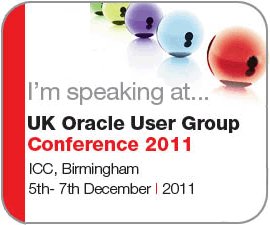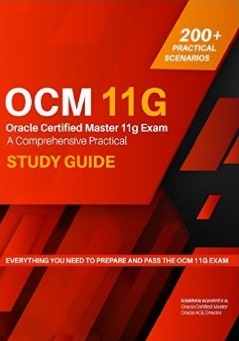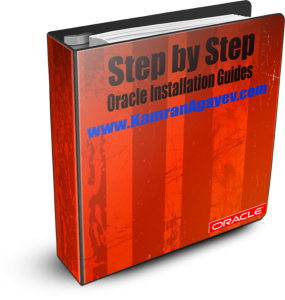Connect to Oracle from Python – write your first Python script!
Posted by Kamran Agayev A. on 3rd June 2019
Python is getting more popular nowadays, because it is reliable and efficient, it has great corporate sponsors, and because of it’s amazing libraries that helps you to save time during the initial development cycle.
It’s much more easy to connect to an Oracle Database from Python by using cx_Oracle module. To get more information about cx_Oracle module, check the following links:
https://oracle.github.io/python-cx_Oracle/
https://cx-oracle.readthedocs.io/en/latest/installation.html
In this blog post, I will show how to install Python and configure the environment and connect to the database.
First of all, make sure you’ve an internet connection and install Python with yum as follows:
yum install python
After python is installed, install easy_install on Linux in order to download and manage Python packages easily using the following command:
wget http://bootstrap.pypa.io/ez_setup.py -O -| sudo python
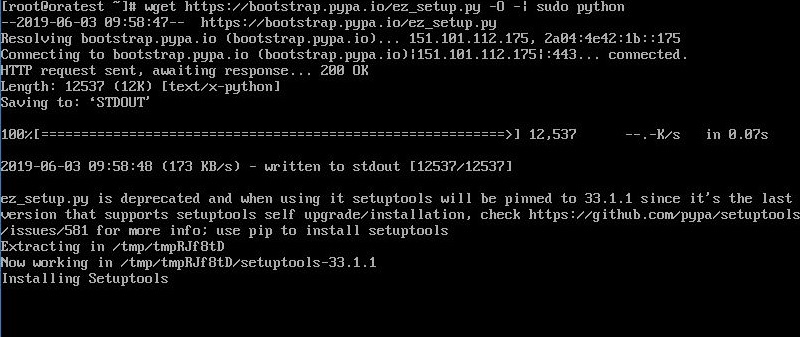
Next install pip using easy_install as follows:
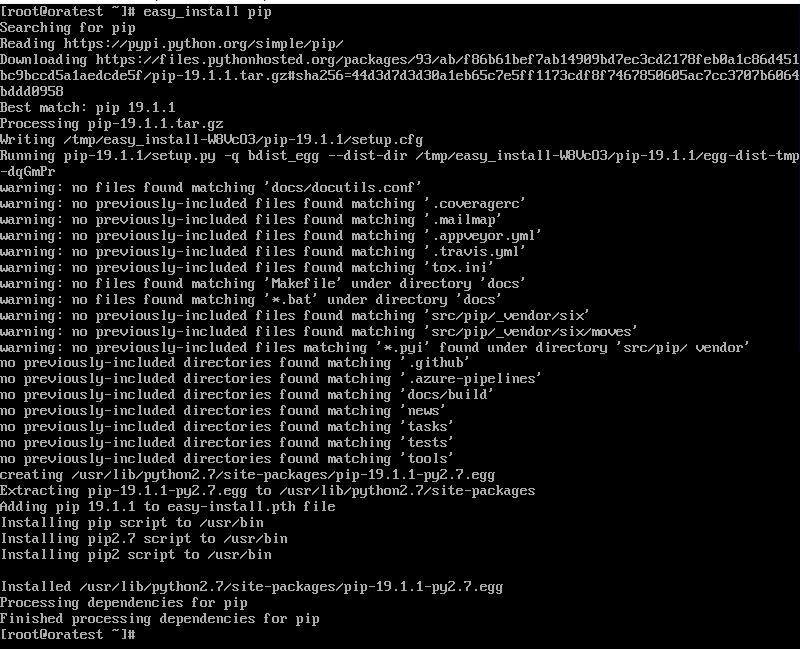
Now install cx_Oracle module using pip as follows:
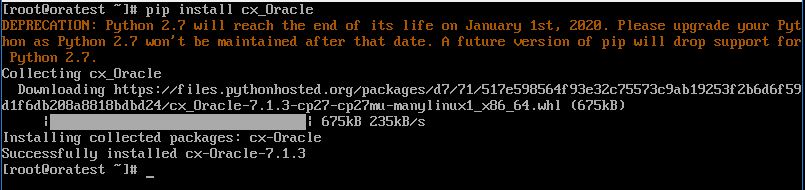
Now install Oracle instant client:
cd /etc/yum.repos.d wget https://yum.oracle.com/public-yum-ol7.repo
yum install -y yum-utils yum-config-manager --enable ol7_oracle_instantclient
yum list oracle-instantclient*
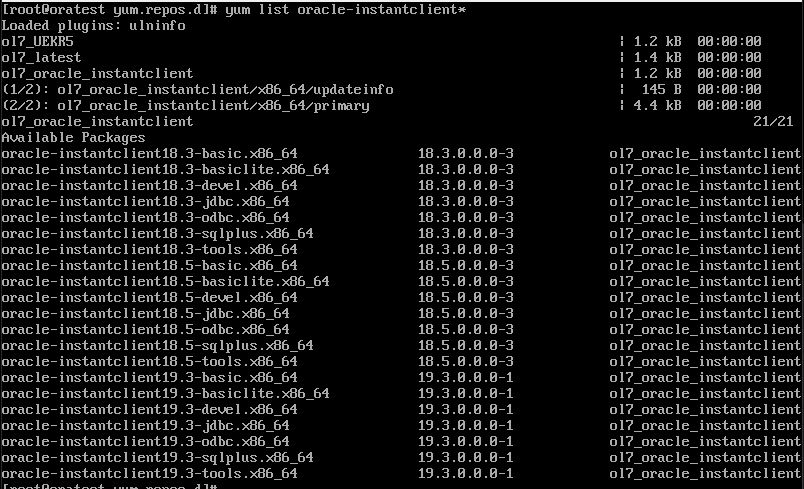
Now install Oracle instance client basic and sqlplus as follows:
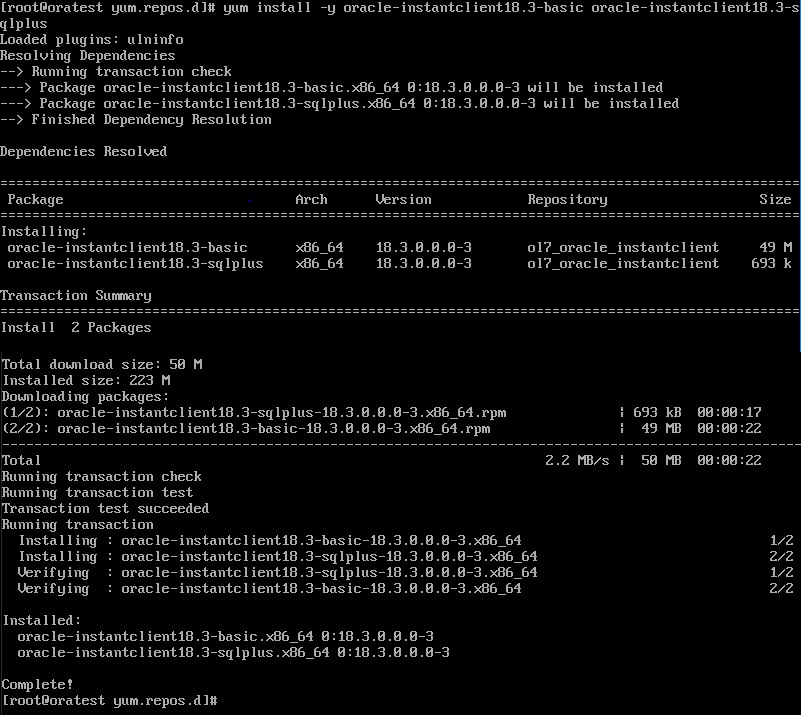
After installing Oracle client, configure environment variables as follows:
vi .bashrc
export CLIENT_HOME=/usr/lib/oracle/18.3/client64 export LD_LIBRARY_PATH=$CLIENT_HOME/lib export PATH=$PATH:$CLIENT_HOME/bin
run .basrhc file to set environment variables and write your first Python script as follows:
vi connect.py
import cx_Oracle
con=cx_Oracle.connect('username/password@ip_address/service_name')
print con.version
con.close()
If we run this script, we will get Oracle Database version in the output:
[root@oratest ~]python connect.py 11.2.0.4.0 [root@oratest ~]
Now let’s use split function in Python and split the version into “Version, Release and Patchset” sections as follows:
import cx_Oracle
con=cx_Oracle.connect('username/password@ip_address/service_name')
ver=con.version.split(".")
print 'Version:', ver[0],'\nRelease:',ver[1],'\nPatchset:',ver[3]
con.close()
[root@oratest ~]python connect.py Version: 11 Release: 2 Patchste: 4 [root@oratest ~]
Now let’s create a table in Oracle and write a simple python code to query and print all rows in the table:
SQL> create table test_table(id number, name varchar2(10));
Table created.
SQL> insert into test_table values(1,'Oracle DB');
1 row created.
SQL> insert into test_table values(2,'SQL');
1 row created.
SQL> insert into test_table values(3,'PL/SQL');
1 row created.
SQL>
Now create a python code to query the table:
import cx_Oracle
con=cx_Oracle.connect('username/password@ip_address/service_name')
cur=con.cursor()
cur.execute('select * from test_table order by 1')
for result in cur:
print result
cur.close()
con.close()
[root@oratest ~]python connect.py (1,'Oracle DB') (2,'SQL') (3,'PL/SQL') [root@oratest ~]
Congratulations! You’ve installed/configured Python, connected to an Oracle database, queried the table and printed the output!
Posted in Administration | 3 Comments »