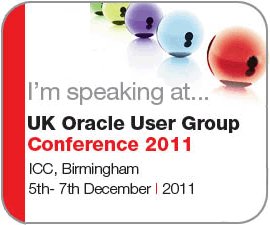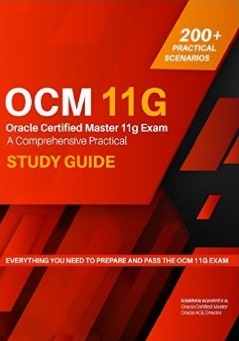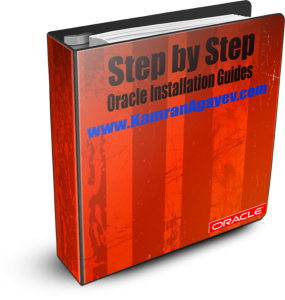Step by step guide – create a primary and standby database in the Cloud!
Posted by Kamran Agayev A. on 6th December 2016
In this guide, I will show you how to create a primary and standby database in the cloud. Login to your cloud account, switch to the Oracle Database Cloud Service page and create a new service. Select “Oracle Database Cloud Service” as a subscription type and click Next.
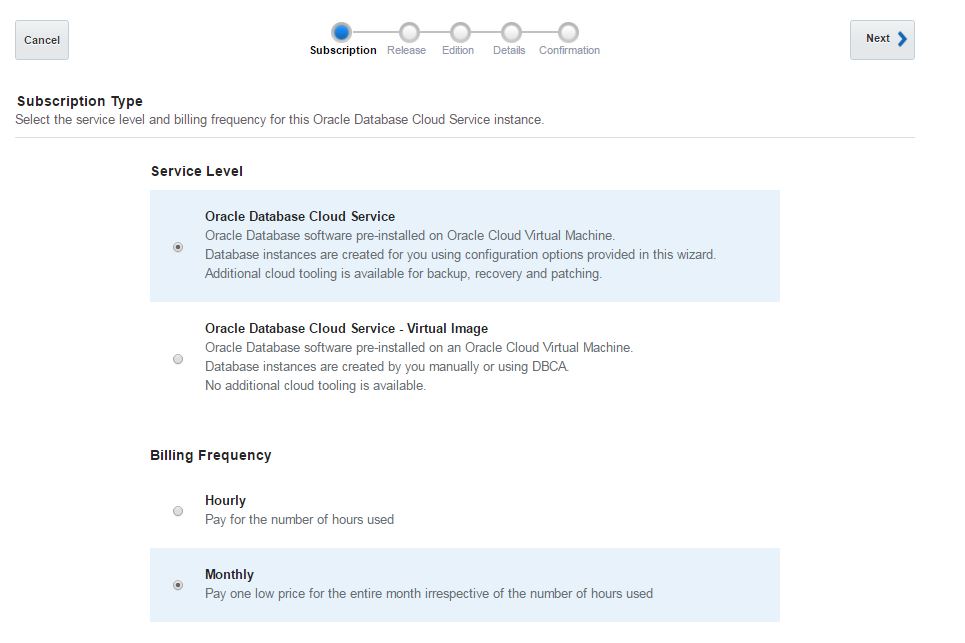
Select a database release and click Next.
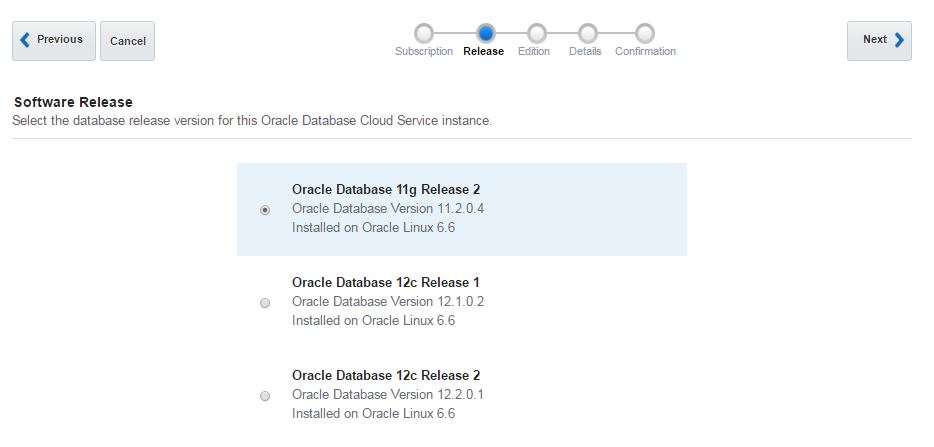
Select “Enterprise Edition – Extreme Performance” as a Software Edition and click Next
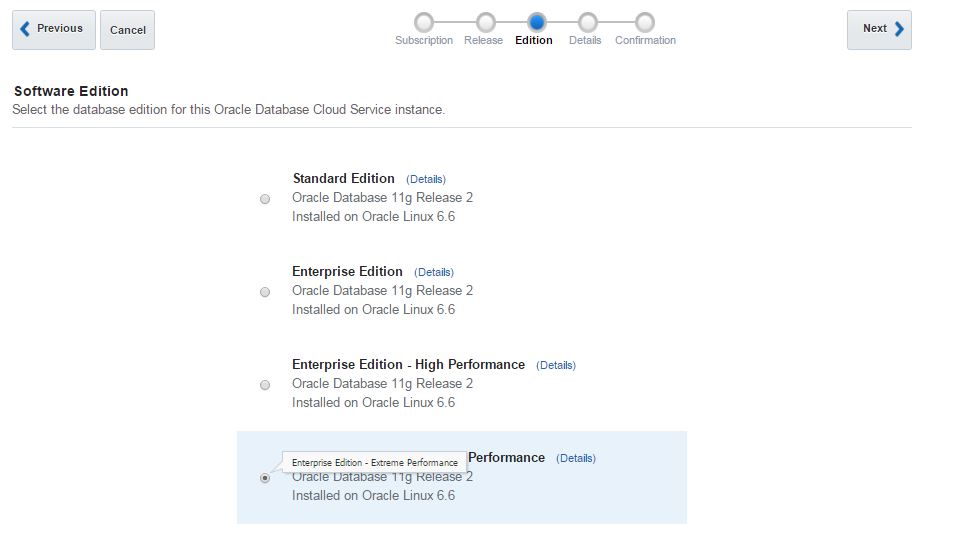
Provide the service name, SSH public key and select “Standby Database with Data Guard” option, select “High Availability” and click Next
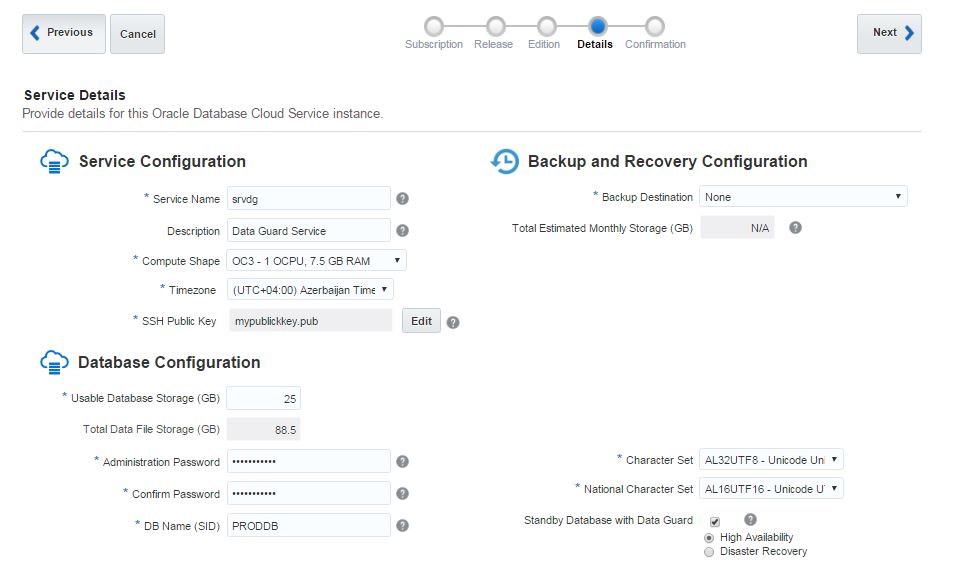
Review the configuration settings and click Create to create a primary and a standby database
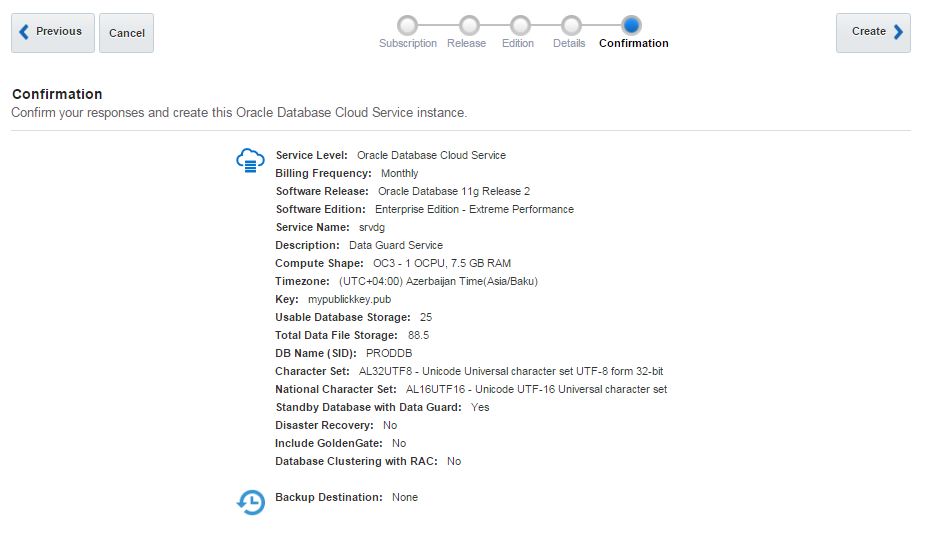
After a few minutes the primary and standby database will be created successfully
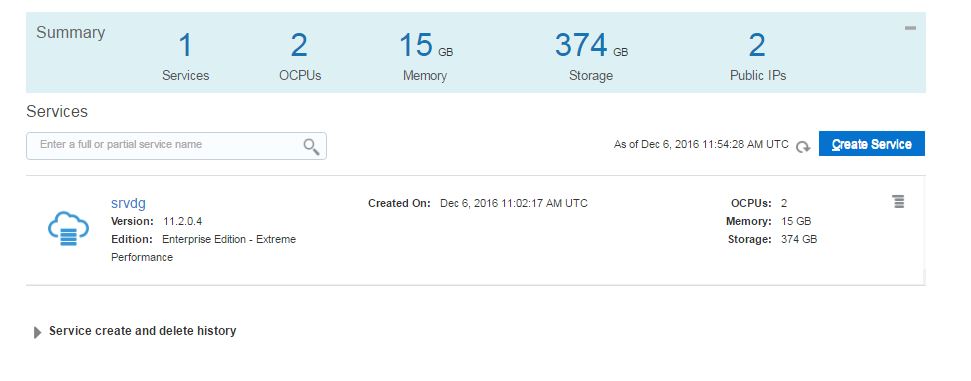
Click on the service name (srvdg) to open the home page of both databases
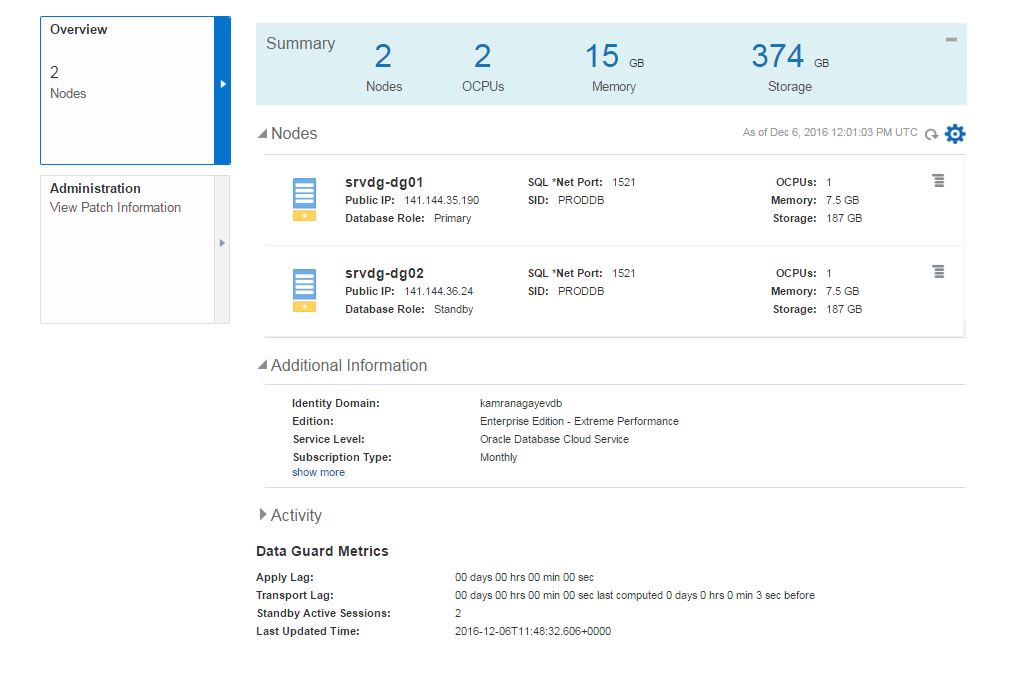
Now open two different Putty executables and connect to the both machines
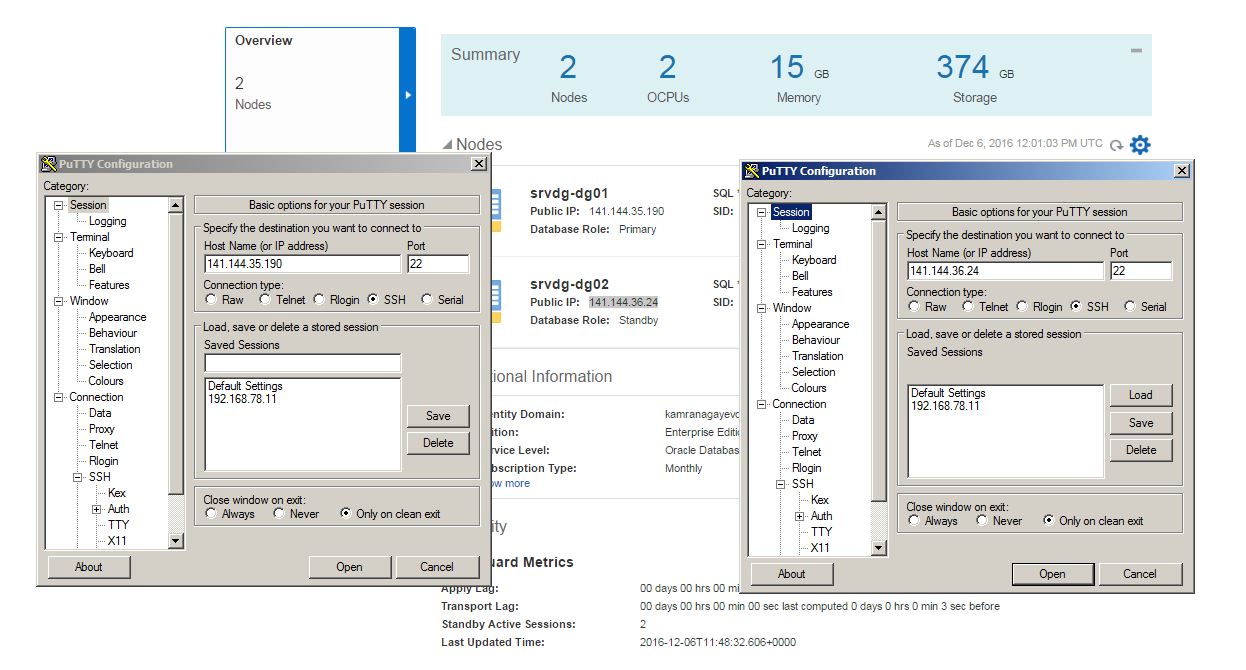
Connect to the both databases and check the DB_UNIQUE_NAME parameter. PRODDB_01 is set to the primary database, PRODDB_02 for the standby database. Also check LOG_ARCHIVE_DEST_2 parameter on the primary database. As you see, archived log files are shipped to the standby database using PRODDB_02 service.
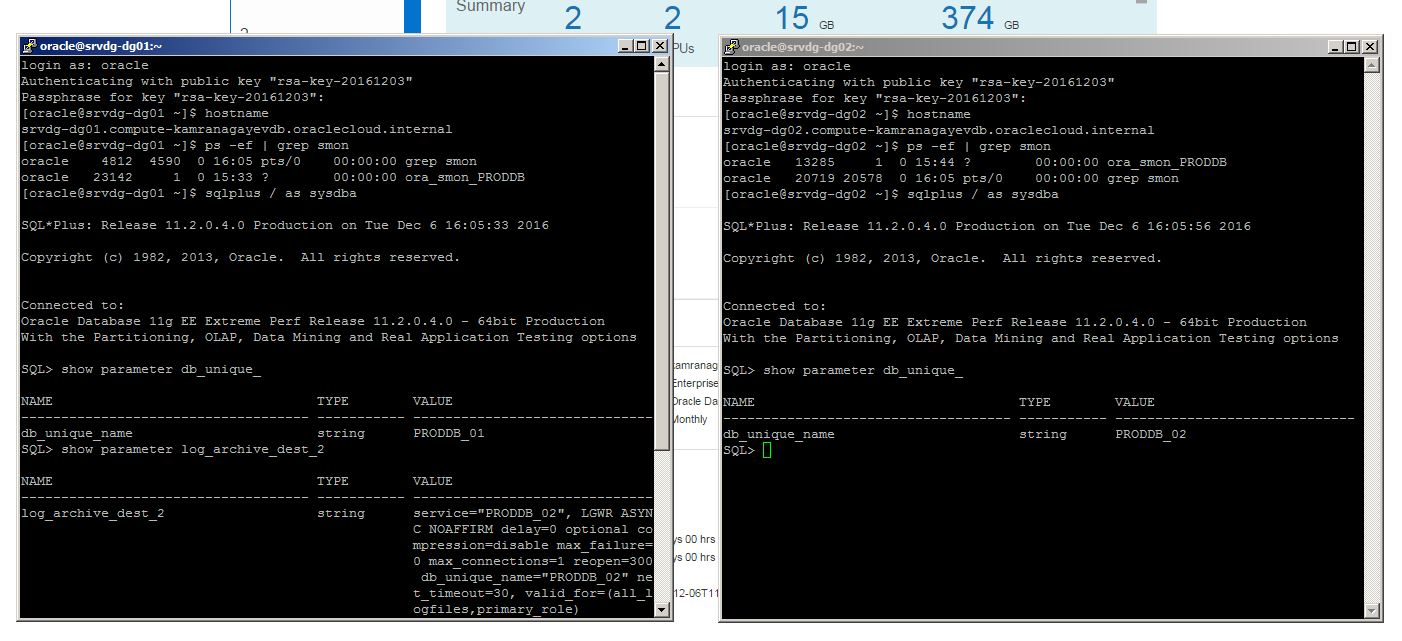
Now let’s test the functionality of the standby database. First of all, open an alert.log file of the standby database, switch the log file on the primary database and check if the log file is applied
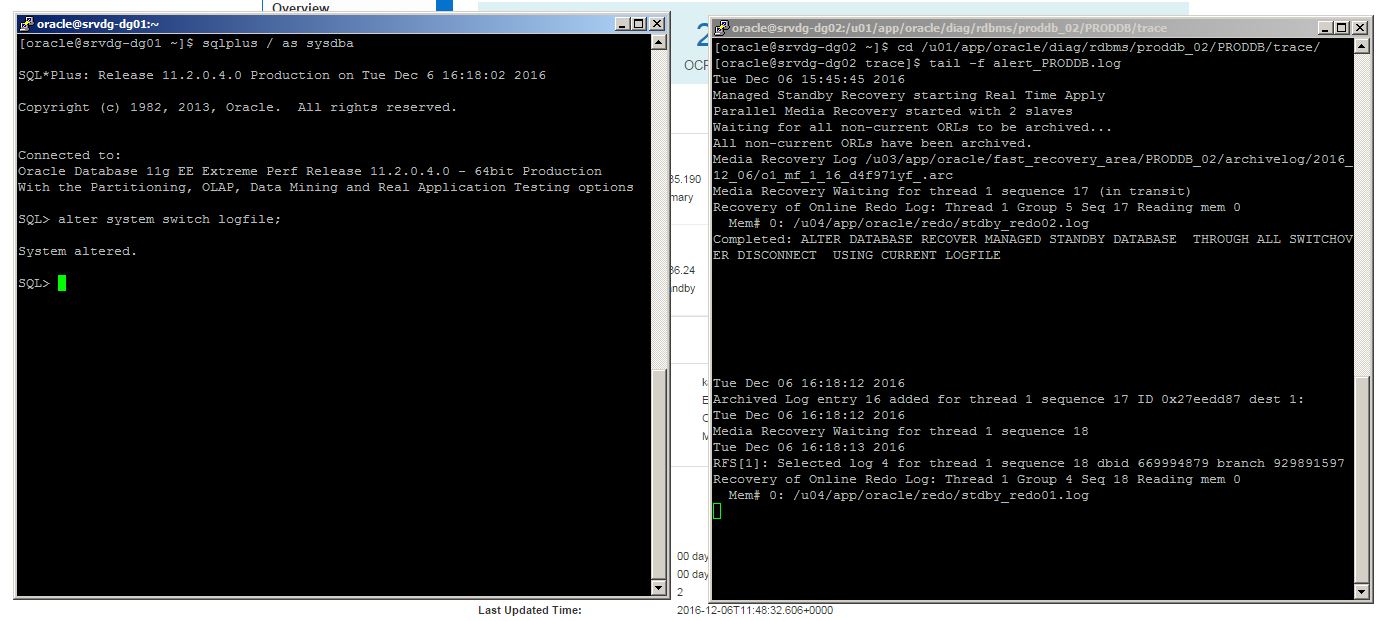
Now perform a switchover
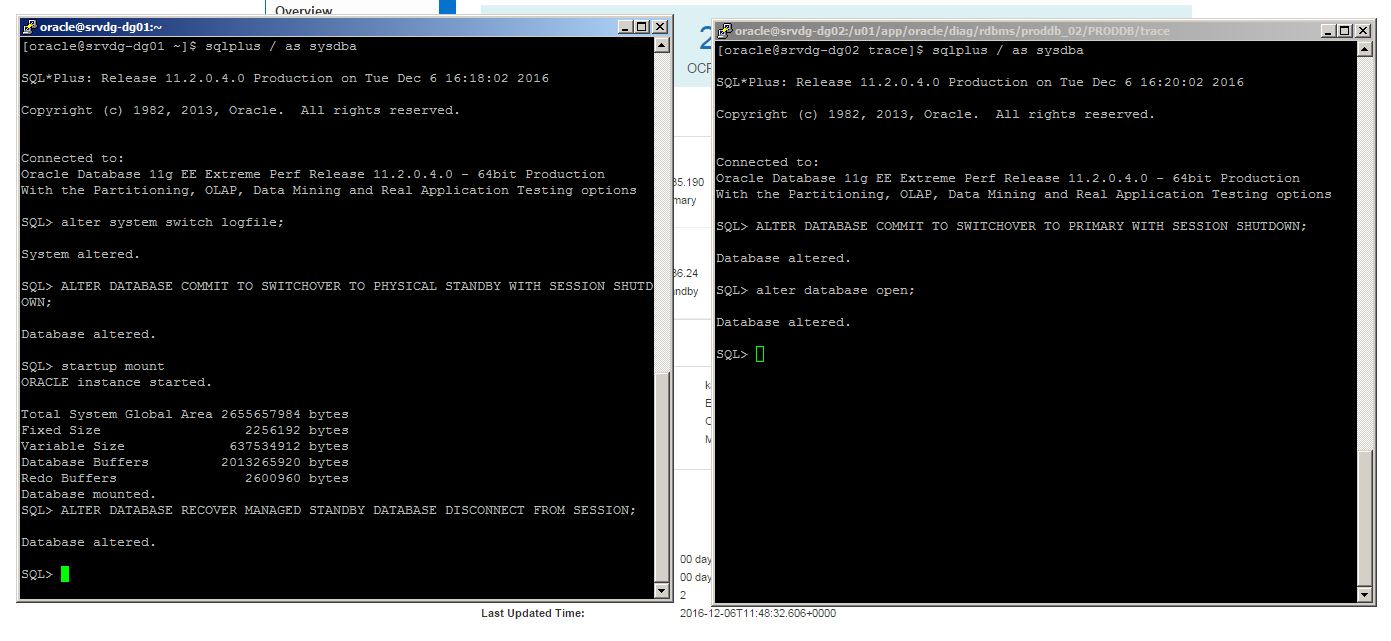
Switch the log file and see if it is applied to the new standby database
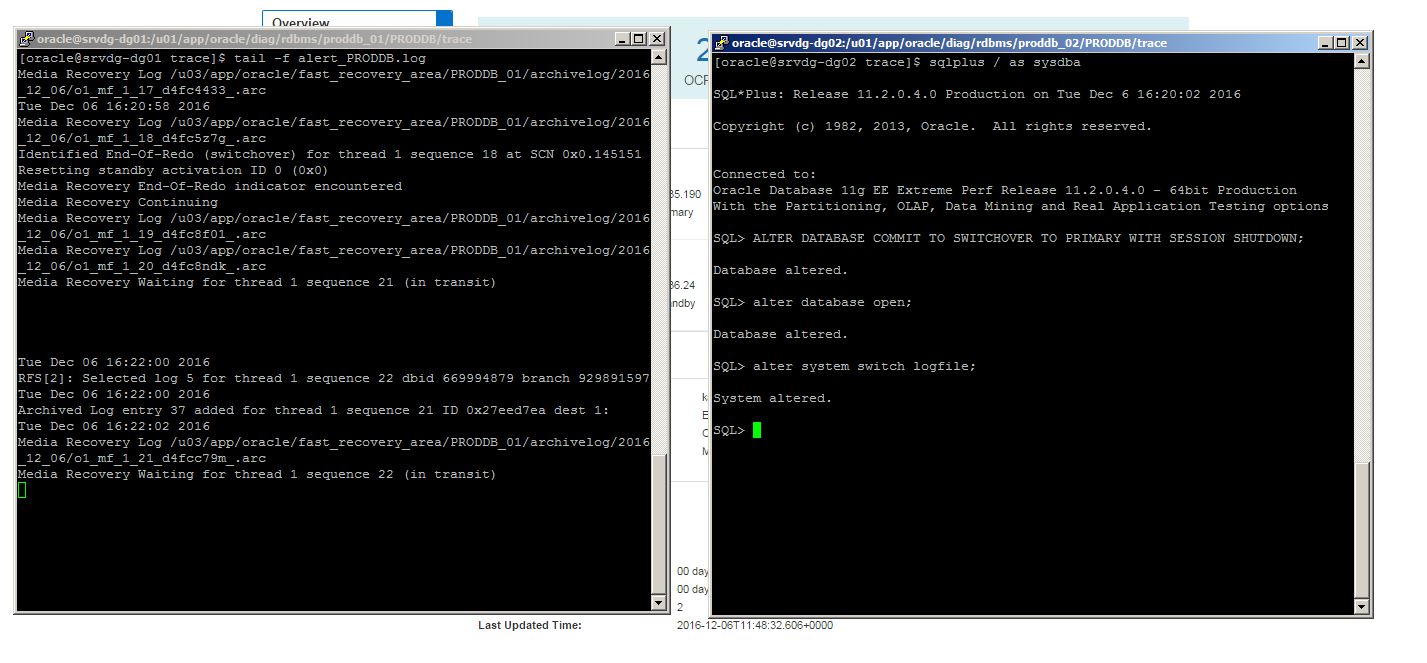
It worked. Now switch back
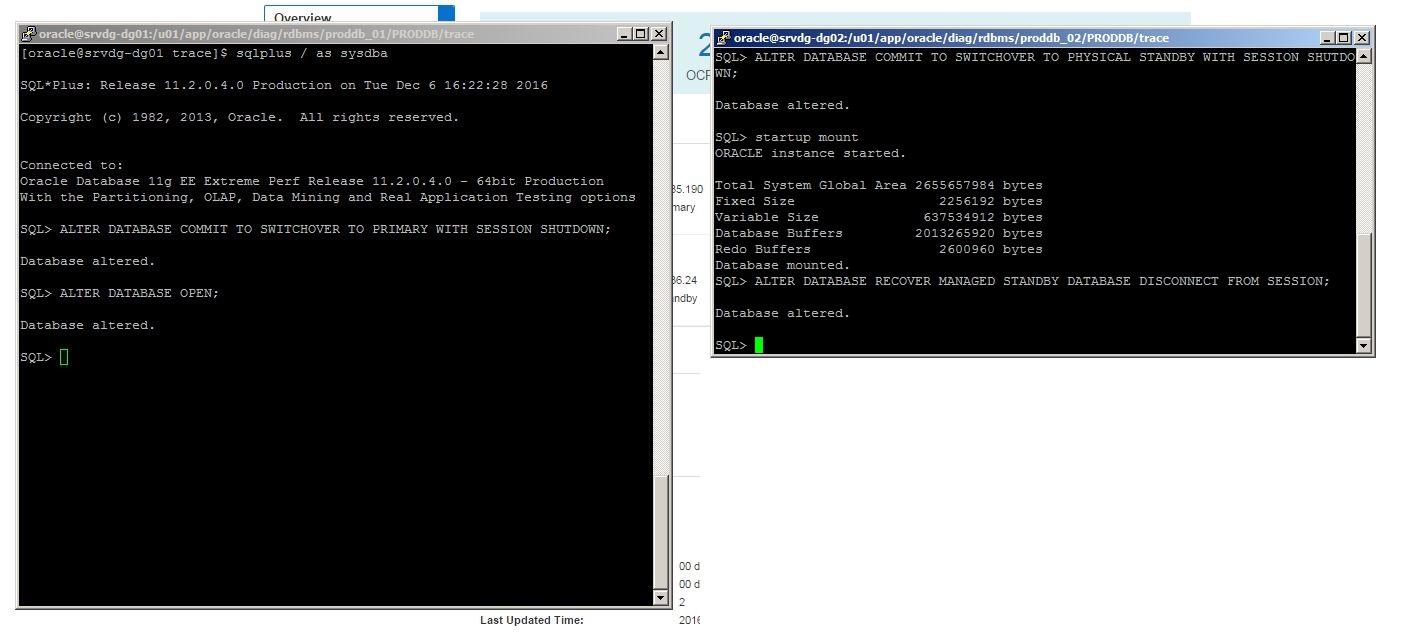
As you see, it’s very easy to create a database with its own standby database in the cloud!
Posted in Oracle Cloud | No Comments »